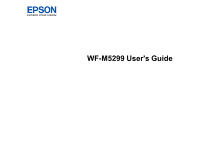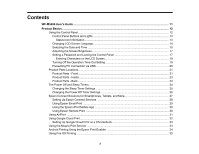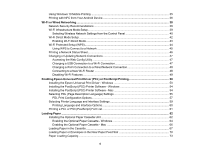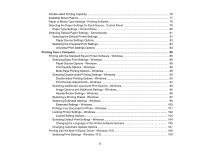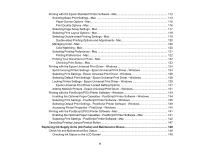3
Contents
WF-M5299 User's Guide
............................................................................................................................
11
Product Basics
..........................................................................................................................................
12
Using the Control Panel
.....................................................................................................................
12
Control Panel Buttons and Lights
..................................................................................................
13
Status Icon Information
.............................................................................................................
13
Changing LCD Screen Language
..................................................................................................
14
Selecting the Date and Time
.........................................................................................................
15
Adjusting the Screen Brightness
....................................................................................................
17
Setting a Password and Locking the Control Panel
.......................................................................
17
Entering Characters on the LCD Screen
...................................................................................
19
Turning Off the Operation Time Out Setting
..................................................................................
19
Preventing PC Connection via USB
..............................................................................................
20
Product Parts Locations
.....................................................................................................................
21
Product Parts - Front
.....................................................................................................................
21
Product Parts - Inside
....................................................................................................................
23
Product Parts - Back
......................................................................................................................
24
The Power Off and Sleep Timers
.......................................................................................................
24
Changing the Sleep Timer Settings
...............................................................................................
25
Changing the Power Off Timer Settings
........................................................................................
26
Epson Connect Solutions for Smartphones, Tablets, and More
.........................................................
27
Setting Up Epson Connect Services
..............................................................................................
28
Using Epson Email Print
...............................................................................................................
29
Using the Epson iPrint Mobile App
................................................................................................
30
Using Epson Remote Print
...........................................................................................................
30
Using AirPrint
....................................................................................................................................
31
Using Google Cloud Print
...................................................................................................................
32
Setting Up Google Cloud Print on a Chromebook
.........................................................................
33
Using the Mopria Print Service
..........................................................................................................
34
Android Printing Using the Epson Print Enabler
................................................................................
34
Using Fire OS Printing
.......................................................................................................................
35