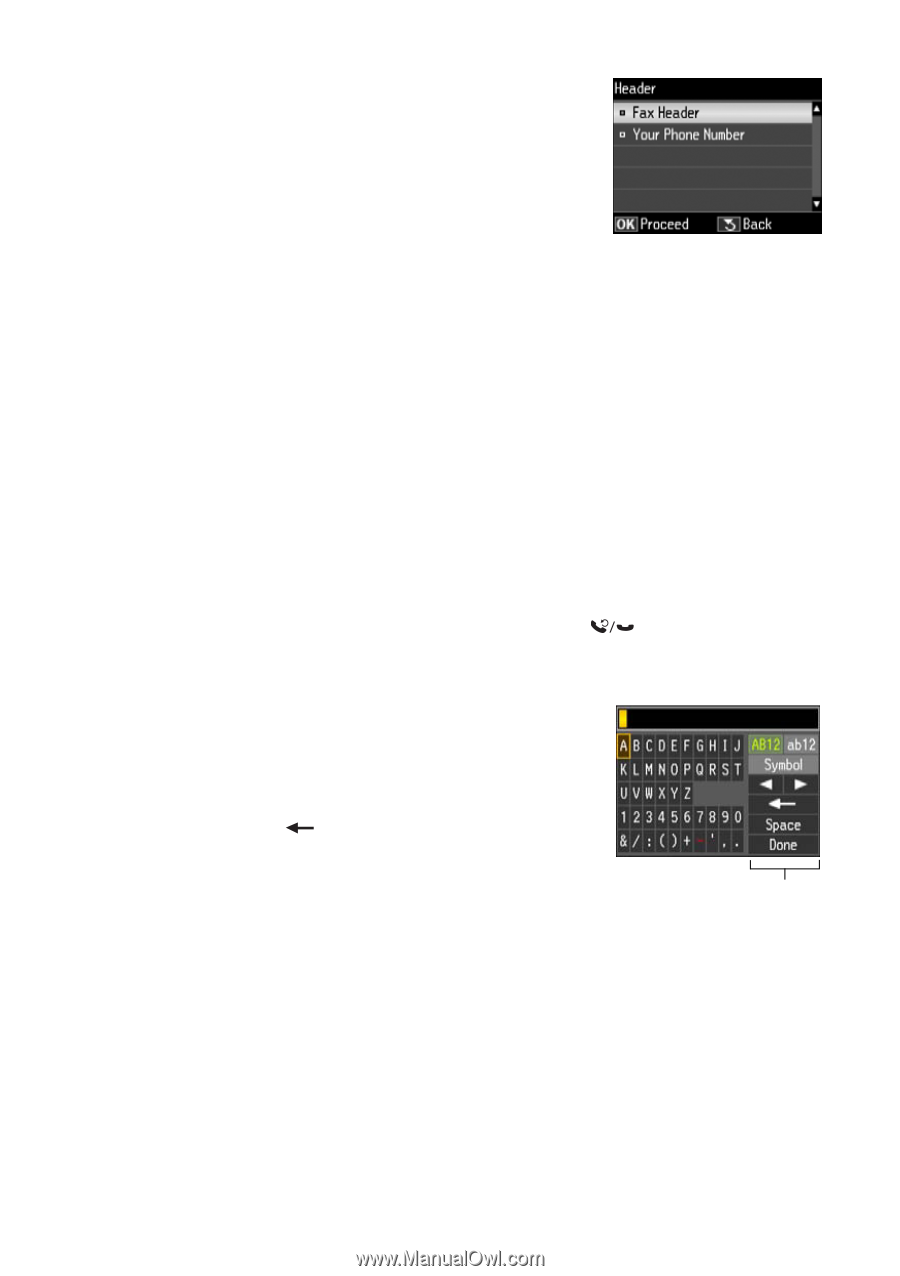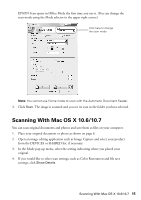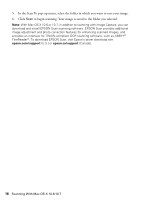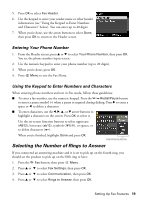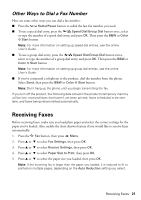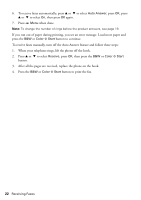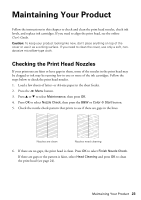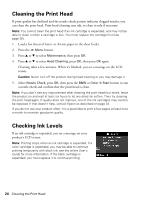Epson WorkForce WF-2540 Quick Guide - Page 19
Selecting the Number of Rings to Answer, Entering Your Phone Number
 |
View all Epson WorkForce WF-2540 manuals
Add to My Manuals
Save this manual to your list of manuals |
Page 19 highlights
5. Press OK to select Fax Header. 6. Use the keypad to enter your sender name or other header information (see "Using the Keypad to Enter Numbers and Characters" below). You can enter up to 40 digits. 7. When you're done, use the arrow buttons to select Done, then press OK to return to the Header screen. Entering Your Phone Number 1. From the Header screen, press u or d to select Your Phone Number, then press OK. You see the phone number input screen. 2. Use the numeric keypad to enter your phone number (up to 20 digits). 3. When you're done, press OK. 4. Press x Menu to exit the Fax Menu. Using the Keypad to Enter Numbers and Characters When entering phone numbers and text in Fax mode, follow these guidelines: ■ To enter a fax number, use the numeric keypad. Press the Redial/Pause button to insert a pause symbol (-) when a pause is required during dialing. Press r to enter a space or l to delete a character. ■ To enter characters, use the l, r, u, or d arrow buttons to highlight a character on the screen. Press OK to select it. Use the on-screen function buttons to select uppercase (AB12), lowercase (ab12), symbols (!#%@), or spaces, or to delete characters ( ). When you're finished, highlight Done and press OK. Function buttons Selecting the Number of Rings to Answer If you connected an answering machine and it is set to pick up on the fourth ring, you should set the product to pick up on the fifth ring or later: 1. Press the K Fax button, then press x Menu. 2. Press u or d to select Fax Settings, then press OK. 3. Press u or d to select Communication, then press OK. 4. Press u or d to select Rings to Answer, then press OK. Setting Up Fax Features 19