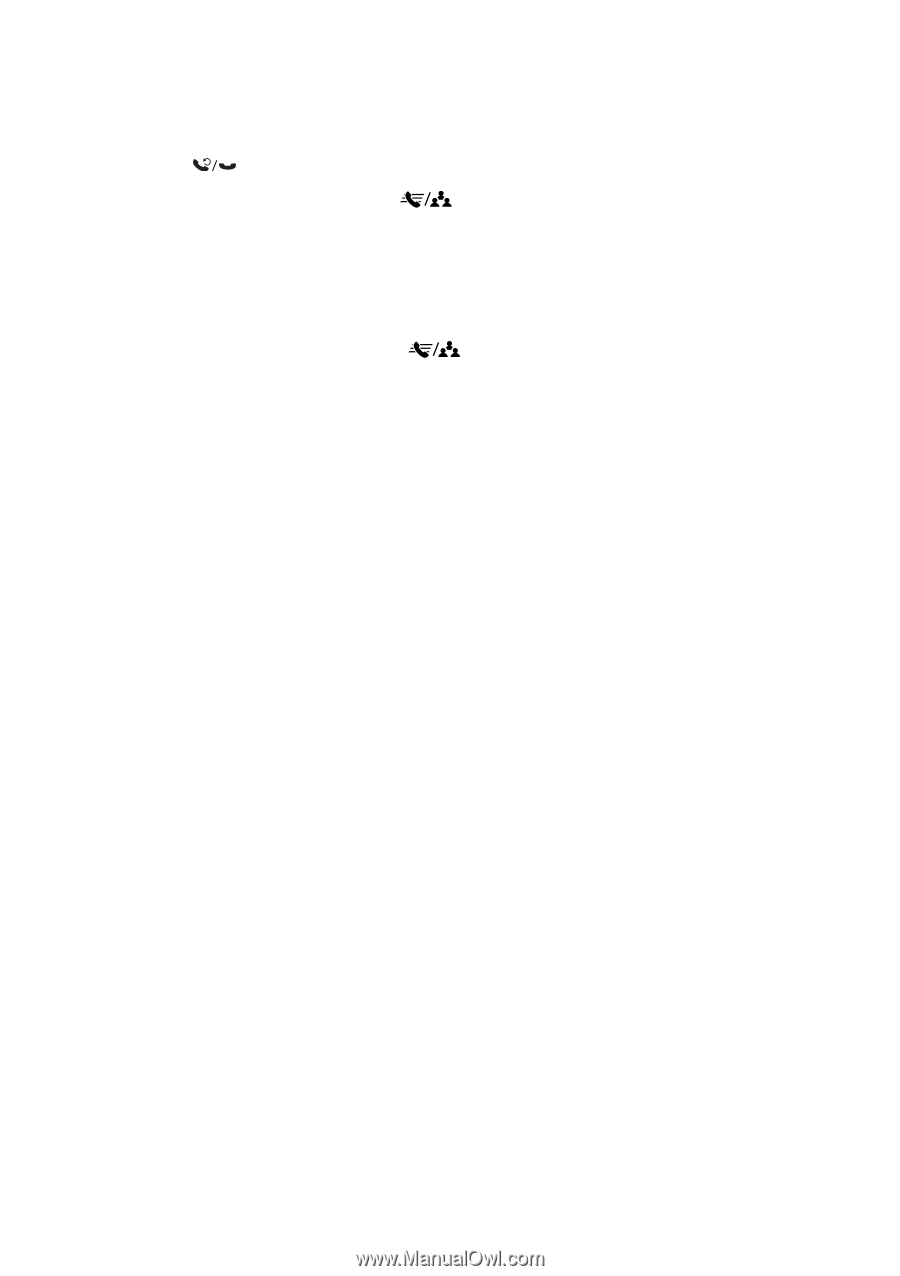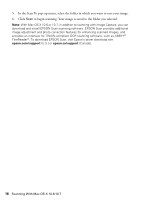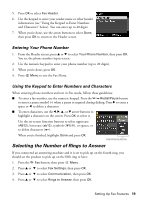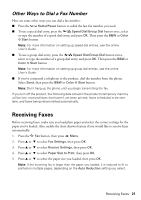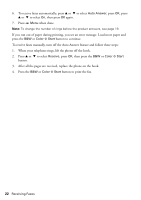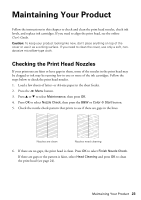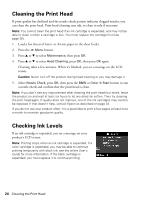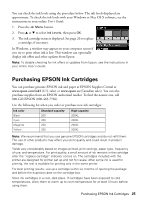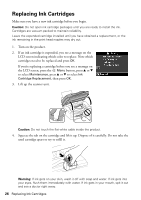Epson WorkForce WF-2540 Quick Guide - Page 21
Other Ways to Dial a Fax Number, Receiving Faxes
 |
View all Epson WorkForce WF-2540 manuals
Add to My Manuals
Save this manual to your list of manuals |
Page 21 highlights
Other Ways to Dial a Fax Number Here are some other ways you can dial a fax number: ■ Press the Redial/Pause button to redial the last fax number you used. ■ To use a speed dial entry, press the Speed Dial/Group Dial button once, select or type the number of a speed dial entry, and press OK. Then press the B&W or Color x Start button Note: For more information on setting up speed dial entries, see the online User's Guide. ■ To use a group dial entry, press the Speed Dial/Group Dial button twice, select or type the number of a group dial entry, and press OK. Then press the B&W or Color x Start button Note: For more information on setting up group dial entries, see the online User's Guide. ■ If you've connected a telephone to the product, dial the number from the phone. Select Send, then press the B&W or Color x Start button. Note: Don't hang up the phone until you begin transmitting the fax. If you turn off the product, the following data stored in the product's temporary memory will be lost: received faxes that haven't yet been printed, faxes scheduled to be sent later, and faxes being retransmitted automatically. Receiving Faxes Before receiving faxes, make sure you load plain paper and select the correct settings for the paper you've loaded. Also, enable the Auto Answer feature if you would like to receive faxes automatically. 1. Press the K Fax button, then press x Menu. 2. Press u or d to select Fax Settings, then press OK. 3. Press u or d to select Receive Settings, then press OK. 4. Press u or d to select Paper Size to Print, then press OK. 5. Press u or d to select the paper size you loaded, then press OK. Note: If the incoming fax is larger than the paper you loaded, it is reduced to fit or printed on multiple pages, depending on the Auto Reduction setting you select. Receiving Faxes 21