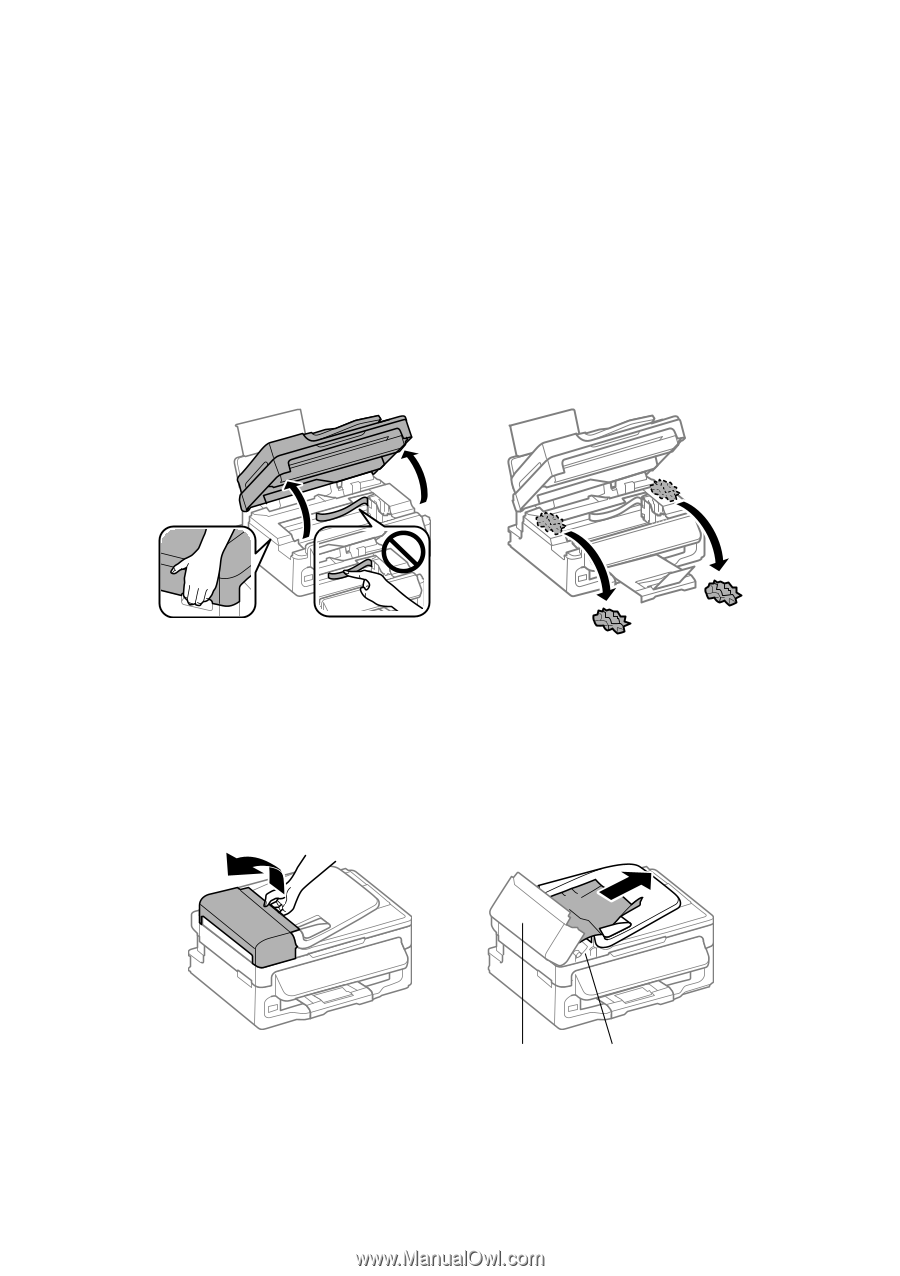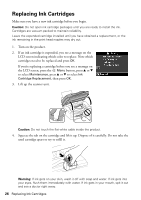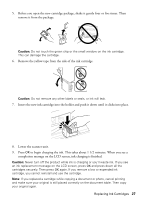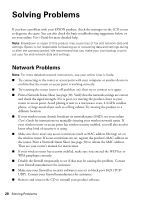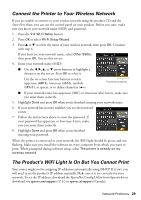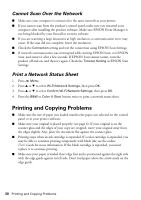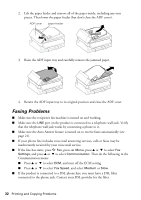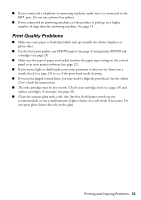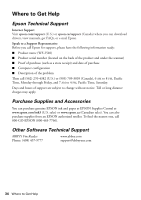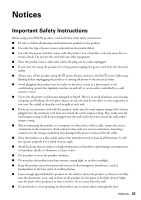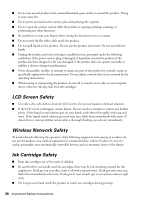Epson WorkForce WF-2540 Quick Guide - Page 31
Paper Feeding Problems, User's Guide
 |
View all Epson WorkForce WF-2540 manuals
Add to My Manuals
Save this manual to your list of manuals |
Page 31 highlights
Paper Feeding Problems ■ If paper doesn't feed, remove it from the sheet feeder. Flip through the stack to separate the sheets a little. Then reload the paper against the right side, and slide the left edge guide against the paper (but not too tightly). ■ Don't load too many sheets at once. See your online User's Guide for information on paper loading limits. Don't load paper above the arrow mark on the edge guide. ■ If paper has jammed, follow the steps on the LCD screen. If necessary, follow these steps: 1. Lift the scanner unit. 2. Carefully remove any paper trapped inside, including any torn pieces. Caution: Do not touch the flat white cable inside the product. 3. Lower the scanner unit. ■ If documents don't feed correctly in the Automatic Document Feeder (ADF), make sure the paper is not bent, folded, or curled. If paper has jammed: 1. Open the ADF cover and remove any jammed paper. ADF cover paper feeder Caution: Do not try to remove the paper without opening the ADF cover or you could damage the mechanism. Printing and Copying Problems 31