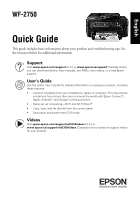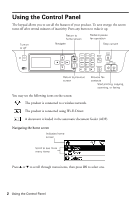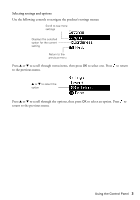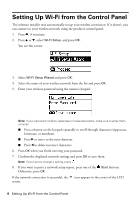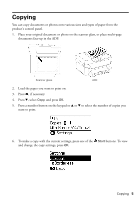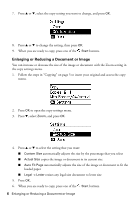Epson WorkForce WF-2750 Quick Guide and Warranty
Epson WorkForce WF-2750 Manual
 |
View all Epson WorkForce WF-2750 manuals
Add to My Manuals
Save this manual to your list of manuals |
Epson WorkForce WF-2750 manual content summary:
- Epson WorkForce WF-2750 | Quick Guide and Warranty - Page 1
English WF-2750 Quick Guide This guide includes basic information about your product and troubleshooting tips. See the resources below for additional information. Support Visit www.epson.com/support (U.S.) or www.epson.ca/support (Canada) where you can download drivers, view manuals, see FAQs, view - Epson WorkForce WF-2750 | Quick Guide and Warranty - Page 2
screen Navigate Redial or pause fax operation Stop current Return to previous screen Browse fax contacts Start printing, copying, scanning, or faxing You may see the following icons on the screen: The product to scroll through menu items, then press OK to select one. 2 Using the Control Panel - Epson WorkForce WF-2750 | Quick Guide and Warranty - Page 3
Displays the selected option for the current setting Return to the previous menu Press u or d to scroll through menu items, then press OK to select one. Press to return to the previous menu. u or d to select the option Press u or d to scroll through the options, then press OK to select an - Epson WorkForce WF-2750 | Quick Guide and Warranty - Page 4
your password. 7. Confirm the displayed network settings and press OK to save them. Note: If you need to change a setting, press . 8. If you want to print a network setup report, press one of the Start buttons. Otherwise, press OK. If the network connection is successful, the icon appears in the - Epson WorkForce WF-2750 | Quick Guide and Warranty - Page 5
photo on the scanner glass, or place multi-page documents face-up in the ADF. Scanner glass ADF 2. Load the paper you want to print on. 3. copies you want to print. 6. To make a copy with the current settings, press one of the Start buttons. To view and change the copy settings, press OK. - Epson WorkForce WF-2750 | Quick Guide and Warranty - Page 6
7. Press u or d, select the copy setting you want to change, and press OK. 8. Press u or d to change the setting, then press OK. 9. When you are ready to copy, press one of the Start buttons. Enlarging or Reducing a Document or Image You can increase or decrease the size of the image or document - Epson WorkForce WF-2750 | Quick Guide and Warranty - Page 7
: You cannot clean the print head if an ink cartridge is expended, and may not be able to clean it when a cartridge is low. You must replace the cartridge first. Running a Nozzle Check and Cleaning the Print Head 1. Load a few sheets of plain paper in the product. 2. Press u or d, select Setup, and - Epson WorkForce WF-2750 | Quick Guide and Warranty - Page 8
turned on and wait at least 6 hours. Then try cleaning the print head again. If quality still does not improve, one of the ink cartridges may be old or damaged and needs to be replaced. Solving Problems If you have a problem with your Epson® product, check the messages on the LCD screen to diagnose - Epson WorkForce WF-2750 | Quick Guide and Warranty - Page 9
holes, staples, tape, or other materials that could obstruct the feeder. ■ Check that the edge guide is set firmly against the original that you are copying, but is not too tight. ■ Fan your cause undesired operation. Trade Name: Type of Product: Model: Epson Multifunction printer C531A Notices 9 - Epson WorkForce WF-2750 | Quick Guide and Warranty - Page 10
any color change or fading of prints or reimbursement of materials or services required for reprinting. This warranty does not cover damage to the Epson product caused by parts or supplies not manufactured, distributed or certified by Epson. This warranty does not cover ink cartridges, ink supply - Epson WorkForce WF-2750 | Quick Guide and Warranty - Page 11
instructions. Seiko Epson Corporation shall not be liable for any damages or problems arising from the use of any options or any consumable products other than those designated as Original Epson Products or Epson Approved Products by Seiko Epson Corporation. In addition to software program - Epson WorkForce WF-2750 | Quick Guide and Warranty - Page 12
Your Vision is a registered logomark of Seiko Epson Corporation. Epson Connection is a service mark of Epson America, Inc. Apple is a trademark of respective owners. Epson disclaims any and all rights in those marks. This information is subject to change without notice. © 2016 Epson America, Inc., - Epson WorkForce WF-2750 | Quick Guide and Warranty - Page 13
Français WF-2750 Guide rapide Ce guide inclut des informations de base à propos de votre produit et des conseils de dépannage. Consultez les ressources ci-dessous pour obtenir des informations additionnelles. Soutien Visitez le site Web www.epson.com/support (É.-U.) ou www.epson.ca/support (Canada) - Epson WorkForce WF-2750 | Quick Guide and Warranty - Page 14
Utilisation du panneau de commande Le pavé numérique permet d'accéder à toutes les fonctionnalités de votre produit. Afin de réduire la consommation d'énergie, l'écran s'éteint après plusieurs minutes d'inactivité. Appuyez sur n'importe quel bouton afin d'activer l'écran. Pour mettre sous ou hors - Epson WorkForce WF-2750 | Quick Guide and Warranty - Page 15
Sélection des paramètres et des options Utilisez les commandes suivantes afin de naviguer vers les menus des paramètres du produit : Faites défiler vers le bas pour voir d'autres paramètres Affiche l'option sélectionnée pour le paramètre actuel Permet de revenir au menu précédent Appuyez sur u ou d - Epson WorkForce WF-2750 | Quick Guide and Warranty - Page 16
3. Sélectionnez Assistant de configuration Wi-Fi et appuyez sur OK. 4. Sélectionnez le nom de votre réseau sans fil depuis la liste et appuyez sur OK. 5. Saisissez le mot de passe sans fil en utilisant le pavé numérique. Remarque : Si votre mot de passe contient des lettres majuscules ou minuscules, - Epson WorkForce WF-2750 | Quick Guide and Warranty - Page 17
, ou placez vos documents de plusieurs pages face vers le haut dans le chargeur automatique de documents. Vitre du scanner Chargeur automatique de documents 2. Chargez le papier sur lequel vous souhaitez imprimer. 3. Appuyez sur , au besoin. 4. Appuyez sur d, sélectionnez Copie et appuyez sur - Epson WorkForce WF-2750 | Quick Guide and Warranty - Page 18
7. Appuyez sur u ou d, sélectionnez les paramètres de copie que vous souhaitez modifier et appuyez sur OK. 8. Appuyez sur u ou d pour modifier le paramètre, puis appuyez sur OK. 9. Lorsque vous êtes prêt à copier, appuyez sur l'un des boutons Démarrer. Agrandissement ou réduction d'un document ou d' - Epson WorkForce WF-2750 | Quick Guide and Warranty - Page 19
5. Appuyez sur OK. 6. Lorsque vous êtes prêt à copier, appuyez sur l'un des boutons Démarrer. Entretien de votre produit Si vos tirages deviennent estompés ou s'ils présentent des lignes horizontales claires ou foncées, il est peut-être nécessaire de nettoyer les buses de la tête d'impression. Vous - Epson WorkForce WF-2750 | Quick Guide and Warranty - Page 20
de dépannage de base ci-dessous. Pour obtenir des informations de dépannage plus détaillées, consultez le Guide de l'utilisateur en ligne ou la FAQ à l'adresse à epson.com/support (É.-U.) ou epson.ca/support (Canada) (site Web présenté en anglais seulement). Problèmes de réseau ■ Tentez de connecter - Epson WorkForce WF-2750 | Quick Guide and Warranty - Page 21
d'autres matériaux qui pourraient coincer dans le chargeur. ■ Vérifiez que le guide-papier est bien placé contre le document original lors de la copie, sans trop ordinateurs personnels de classe B : Nous : Situés à : Téléphone : Epson America, Inc. 3840 Kilroy Airport Way, MS 3-13, Long Beach, CA - Epson WorkForce WF-2750 | Quick Guide and Warranty - Page 22
et devez défrayer les coûts d'expédition vers et depuis le centre de service autorisé Epson. Lorsqu'une intervention au titre de la garantie nécessite l'échange du produit ou d'une pièce, l'élément remplacé devient propriété d'Epson. Le produit ou la pièce de remplacement pourra être neuf ou remis - Epson WorkForce WF-2750 | Quick Guide and Warranty - Page 23
vous, visitez notre site Web à l'adresse www.epson.ca. Pour obtenir les coordonnées du centre de service après-vente Epson le plus près de votre domicile, visitez le site Web à l'adresse www.epson.ca/support. Ou encore, écrivez-nous à l'adresse : Epson America, Inc., P.O. Box 93012, Long Beach, CA - Epson WorkForce WF-2750 | Quick Guide and Warranty - Page 24
Epson Corporation. Seiko Epson auteur Epson encourage EPSON est une marque déposée, Epson Connect est une marque de commerce et EPSON Exceed Your Vision est un logotype déposé de Seiko Epson Corporation. Epson Connection est une marque de service d'Epson propriétaires respectifs. Epson renonce à tous
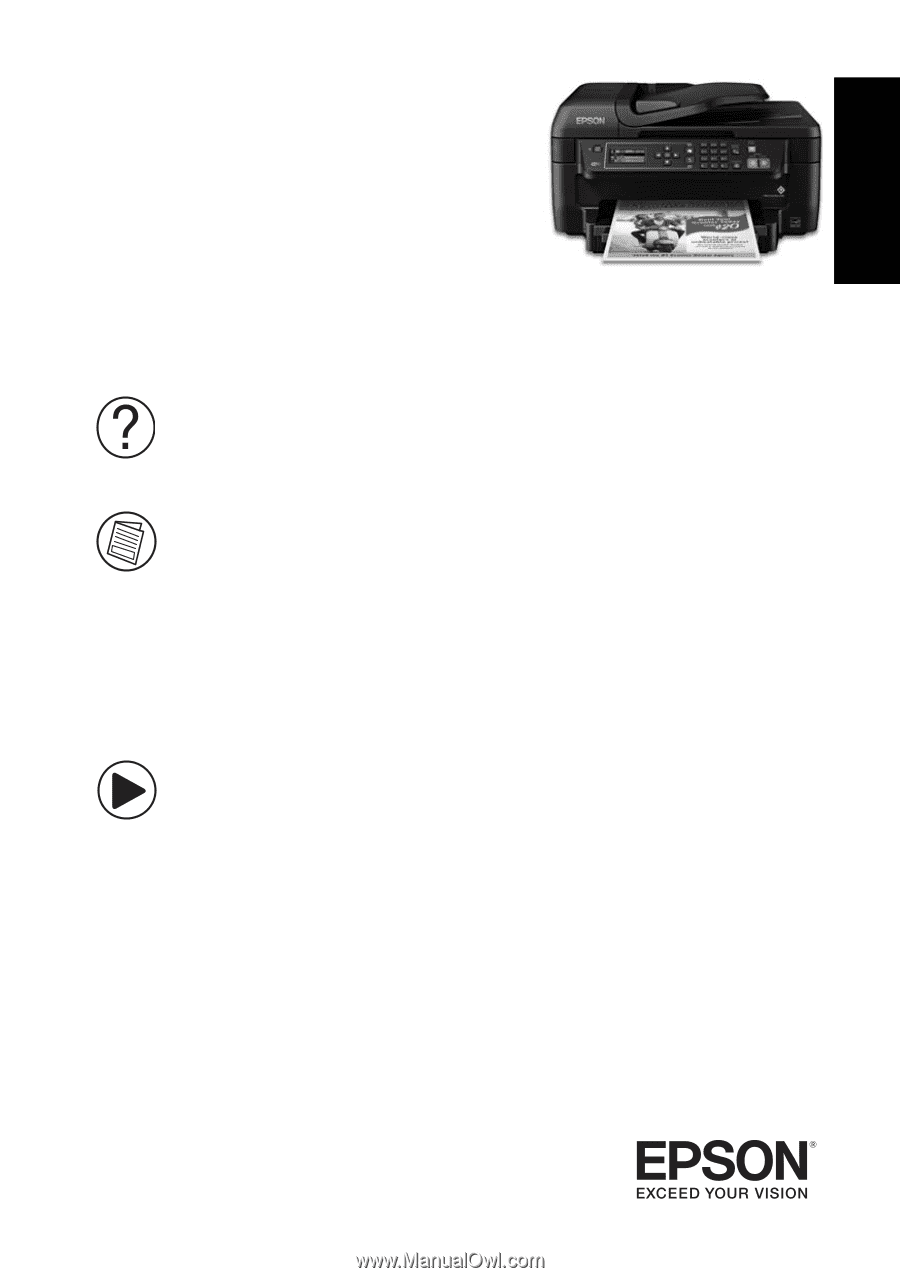
WF-2750
Quick Guide
This guide includes basic information about your product and troubleshooting tips. See
the resources below for additional information.
Support
Visit
www.epson.com/support
(U.S.) or
www.epson.ca/support
(Canada) where
you can download drivers, view manuals, see FAQs, view videos, or e-mail Epson
support.
User’s Guide
See the online
User’s Guide
for detailed information on using your product, including
these features:
•
Connect wirelessly from your smartphone, tablet, or computer. Print documents
and photos from across the room or around the world with Epson Connect
TM
,
Apple, Android
TM
, and Google
TM
printing services.
•
Easily set up networking—Wi-Fi and Wi-Fi Direct
®
.
•
Copy, scan, and fax directly from the control panel.
•
Save paper and power with ECO mode.
Videos
Visit
www.epson.com/support/wf2750videos
(U.S.) or
www.epson.ca/support/wf2750videos
(Canada)to view a variety of support videos
for your product.
English