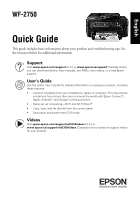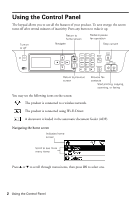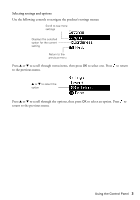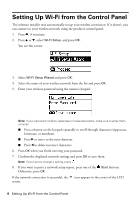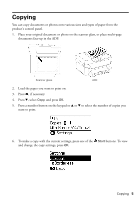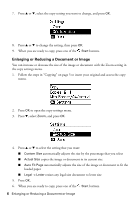Epson WorkForce WF-2750 Quick Guide and Warranty - Page 4
Setting Up Wi-Fi from the Control Panel
 |
View all Epson WorkForce WF-2750 manuals
Add to My Manuals
Save this manual to your list of manuals |
Page 4 highlights
Setting Up Wi-Fi from the Control Panel The software installer may automatically set up your wireless connection. If it doesn't, you can connect to your wireless network using the product's control panel. 1. Press , if necessary. 2. Press u or d, select Wi-Fi Setup, and press OK. You see this screen: 3. Select Wi-Fi Setup Wizard and press OK. 4. Select the name of your wireless network from the list and press OK. 5. Enter your wireless password using the numeric keypad. Note: If your password contains uppercase or lowercase letters, make sure to enter them correctly. ■ Press a button on the keypad repeatedly to scroll through characters (uppercase, lowercase, or numbers). ■ Press r to move to the next character. ■ Press l to delete incorrect characters. 6. Press OK when you finish entering your password. 7. Confirm the displayed network settings and press OK to save them. Note: If you need to change a setting, press . 8. If you want to print a network setup report, press one of the Start buttons. Otherwise, press OK. If the network connection is successful, the icon appears in the corner of the LCD screen. 4 Setting Up Wi-Fi from the Control Panel