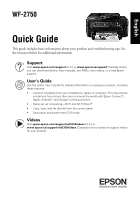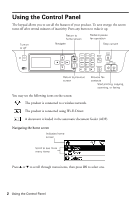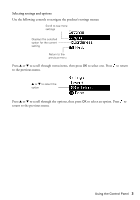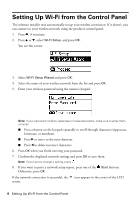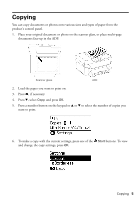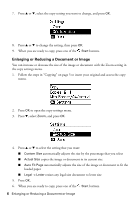Epson WorkForce WF-2750 Quick Guide and Warranty - Page 5
Copying
 |
View all Epson WorkForce WF-2750 manuals
Add to My Manuals
Save this manual to your list of manuals |
Page 5 highlights
Copying You can copy documents or photos onto various sizes and types of paper from the product's control panel. 1. Place your original document or photo on the scanner glass, or place multi-page documents face-up in the ADF. Scanner glass ADF 2. Load the paper you want to print on. 3. Press , if necessary. 4. Press d, select Copy, and press OK. 5. Press a number button on the keypad or u or d to select the number of copies you want to print. 6. To make a copy with the current settings, press one of the Start buttons. To view and change the copy settings, press OK. Copying 5

Copying
5
Copying
You can copy documents or photos onto various sizes and types of paper from the
product’s control panel.
1.
Place your original document or photo on the scanner glass, or place multi-page
documents face-up in the ADF.
2.
Load the paper you want to print on.
3.
Press
, if necessary.
4.
Press
d
, select
Copy
, and press
OK.
5.
Press a number button on the keypad or
u
or
d
to select the number of copies you
want to print.
6.
To make a copy with the current settings, press one of the
Start
buttons. To view
and change the copy settings, press
OK
.
ADF
Scanner glass