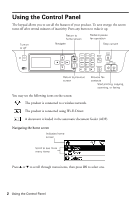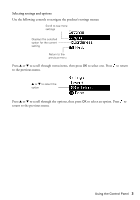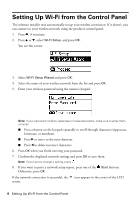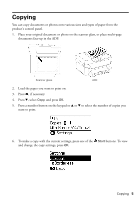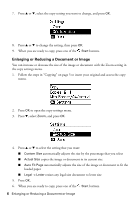Epson WorkForce WF-2750 Quick Guide and Warranty - Page 7
Maintaining Your Product, Running a Nozzle Check and Cleaning the Print Head
 |
View all Epson WorkForce WF-2750 manuals
Add to My Manuals
Save this manual to your list of manuals |
Page 7 highlights
Maintaining Your Product If your printouts become too light, or you see dark or light bands across them, you may need to clean the print head nozzles. Cleaning uses ink, so you can check for clogged nozzles before you clean them so you don't clean them unnecessarily. Note: You cannot clean the print head if an ink cartridge is expended, and may not be able to clean it when a cartridge is low. You must replace the cartridge first. Running a Nozzle Check and Cleaning the Print Head 1. Load a few sheets of plain paper in the product. 2. Press u or d, select Setup, and press OK. You see this screen: 3. Press d, select Maintenance and press OK. 4. Select Print Head Nozzle Check and press OK. 5. Press one of the Start buttons to print the nozzle check pattern. 6. Check the printed pattern to see if there are gaps in the lines. Nozzles are clean Nozzles need cleaning 7. If there are no gaps, select Finish and press OK. If there are gaps or you can't see the pattern, press d to select Clean the print head and press OK. Maintaining Your Product 7