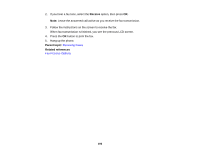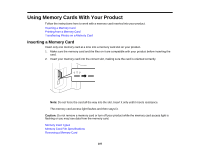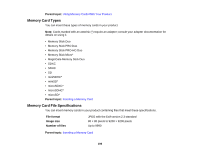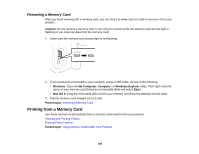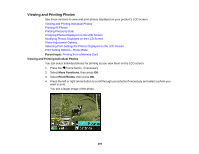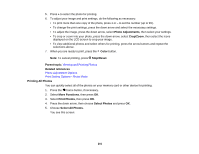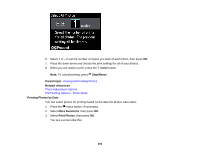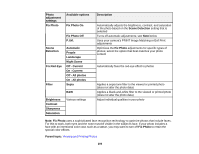Epson WorkForce WF-3530 User Manual - Page 201
Printing All Photos
 |
View all Epson WorkForce WF-3530 manuals
Add to My Manuals
Save this manual to your list of manuals |
Page 201 highlights
5. Press + to select the photo for printing. 6. To adjust your image and print settings, do the following as necessary: • To print more than one copy of the photo, press + or - to set the number (up to 99). • To change the print settings, press the down arrow and select the necessary settings. • To adjust the image, press the down arrow, select Photo Adjustments, then select your settings. • To crop or zoom into your photo, press the down arrow, select Crop/Zoom, then select the icons displayed on the LCD screen to crop your image. • To view additional photos and select others for printing, press the arrow buttons and repeat the selections above. 7. When you are ready to print, press the Color button. Note: To cancel printing, press Stop/Reset. Parent topic: Viewing and Printing Photos Related references Photo Adjustment Options Print Setting Options - Photo Mode Printing All Photos You can quickly select all of the photos on your memory card or other device for printing. 1. Press the home button, if necessary. 2. Select More Functions, then press OK. 3. Select Print Photos, then press OK. 4. Press the down arrow, then choose Select Photos and press OK. 5. Choose Select All Photos. You see this screen: 201