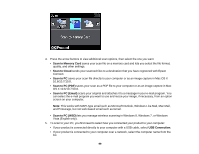Epson WorkForce WF-3530 User Manual - Page 94
Selecting Printing Preferences - Mac OS X, Off No Color Adjustment
 |
View all Epson WorkForce WF-3530 manuals
Add to My Manuals
Save this manual to your list of manuals |
Page 94 highlights
Color Options Settings Manual Settings Lets you select manual color adjustments. Click the arrow next to Advanced Settings and select settings for Brightness, Contrast, Saturation, and individual color tones. You can also select a color Mode setting for printing photos and graphics and the Fix Red-Eye setting to reduce or remove redeye in photos. Depending on the selected color mode, you can also adjust the midtone density using the Gamma setting. Fix Photo Improves the color, contrast, and sharpness of flawed photos. Click the arrow next to Advanced Settings and select the Fix Red-Eye setting to reduce or remove red-eye in photos. Note: Fix Photo uses a sophisticated face recognition technology to optimize photos that include faces. For this to work, both eyes and the nose must be visible in the subject's face. If your photo includes a face with an intentional color cast, such as a statue, you may want to turn off Fix Photo to retain the special color effects. Off (No Color Adjustment) Turns off color management in your printer software so you can manage color using only your application software. Parent topic: Managing Color - Mac OS X Selecting Printing Preferences - Mac OS X You can select printing preferences that apply to all the print jobs you send to your product. 1. In the Apple menu or the Dock, select System Preferences. 2. Select Print & Fax or Print & Scan, select your product, and select Options & Supplies. 3. Select Driver. You see this screen: 94