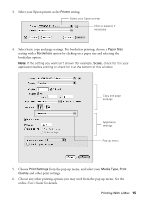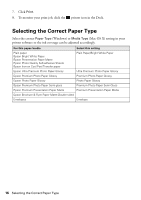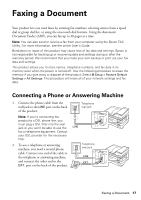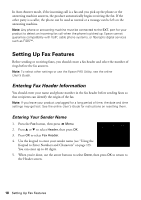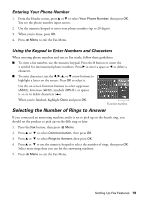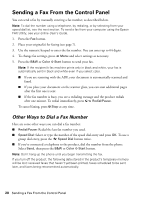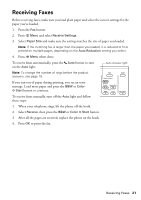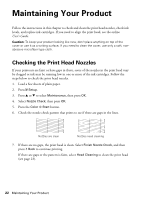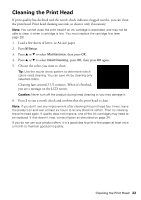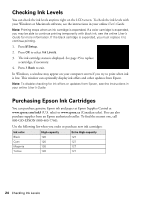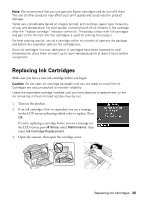Epson WorkForce WF-7520 Quick Guide - Page 20
Sending a Fax From the Control Panel, Other Ways to Dial a Fax Number - manual
 |
View all Epson WorkForce WF-7520 manuals
Add to My Manuals
Save this manual to your list of manuals |
Page 20 highlights
Sending a Fax From the Control Panel You can send a fax by manually entering a fax number, as described below. Note: To dial the number using a telephone, by redialing, or by selecting from your speed dial list, see the next section. To send a fax from your computer using the Epson FAX Utility, see your online User's Guide. 1. Press the Fax button. 2. Place your original(s) for faxing (see page 7). 3. Use the numeric keypad to enter the fax number. You can enter up to 64 digits. 4. To change fax settings, press x Menu and select settings as necessary. 5. Press the B&W or Color x Start button to send your fax. Note: If the recipient's fax machine prints only in black and white, your fax is automatically sent in black and white even if you select color. ■ If you are scanning with the ADF, your document is automatically scanned and faxed. ■ If you place your document on the scanner glass, you can scan additional pages after the first one is sent. ■ If the fax number is busy, you see a redialing message and the product redials after one minute. To redial immediately, press Redial/Pause. To cancel faxing, press y Stop at any time. Other Ways to Dial a Fax Number Here are some other ways you can dial a fax number: ■ Redial/Pause: Redial the last fax number you used. ■ Speed Dial: Select or type the number of the speed dial entry and press OK. To use a group dial entry, press the Speed Dial button twice. ■ If you've connected a telephone to the product, dial the number from the phone. Select Send, then press the B&W or Color x Start button. Note: Don't hang up the phone until you begin transmitting the fax. If you turn off the product, the following data stored in the product's temporary memory will be lost: received faxes that haven't yet been printed, faxes scheduled to be sent later, and faxes being retransmitted automatically. 20 Sending a Fax From the Control Panel