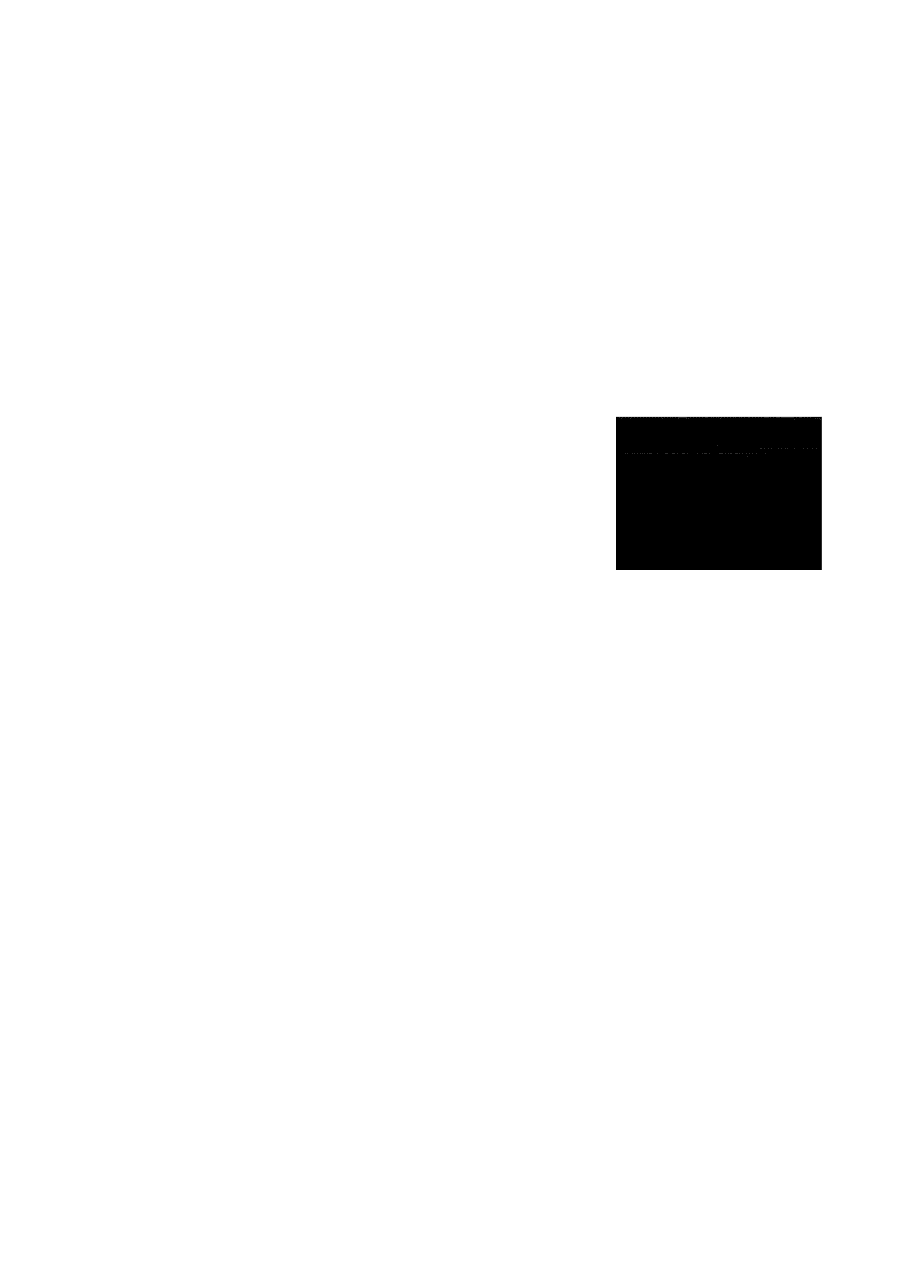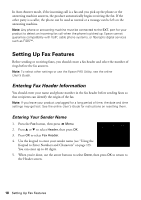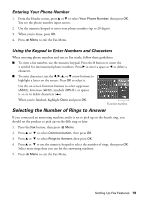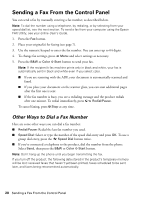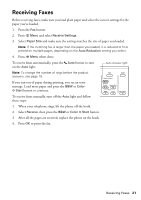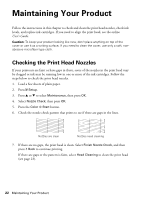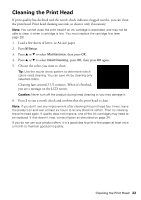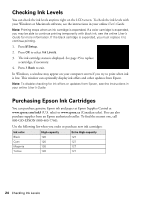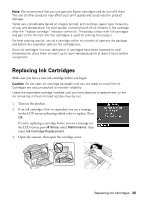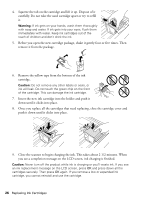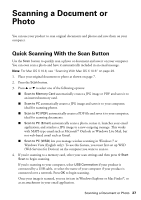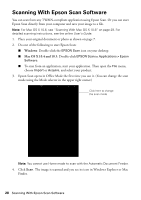Epson WorkForce WF-7520 Quick Guide - Page 23
Cleaning the Print Head - ink cartridge
 |
View all Epson WorkForce WF-7520 manuals
Add to My Manuals
Save this manual to your list of manuals |
Page 23 highlights
Cleaning the Print Head If print quality has declined and the nozzle check indicates clogged nozzles, you can clean the print head. Print head cleaning uses ink, so clean it only if necessary. Note: You cannot clean the print head if an ink cartridge is expended, and may not be able to clean it when a cartridge is low. You must replace the cartridge first (see page 25). 1. Load a few sheets of letter- or A4-size paper. 2. Press F Setup. 3. Press u or d to select Maintenance, then press OK. 4. Press u or d to select Head Cleaning, press OK, then press OK again. 5. Choose the colors you want to clean. Tip: Use the nozzle check pattern to determine which colors need cleaning. You can save ink by cleaning only selected colors. Cleaning lasts around 2 1/2 minutes. When it's finished, you see a message on the LCD screen. Caution: Never turn off the product during head cleaning or you may damage it. 6. Press 2 to run a nozzle check and confirm that the print head is clean. Note: If you don't see any improvement after cleaning the print head four times, leave the product on and wait at least six hours to let any dried ink soften. Then try cleaning the print head again. If quality does not improve, one of the ink cartridges may need to be replaced. If that doesn't help, contact Epson as described on page 34. If you do not use your product often, it is a good idea to print a few pages at least once a month to maintain good print quality. Cleaning the Print Head 23