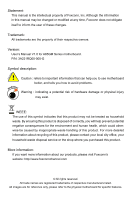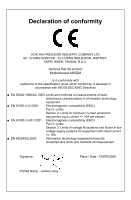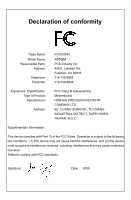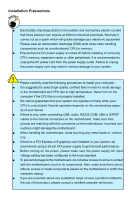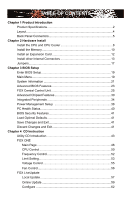Foxconn A85GM English Manual.
Foxconn A85GM Manual
 |
View all Foxconn A85GM manuals
Add to My Manuals
Save this manual to your list of manuals |
Foxconn A85GM manual content summary:
- Foxconn A85GM | English Manual. - Page 1
A85GM Series Motherboard User's Manual - Foxconn A85GM | English Manual. - Page 2
be changed or modified at any time, Foxconn does not obligate itself to inform the user of these changes. Trademark: All trademarks are the property of their respective owners. Version: User's Manual V1.0 for A85GM Series motherboard. P/N: 3A221RQ00-000-G Symbol description: ! WARNING! Caution - Foxconn A85GM | English Manual. - Page 3
HON HAI PRECISION INDUSTRY COMPANY LTD 66 , CHUNG SHAN RD., TU-CHENG INDUSTRIAL DISTRICT, TAIPEI HSIEN, TAIWAN, R.O.C. declares that the product Motherboard A85GM is in conformity with (reference to the specification under which conformity is declared in accordance with 89/336 EEC-EMC Directive - Foxconn A85GM | English Manual. - Page 4
: Responsible Party: Address: Telephone: Facsimile: FOXCONN A85GM PCE Industry Inc. 458 E. Lambert Rd. Fullerton, CA 92835 714-738-8868 714-738-8838 Equipment Classification: Type of Product: Manufacturer: Address: FCC Class B Subassembly Motherboard HON HAI PRECISION INDUSTRY COMPANY - Foxconn A85GM | English Manual. - Page 5
such as a motherboard, CPU or memory. ■ Ensure that the DC power supply is turned off before installing or removing CPU, memory, expansion components placed on the motherboard or within the computer casing. ■ If you are uncertain about any installation steps or have a problem related to the - Foxconn A85GM | English Manual. - Page 6
Specifications 2 Layout...4 Back Panel Connectors 5 Chapter 2 Hardware Install Install the CPU and CPU Cooler 8 Install the Memory 10 Install an Expansion Card 12 Install other Internal Connectors 13 Jumpers 17 Chapter 3 BIOS Setup Enter BIOS Setup 19 Main Menu 19 System Information 21 - Foxconn A85GM | English Manual. - Page 7
ROM Utility 71 Create a RAID Driver Diskette 73 RAID Enable in BIOS 75 Select a RAID Array for Use 75 Install a New Windows XP 88 Setting Up a Non-Bootable RAID Array 92 Technical Support : Website : http://www.foxconnchannel.com Support Support Website : http://www.foxconnsupport.com - Foxconn A85GM | English Manual. - Page 8
Thank you for buying Foxconn A85GM Series motherboard. Foxconn products are engineered to maximize computing power, providing only what you need for break-through performance. With advanced overclocking capability and a range of connectivity features - Foxconn A85GM | English Manual. - Page 9
Specifications 1 CPU Support the AMD PhenomII, Phenom, AMD Athlon II, Athlon, AMD Sempron processor families, AM2/AM2+/AM3 socket processors HyperTransport Up to 5200MT/s (HT3.0) Chipset North Bridge: AMD 785G South Bridge: AMD SB750 Memory 4 x 240-pin DDR2 DIMM sockets Support up - Foxconn A85GM | English Manual. - Page 10
), S4 (suspend to disk), and S5 (soft - off) Bundled Software FOX ONE FOX LiveUpdate FOX LOGO FOX DMI Operating System Support for Microsoft® Windows® Vista/XP only Form Factor Micro ATX Form Factor, 9.6 inches x 9.6 inches (24.4cm x 24.4cm) ! The chipset driver of this motherboard does not - Foxconn A85GM | English Manual. - Page 11
Connector 17. IDE Connector 18. 24-pin ATX Power Connector 19. Floppy Connector 20. TPM Connector (Optional) 21. IrDA Connector 22. DDR2 DIMM Slots 23. North Bridge: AMD 785G 24. CPU Socket 25. CPU_FAN Header Note : The above motherboard layout is for reference only, please refer to the physical - Foxconn A85GM | English Manual. - Page 12
Port To connect with external display devices, such as monitor or LCD display. 4. DVI-D Port The DVI-D port supports DVI-D specification. Connect a monitor that supports DVI-D connection to this port. 5. HDMI Port The HDMI (High-Definition Multimedia Interface) provides an all-digital audio/video - Foxconn A85GM | English Manual. - Page 13
1 8. Audio Ports For the definition of each audio port, please refer to the table below : Port 2-channel 4-channel 5.1-channel 7.1-channel Blue Line In Line In Line In Line In Green Line Out Front Speaker Out Front Speaker Out Front Speaker Out Pink Microphone In Microphone In - Foxconn A85GM | English Manual. - Page 14
the following information : ■ Install the CPU and CPU Cooler ■ Install the Memory ■ Install an Expansion Card ■ Install other Internal Connectors ■ Jumpers Please visit the following website for more supporting information about your motherboard. CPU Support List: http://www.foxconnsupport.com - Foxconn A85GM | English Manual. - Page 15
guidelines before you begin to install the CPU : ■ Make sure that the motherboard supports the CPU. ■ Always turn off the computer and unplug the power cord from the power supply before installing the CPU to prevent hardware damage. ■ Locate the Pin-1 of the CPU. The CPU cannot be inserted if - Foxconn A85GM | English Manual. - Page 16
seated, push the CPU socket lever back to its locked position. Install the CPU Cooler Follow the steps below to correctly install the CPU cooler. (The following procedures use Foxconn cooler as the example.) 1. Apply and spread an even thermal grease on the surface of CPU. 2. Buckle the heatsink - Foxconn A85GM | English Manual. - Page 17
the direction. Dual Channel Memory Configuration This motherboard provides four DDR2 memory sockets and supports Dual Channel Technology. When memory is installed, the BIOS will automatically check the memory in your system. Four DDR2 memory sockets are divided into two channels : Channel 0 : DIMM1 - Foxconn A85GM | English Manual. - Page 18
to prevent damage to the memory module. Be sure to install DDR2 DIMMs on this motherboard. Notch If you take a look at front side of correctly install your memory modules into the sockets. Step 1: Spread the clips at both ends of the memory socket. Place the memory module onto the socket, then - Foxconn A85GM | English Manual. - Page 19
an Expansion Card ! ■ Make sure the motherboard supports the expansion card. Carefully read the manual that came with your expansion card. ■ Always turn off the computer and unplug the power cord from the power outlet before installing an expansion card to prevent hardware damage. PCI Express - Foxconn A85GM | English Manual. - Page 20
installed properly before applying the power supply. 24-pin ATX power connector : PWR1 PWR1 is the ATX power supply connector. Make sure that the power supply cable and pins are properly aligned with the connector on the motherboard the CPU. 3 1 +12V GND 4 2 PWR2 Pin # 1 2 3 4 Definition - Foxconn A85GM | English Manual. - Page 21
Front Panel Connector : FP1 This motherboard includes one connector for connecting the front panel switch and LED Indicators. Hard Disk LED Connector (HDD-LED) Connect to the chassis front panel IDE indicator LED. It indicates the active status of the hard disks. This 2-pin connector is directional - Foxconn A85GM | English Manual. - Page 22
CD devices which supporting this feature. The current Serial ATA II interface allows up to 300MB/s data transfer rate. Note: There will be an E_SATA1 cable in the package, you can use it to connect an E_SATA1 hard disk to the E_SATA1 on the motherboard(as depicted). 15 1 GND TX+ TXGND RXRX+ GND - Foxconn A85GM | English Manual. - Page 23
2 Audio Connector : F_AUDIO The audio connector supports HD Audio standard. It provides the Front Audio FAN2 There are five main fan headers on this motherboard. The fan speed can be controlled and monitored in "PC Health Status" section of the BIOS Setup. These fans can be automatically turned off - Foxconn A85GM | English Manual. - Page 24
motherboard, pin 1 can be identified by the bold silkscreen next to it. However, in this manual It can prevent hazardous ESD (Electrical Static Discharge) problem. Jumper 1 1 Diagram 1 1 1 1 CLR_CMOS The motherboard uses CMOS RAM to store the basic hardware information (such as BIOS data, date - Foxconn A85GM | English Manual. - Page 25
Changes and Exit ■ Discard Changes and Exit Since BIOS could be updated some other times, the BIOS information described in this manual is for reference only. We do not guarantee the content of this manual will remain consistent with the newly released BIOS at any given time in the future. Please - Foxconn A85GM | English Manual. - Page 26
you made. Main Menu The main menu allows you to select from a list of setup functions together with two exit choices. Use the arrow keys to Inc. ► System Information It displays the basic system configuration, such as BIOS ID, CPU Name, memory size, system date, time and Floppy drive. They all - Foxconn A85GM | English Manual. - Page 27
change Fan speeds, and displays temperatures and voltages of your CPU/System. ► BIOS Security Features The Supervisor/User password can be set up through cards, less memory ...etc.), still, it may cause problem if you have more memory or I/O cards installed. It means, if your system loading is heavy, - Foxconn A85GM | English Manual. - Page 28
Errors, But ...] [Disabled] [Disabled] [Disabled] Model Name BIOS ID : A85GM :933F1D06 Move Enter:Select +/-/:Value F10:Save ESC:Exit F1: Floppy A This option allows you to select which kind of the Floppy Disk Drive is installed in your system. It can be [Disabled], [360KB, 51/4"], [1.2MB - Foxconn A85GM | English Manual. - Page 29
enabled this item. ► Floppy The system boot will not stop for a floppy error if you enabled this item. ► Model Name Model name of this product. ► BIOS ID It displays the current BIOS ID. User can check this information and discuss with the field service people if a BIOS upgrade is needed. 22 - Foxconn A85GM | English Manual. - Page 30
BIOS motherboard will use. The MPS is a specification by which PC manufacturers design and build CPU architecture systems with two or more processors. MPS 1.1 was the original specification. MPS version 1.4 adds extended configuration tables for improved support start facing problems like stuttering - Foxconn A85GM | English Manual. - Page 31
your system is started. The available settings are: On (default) and Off. ► Floppy Drive Seek This item controls whether the BIOS will be checking for a floppy disk while booting up. If it cannot detect one (either due to improper configuration or physical unavailability), it will appear an error - Foxconn A85GM | English Manual. - Page 32
Utility - Copyright (C) 1985-2006, American Megatrends, Inc. Fox Central Control Unit Super BIOS Protect Auto Detect PCI Clock ► Smart BIOS ► Fox Intelligent Stepping ► Voltage Options ► CPU Configuration [Disabled] Help Item [Disabled] [Press Enter] Options [Press Enter] [Press Enter - Foxconn A85GM | English Manual. - Page 33
motherboard Skip No CPU Fan CPU Speed This item displays the current CPU CPU Clock Memory Speed Mode GFX Engine Clock Override PCI Express Clock CPU Multiplier Adjust Spread Spectrum [200] [Auto] [Disabled] [100] [Auto] [Enabled] Help Item CPU CPU Clock This option is used to adjust the CPU - Foxconn A85GM | English Manual. - Page 34
motherboard the specified value listed in the Manual], then DRAM speed is manually support. ► PCI Express Clock This option is used to adjust the speed of PCI Express slot. It can't enhance the graphics card speed. ► CPU Multiplier Adjust This option is used to adjust the CPU Clock Ratio. Multiply CPU - Foxconn A85GM | English Manual. - Page 35
objects . AMD Athlon (tm) 64 x 2 Dual Core Processor 5200+ Cache L1 : 256KB Cache L2 : 1024KB Cache L3 : N/A Current CPU Speed : 2700MHz, NB CIK: N/A Current FSB Multiplier : 13.5x Maximum FSB Multiplier: 13.5x Cool 'N' Quiet [Enabled] C1E Support [Enabled - Foxconn A85GM | English Manual. - Page 36
speed is slowing down, the temperature will drop as well. ► C1E Support C1E represents Enhanced HALT State. It is a feature which CPU uses to reduce power consumption when in halt state. C1E drops the CPU's multiplier and voltage to lower levels when a HLT (halt) command is issued. This item is used - Foxconn A85GM | English Manual. - Page 37
Graphics Configuration Internal Graphics Mode [UMA] UMA Frame Buffer Size [Auto] Primary Video Controller [PCI-GFXO-IGFX] Surround View [Auto] AMD 880 HD Audio [Enabled] Move Enter:Select +/-/:Value F10:Save ESC:Exit F1:General Help F9:Optimized Defaults ► Memory - Foxconn A85GM | English Manual. - Page 38
allocated during driver initialization. This graphics card, Surround View is not supported. The integrated graphics processor (IGP) is device. Enabling SurroundView in the BIOS enables the integrated UMA graphics , system memory will be reallocated. ► AMD 880 HD Audio This item is used DDR2) : 31 - Foxconn A85GM | English Manual. - Page 39
highest DDR2 supported When both DCTs are enabled in unganged mode, BIOS BIOS must initialize the frequency of each DCT in order, you also can configure the timings manually. Settings are: [Auto], [DCT 0]. (appear in AM2 CPU) Settings are: [Auto], [DCT 0], [DCT 1], [Both]. (appear in AM2+/AM3 CPU - Foxconn A85GM | English Manual. - Page 40
3 This item allows you to select the row precharge time (in clock cycles). ► tRTP (Internal Read to Precharge Command Delay) Internal READ Command to PRECHARGE Command delay. ► TRAS (Active-to-Precharge Delay) This item allows you to set the minimum RAS# active time (in clock cycles). ► TRC (Active - Foxconn A85GM | English Manual. - Page 41
is used to enable or disable the onboard LAN boot optional ROM. A LAN boot ROM lets you set up a diskless workstation on the network. By installing a boot ROM in the network board, you can enable a client PC system on the network to be booted remotely. ► HD Audio Controller This item is - Foxconn A85GM | English Manual. - Page 42
advanced features including SATA features, but some SATA drives may not support AHCI, unless they are labeled with AHCI support in its specification. If your motherboard supporting AHCI, and you have a SATA device, which also supports AHCI, then you can select IDE option to have fair performance - Foxconn A85GM | English Manual. - Page 43
Help Item OnBoard Floppy Controller Serial Port1 Address Serial Port2 Address Serial Port2 Mode Serial Port2 Duplex Mode [Enabled] Allows BIOS to enable [3F8/IRQ4] or disable floppy [2F8/IRQ3] controller. [IrDA] [Half Duplex] Move Enter:Select +/-/:Value F10:Save ESC - Foxconn A85GM | English Manual. - Page 44
1985-2006, American Megatrends, Inc. Trusted Computing Trusted Computing Help Item TCG/TPM SUPPORT [No] Enable/Disable TPM TCG (TPM 1.1/1.2) support in BIOS Move Enter:Select +/-/:Value F10:Save ESC:Exit F1:General Help F9:Optimized Defaults - Foxconn A85GM | English Manual. - Page 45
this state, no system context is lost (CPU or chip set) and hardware maintains all power, longest wake latency sleeping state supported by ACPI. In order to is maintained. (also called Suspend to Disk) S5 - The S5 state is for initial boot operations within the BIOS to distinguish whether or not the - Foxconn A85GM | English Manual. - Page 46
3 This item is used to set which state the PC will take with when it resumes after an AC power loss. ► HPET Support HPET stands for High Precision Even Timer. If you have the HPET disabled, then windows does not have access to it and therefore falls back - Foxconn A85GM | English Manual. - Page 47
warning temperature for the system. When the temperature of CPU is higher than the set value, the motherboard will send out warning beep. ► Shut Down supporting ACPI. ► Case Open Warning This item is used to enable or disable case open warning function. ► CPU Temperature/System Temperature The CPU - Foxconn A85GM | English Manual. - Page 48
installed the Supervisor Password, the following items will appear: Load Optimal Defaults Optimal defaults are the best settings of this motherboard. Always load the Optimal defaults after updating the BIOS supported by your hardware devices (for example, too many expansion cards were installed), - Foxconn A85GM | English Manual. - Page 49
The utility CD that came with the motherboard contains useful software and several utility drivers that enhance the motherboard features. This chapter includes the following information: ■ Utility CD Introduction ■ Install driver and utility ■ FOX ONE ■ FOX LiveUpdate ■ FOX LOGO ■ FOX DMI Note : - Foxconn A85GM | English Manual. - Page 50
Introduction This motherboard comes with one DVD. You can simply put it into your DVD-ROM drive, and the main menu will be displayed on your PC screen to guide you how to install. 1. Install Driver Use these options to install all the drivers for your system. You should install the drivers in order - Foxconn A85GM | English Manual. - Page 51
and utility 1. Install Driver You must click "AMD Chipset Driver" to install it first. After that, you can click "One Click Setup" to install all the other drivers left, or you can click on each individual driver to install it manually. Manual Installation Step by Step Automatic Installation by One - Foxconn A85GM | English Manual. - Page 52
supported. ■ Voltage Monitoring is supported only in FOX ONE Premium & Deluxe products. ■ Fox Intelligent Stepping is supported only in FOX ONE Deluxe products. Supporting program, the system parameters (such as CPU clock, voltage...etc.) are controlled by BIOS settings. After you run FOX ONE, - Foxconn A85GM | English Manual. - Page 53
1. Main Page Show CPU Information Toolbar Alert Lamp 4 Switch Button Skin Button Exit Minimum Configuration Homepage Monitor Frequency/Voltage/Fan speed/Temperature value Toolbar Use the toolbar to navigate - Foxconn A85GM | English Manual. - Page 54
button to drop the FOX ONE to Windows system tray located at the lower right corner of your screen. Homepage Click this button to visit Foxconn motherboard website : http://www.foxconnchannel.com 47 - Foxconn A85GM | English Manual. - Page 55
value is 1 second. 2). Simple Mode : To select which message of system settings are to be displayed in the Simple Mode. Messages such as CPU frequency, voltage...etc., they can be displayed one by one in Simple Mode. 3). F.I.S. Calibration (FOX Intelligent Stepping, Optional) This function will re - Foxconn A85GM | English Manual. - Page 56
is collected, it will ask you to restart your computer now. Later on, when the FOX ONE program is activated, and F.I.S. feature (in CPU Page) is also enabled, FOX ONE will automatically adjust your CPU clock according to your system loadings. (Loadings are like Power Gaming, Data Mining...etc.) 49 - Foxconn A85GM | English Manual. - Page 57
system. When system restarts, run FOX ONE again, it will display a recommended highest CPU clock for you, click to apply it. Go to CPU page Adjust by manual Press Auto button to let FOX ONE check the highest CPU clock you can use. 4 Reset the changes FIS Features : Apply the Select the - Foxconn A85GM | English Manual. - Page 58
of your system to restart the computer. Run FOX ONE program again, it will inform you the previous test found that 255MHz is the recommended CPU clock for your system. Click Yes to apply it to your system. Now, your system is running at - Foxconn A85GM | English Manual. - Page 59
defined in the FIS Calibration option of Configuration menu. Select Auto, CPU will automatically adjust its clock according to current system loading. 4 PCI Express frequencies by manual. Go to Freq. page Close this page Select the option you want to set Adjust by manual Reset the changes Apply - Foxconn A85GM | English Manual. - Page 60
limit temperature and enable the alert function. Go to Limit Show current CPU Setting page temperature value Enable alert function when the CPU temperature is higher than high limit value Show current high limit value of the CPU temperature 4 Set high limit by dragging the lever 4.2 Limit Setting - Foxconn A85GM | English Manual. - Page 61
runs slower than the low limit rpm value Show current low limit rpm value of CPU fan 4 Set low limit rpm by dragging the lever 4.4 Limit Setting - System Fan This page lets you to set system fan low limit rpm and - Foxconn A85GM | English Manual. - Page 62
value of FAN1 fan Set low limit rpm by dragging the lever 5. Voltage Page - Voltage Control (Optional) This page lets you set CPU voltage, memory voltage and North Bridge voltage manually. CPU voltage can be stepped up/down by a unit of 12.5mV, while memory is 0.05V/step, and North Bridge is 0.04V - Foxconn A85GM | English Manual. - Page 63
4 6. Fan Page - Fan Control This page lets you enable Smart Fan function or set the fan speed by manual. When Smart Fan is selected, you must use a 4-pin CPU cooler in your system. Go to Fan page Enable or disable smart fan function Set fan speed by dragging the lever Apply the changes 56 - Foxconn A85GM | English Manual. - Page 64
a useful utility to backup and update your system BIOS, drivers and utilities by local or online. Supporting Operating Systems : ■ Windows XP (32-bit and 64-bit) ■ Windows Vista (32-bit and 64-bit) Using FOX LiveUpdate : 1. Local Update 1-1 Local Update - BIOS Information This page lets you know - Foxconn A85GM | English Manual. - Page 65
. Key in a BIOS name Click here 1-3 Local Update - Update This page helps you to update your BIOS from a local file. After click "Update", An alert message will be displayed to ensure if you really want to continue, click "Yes" to confirm. A setup wizard will guide you to load a local BIOS file to - Foxconn A85GM | English Manual. - Page 66
the wizard to finish the update operation. Click here 4 Current information Select BIOS to update Search new BIOS from Internet Browse detailed information Update BIOS Close the window 2-2 Online Update - Update Driver This page lets you update your system drivers from Internet. Click "start - Foxconn A85GM | English Manual. - Page 67
the driver to update Browse detailed information Install the selected driver Close the window 2-3 Online Update - Update Utility This page lets you update utilities from Internet. Click "start", it will search the new utilities from Internet. Then follow the wizard to finish the update operation - Foxconn A85GM | English Manual. - Page 68
4 2-4 Online Update - Update All This page lets you update your system drivers from Internet. Click "start", it will search all new BIOS/drivers/utilities from Internet. Then follow the wizard to finish the update operation. Click here Current information Search all new BIOS/ drivers/utilities from - Foxconn A85GM | English Manual. - Page 69
3. Configure 3-1 Configure - option This page lets you set auto search options. After you enable the auto search function, FOX LiveUpdate will start its searching from Internet and if any qualified item found, it will pop out a message on the task bar to inform you to do the next step. Click here - Foxconn A85GM | English Manual. - Page 70
version is older, it will auto search from internet and prompt you to install the new version. 4 Prompt you to install the new FOX LiveUpdate 3-2 Configure - System This page lets you set the backup BIOS location and change different skin of the FOX LiveUpdate utility. Click here Determine - Foxconn A85GM | English Manual. - Page 71
protective, and you must make sure the flash process is continuous and without any interruption. Click here Select which BIOS ROM to flash(Only available to motherboard with backup BIOS ROM ) Select to flash Boot Block Select to clear CMOS Apply the changes Reset to default value ! We recommend - Foxconn A85GM | English Manual. - Page 72
. Boot time Logo will be displayed if you enable the BIOS "Quiet Boot" setting in "Advanced BIOS Features" menu. Supporting Operating Systems : ■ Windows XP (32-bit and 64 flash BIOS file automatically. During this time, please DO NOT shut down the application and the system, or the motherboard will - Foxconn A85GM | English Manual. - Page 73
three DMI data formats : Report, Data Fields and Memory Dump. With DMI information, system maker can easily analyze and troubleshoot your motherboard if there is any problem occurred. Supporting Operating Systems : ■ Windows XP (32-bit and 64-bit) ■ Windows Vista (32-bit and 64-bit) Using FOX DMI - Foxconn A85GM | English Manual. - Page 74
information : ■ RAID Configuration Introduction ■ Option ROM Utility ■ Create a RAID Driver Diskette ■ RAID Enable in BIOS ■ Select a RAID Array for use ■ Install a New Windows XP ■ Setting up a Non-Bootable RAID Array The RAID BIOS Setup pictures shown in this chapter are for reference only, please - Foxconn A85GM | English Manual. - Page 75
enabled in BIOS. 3. Follow 5-3 to select a RAID array for use. 4. Follow 5-4 to Install a new Windows Operating System. What kinds of hardware and software you need here : 1. A floppy drive. 2. A DVD-ROM drive. 3. Several SATA hard disks. 4. A RAID driver diskette. 5. A motherboard driver CD. (To - Foxconn A85GM | English Manual. - Page 76
, for example a system that delivers video on demand TV programs to many viewers. The configuration affects reliability and performance in different ways. The problem with using more disks is that it is more likely that one will go wrong, but by using error checking the total system can be made more - Foxconn A85GM | English Manual. - Page 77
of data interleaved among multiple drives. If any disk member fails, it affects the entire array. The disk array data capacity is equal to the number of drive members times the capacity of the smallest member. RAID 0 does not support fault tolerance. RAID 1 (Mirror) RAID 1 writes duplicate data - Foxconn A85GM | English Manual. - Page 78
safety provided by different RAID functions. Here, we will use four SATA hard disks as an example to guide you through how to configure your RAID system. Assume four hard disks are connected to the motherboard : SATA port 1 - HDS728090PLA380, 82.34GB SATA port 2 - WDC WD1200JD-98HBB0, 120.03GB SATA - Foxconn A85GM | English Manual. - Page 79
Windows XP system with new RAID built as data storage. Install SATA Hard Disks before we continue : ■ Shut down your computer. ■ Install SATA hard disks into the drive bays, connect all power and SATA cables. ! ■ Before installing the SATA hard disks, make sure to turn off the computer and unplug - Foxconn A85GM | English Manual. - Page 80
Windows XP installation later. 1. Find a PC, put a diskette into its floppy drive A:, this diskette will be formatted later. Put the driver CD into DVD-ROM drive. 2. Depending on which platform your system is, normally, it is a 32-bit XP system. Use Windows explorer, and go to CD:\Driver\ AMD\RAID - Foxconn A85GM | English Manual. - Page 81
5 6. You can input a volume label for this diskette, click on "Start" to format. 7. Click on "OK" to go through this warning message. 8. Format finished. Click "OK" to continue copying of RAID driver into this diskette. 9. Check if the diskette contains the driver files. 74 - Foxconn A85GM | English Manual. - Page 82
5 5-2 RAID Enable in BIOS 1. Enter the BIOS setup by pressing key when boot up. 2. Select the "Integrated Peripherals" from the :Exit F1:General Help F9:Optimized Defaults 5-3 Select a RAID Array for Use When BIOS is restarted, it will display a message asking you to press [Ctrl-F] key to - Foxconn A85GM | English Manual. - Page 83
[↑] Up [↓] Down [ESC] Exit [Enter] Select 2. Press [Enter], the screen appears as below, select RAID 0. 3. Use [↓] key to select the hard disks, press [Space] key to change its assignment status to "Y". 4. Press [Ctrl-Y] to save the setting. Option ROM Utility (c) 2009 Advanced Micro Devices, Inc - Foxconn A85GM | English Manual. - Page 84
80GB to select the first logical drive (LD1) and press [Enter]. Fast Initialization Option has been selected It will erase the MBR data of the disks, Press Ctrl-Y to Modify Array Capacity or - Foxconn A85GM | English Manual. - Page 85
Keys Available ] [↑] Up [↓] Down [ESC] Exit [Enter] Select 9. You can see in the previous example, about 40GB of Channel 1 and 2 hard disks were allocated. Select the remaining spaces from them for RAID 0 again. Press [Ctrl-Y] to save the setting. Option ROM Utility (c) 2009 Advanced Micro Devices - Foxconn A85GM | English Manual. - Page 86
ST3320620AS SATA 1.5G 320.07 N [ Keys Available ] [↑] Up [↓] Down [ESC] Exit [Space] Change [Ctrl-Y] Save [PgUp/Dn] Page Change 5 11. The remaining disk spaces are assigned to LD2. The size is about 42GB*2 = 84GB. Option ROM Utility (c) 2009 Advanced Micro Devices, Inc. [ Define LD Menu - Foxconn A85GM | English Manual. - Page 87
] [↑] Up [↓] Down [ESC] Exit [Enter] Select 2. Press [Enter], the screen appears as below, select RAID 1. 3. Use [↓] key to select the hard disks, press [Space] key to change its assignment status to "Y". 4. Press [Ctrl-Y] to save the setting. Option ROM Utility (c) 2009 Advanced Micro Devices, Inc - Foxconn A85GM | English Manual. - Page 88
5. A message prompts. Press [Ctrl-Y] to erase the RAID array. Fast Initialization Option has been selected It will erase the MBR data of the disks, 6. Another screen prompts. Press any key to - Foxconn A85GM | English Manual. - Page 89
Create RAID 10 (Striped Mirror) Here, we will show you how to create one Striped Mirror Logical Drives (LD) by using four hard disks. 1. Select [2] from the main menu, "Define LD Menu" appears. Option ROM Utility (c) 2009 Advanced Micro Devices, Inc. [ Define LD Menu ] LD No RAID Mode Total - Foxconn A85GM | English Manual. - Page 90
5. A message prompts. Press [Ctrl-Y] to erase the RAID array. Fast Initialization Option has been selected It will erase the MBR data of the disks, 6. Another screen prompts. Press any key to - Foxconn A85GM | English Manual. - Page 91
Up [↓] Down [ESC] Exit [Enter] Select 2. Press [Enter], the screen appears as below, select RAID Ready. 3. Use [↓] key to select the hard disk, press [Space] key to change its assignment status to "Y". 4. Press [Ctrl-Y] to save the setting. Option ROM Utility (c) 2009 Advanced Micro Devices, Inc - Foxconn A85GM | English Manual. - Page 92
5. A message prompts. Press [Ctrl-Y] to erase the RAID array. Option ROM Utility (c) 2009 Advanced Micro Devices, Inc. [ Define LD Menu ] LD No RAID Mode Total Drv LD 1 RAID READY 1 Stripe Block: NA Gigabyte Boundary: NA Fast Init: ON Cache Mode: WriteThru Channel :ID - Foxconn A85GM | English Manual. - Page 93
] [↑] Up [↓] Down [ESC] Exit [Enter] Select 2. Press [Enter], the screen appears as below, select JBOD. 3. Use [↓] key to select the hard disks, press [Space] key to change its assignment status to "Y". 4. Press [Ctrl-Y] to save the setting. Option ROM Utility (c) 2009 Advanced Micro Devices, Inc - Foxconn A85GM | English Manual. - Page 94
5 5. A message prompts. Press [Ctrl-Y] to erase the RAID array. Option ROM Utility (c) 2009 Advanced Micro Devices, Inc. [ Define LD Menu ] LD No RAID Mode Total Drv LD 1 JBOD 4 Stripe Block: 64 KB Gigabyte Boundary: ON Fast Init: ON Cache Mode: WriteThru Channel :ID - Foxconn A85GM | English Manual. - Page 95
as introduced in section 5-3, after the system restarts : 1. Press to enter BIOS Setup during POST. 2. Insert the Windows installation CD into the optical drive. 3. Set the "1st Boot Device" to "CD/DVD- . Windows Setup 5 Press F6 if you need to install a 3rd party SCSI or RAID driver. 88 - Foxconn A85GM | English Manual. - Page 96
of one or more mass storage devices installed in your system, or you have chosen to manually specify an adapter. Currently, Setup will load support for the following mass storage device(s): * To specify additional SCSI adapters, CD-ROM drivers, or special disk controllers for use with Windows - Foxconn A85GM | English Manual. - Page 97
your 32-bit XP system, press [Enter] to select the first driver - "AMD AHCI Compatible RAID Controller-x86 platform". Windows Setup You have chosen to configure a SCSI Adapter for use with Windows, using a device support disk provided by an adapter manufacturer. Select the SCSI Adapter you want from - Foxconn A85GM | English Manual. - Page 98
processes will ask you to format your hard disk, then copy files...etc. Follow the installation steps until the whole Windows is setup. Windows XP Professional Setup The following list shows the existing partitions and unpartitioned space on this computer. Use the UP ad DOWN ARROW keys to select - Foxconn A85GM | English Manual. - Page 99
XP installed : One hard disk HDS728090PLAT20 (80GB) is connected to the IDE channel, and set to Master. ■ A Mirrored RAID Array Disk : Two SATA hard disks are configured as a mirrored RAID1 array, they are : Hitachi HDT725025VLA3, (250.05GB) connected to SATA port2 of the motherboard. Seagate - Foxconn A85GM | English Manual. - Page 100
computer to go to Windows. 4. In Windows, click "Cancel" to skip any "Found New Hardware Wizard". Use driver CD and click on "AMD RAID Driver" to install the AMD RAID driver. The RAID driver will be installed only when you select "RAID" in "OnChip SATA Type" setting. If you do not select RAID, then - Foxconn A85GM | English Manual. - Page 101
5 5. After the AMD RAID driver is installed, it will ask you to click "Finish" to restart your computer. 6. When Windows starts, a message is prompting you to reboot again. Click "Yes" to restart your computer. 94 - Foxconn A85GM | English Manual. - Page 102
Wizard appears. Click "Next" to continue. The RAID array is named as Disk1 and its status is unknown and not initialized. 8. A "Select Disks to Initialize" window will appear. The disks listed depend on how many arrays you have configured. Select "Disk1" and click "Next" to continue. 9. When "Select - Foxconn A85GM | English Manual. - Page 103
appears. The actual disks listed will depend on your system. In below figure, you can see there is a 232.82 GB unallocated partition. You must format the unallocated disk space before using it. Right click "Unallocated space", select "New Partition..." and follow the Wizard instructions. 12. When - Foxconn A85GM | English Manual. - Page 104
5 17. The format of disk array (Disk1) is in processing. 18. Format completed, now you can start using your RAID array. 97
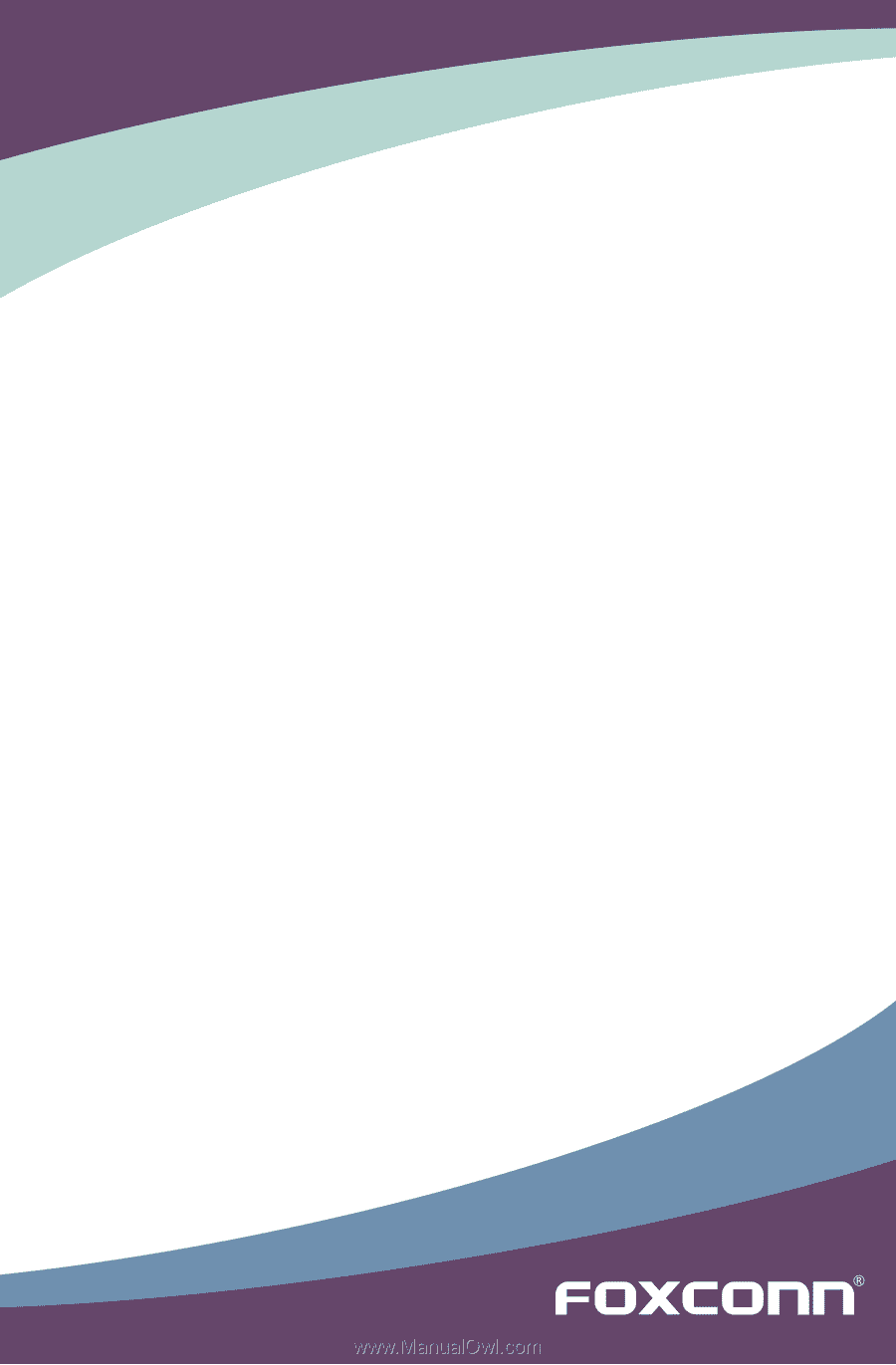
A85GM Series Motherboard
User’s Manual