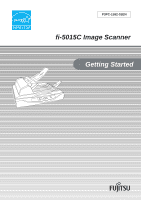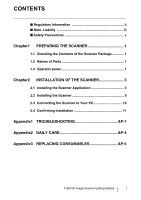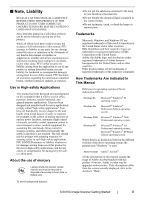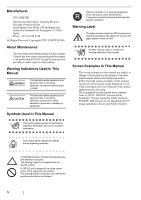Fujitsu FI 5015C Getting Started Guide
Fujitsu FI 5015C - FB CLR USB 2.0 PERP50PG ADF Manual
 |
UPC - 097564307713
View all Fujitsu FI 5015C manuals
Add to My Manuals
Save this manual to your list of manuals |
Fujitsu FI 5015C manual content summary:
- Fujitsu FI 5015C | Getting Started Guide - Page 1
P3PC-1582-01EN fi-5015C Image Scanner Getting Started - Fujitsu FI 5015C | Getting Started Guide - Page 2
- Fujitsu FI 5015C | Getting Started Guide - Page 3
INSTALLATION OF THE SCANNER 3 2.1 Installing the Scanner Application 3 2.2 Installing the Scanner 9 2.3 Connecting the Scanner to Your PC 10 2.4 Confirming Installation 11 Appendix1 TROUBLESHOOTING AP-1 Appendix2 DAILY CARE AP-4 Appendix3 REPLACING CONSUMABLES AP-5 fi-5015C Image Scanner - Fujitsu FI 5015C | Getting Started Guide - Page 4
INTRODUCTION Thank you for purchasing the fi-5015C Color Scanner. This document describes how to use fi-5015C and basic operation methods. Before you start using fi-5015C be sure to thoroughly read this manual to ensure correct use. The "Operator's Guide" stored on the Setup CD Rom provides useful - Fujitsu FI 5015C | Getting Started Guide - Page 5
® All the descriptions in this manual assume the usage of Adobe Acrobat bundled with this product. However, Adobe Acrobat may be upgraded without notice. If the descriptions differ from the screens actually displayed, refer to the Acrobat's "Help". fi-5015C Image Scanner Getting Started iii - Fujitsu FI 5015C | Getting Started Guide - Page 6
referring to the User's Manual of the scanner application you are using. The screenshots in this manual were captured from FUJITSU TWAIN32 scanner driver, ScandAll 21 Image Capturing Utility Software, FUJITSU ISIS scanner driver, QuickScan Pro™ image capturing software and Adobe Acrobat. ATTENTION - Fujitsu FI 5015C | Getting Started Guide - Page 7
you bought the scanner or an authorized FUJITSU scanner service provider. Wipe any dust from the power plug. Wipe off any dust from metal parts on the power plug or metal fittings with a soft, dry cloth. Accumulated dust might cause fire or electric shock. Do not install the device in locations - Fujitsu FI 5015C | Getting Started Guide - Page 8
from the power outlet for safety. Do not install the scanner in the direct sunlight. Do not install the scanner under direct sunlight or near heating apparatus. Doing so might cause excessive heat to build up inside the scanner, which can cause scanner trouble or even fire. Install the scanner in - Fujitsu FI 5015C | Getting Started Guide - Page 9
Lights when the scanner is turned ON. *) About the settings on the launcher, refer to FUJITSU TWAIN32 scanner driver help and the "fi-5015C Operator's Guide" on the Setup CD-ROM. Shipping lock USB connector ADF cable connector Main power switch DC inlet fi-5015C Image Scanner Getting Started 1 - Fujitsu FI 5015C | Getting Started Guide - Page 10
error" on page. AP-3. To return the scanner to the ready status ("1"), press the "Scan" or "Send to" button while the error is indicated. Refer section "Temporary error To return the scanner to the ready status ("1"), press "Scan" or "Send to" button. If this alarm occurs, turn the power off and then - Fujitsu FI 5015C | Getting Started Guide - Page 11
into the CD driver yet. • Uninstall any older version of FUJITSU TWAIN 32 driver if already installed. ATTENTION Uninstall [Scanner Utility for Microsoft Windows] from [Add/Remove Programs] of the control panel. 4. Click [TWAIN Driver] on the window below. fi-5015C Image Scanner Getting Started - Fujitsu FI 5015C | Getting Started Guide - Page 12
5. Error Recovery Guide Installation window appears. Error Recovery Guide is a software that displays troubleshooting information on screen when any scanner error occurs. Although this software's installation is highly recommended, it can be installed later if you do not install it in this step. - Fujitsu FI 5015C | Getting Started Guide - Page 13
START UP SCREEN> appears. 5. Error Recovery Guide Installation window appears. Error Recovery Guide is a software that displays troubleshooting information on screen if any scanner error occurs. Although this software's installation is highly recommended, it can be installed later if you do not - Fujitsu FI 5015C | Getting Started Guide - Page 14
the application following the instructions on the window. 6 Error Recovery Guide Error Recovery Guide is a software that displays troubleshooting information on screen if any scanner error occurs. If you did not install together the Error Recovery Guide with the driver, please proceed with the - Fujitsu FI 5015C | Getting Started Guide - Page 15
installation of the Image Processing Software Option, refer to the "Image Processing Software Option USER'S GUIDE". Adobe® Acrobat® Install Adobe Acrobat from the "Adobe Acrobat CDROM" provided with this scanner. ATTENTION Adobe Acrobat is not supported by Microsoft Windows 95, Microsoft Windows - Fujitsu FI 5015C | Getting Started Guide - Page 16
" and/or "Monochrome" under "Compression" by selecting [File]->[Create PDF]-> [From Scanner...]-> [Image Settings...] in Acrobat. Solution 2: Adjust the scanning density in the TWAIN driver. 2. Setting "Adaptive" for "Color/Grayscale" and/or "Monochrome" under "Compression" in Acrobat and scanning - Fujitsu FI 5015C | Getting Started Guide - Page 17
FUJITSU ISIS scanner driver, select "Fujitsu ISIS Drivers". • When uninstalling QuickScan ProTM, select "QuickScan 3.0". • When uninstalling Error Recovery Guide, select "Error Recovery Guide". • When uninstalling Image Processing Software Option, select "Image Processing Software Option - Fujitsu FI 5015C | Getting Started Guide - Page 18
with USB1.1. 3. Press the "I" side of the main power switch to turn on the scanner. 4. Press the power button to turn ON the scanner. Your scanner will be automatically detected. For Windows 98: When a request for inserting the CD-ROM for Windows 98 appears, insert it into the CD drive and click - Fujitsu FI 5015C | Getting Started Guide - Page 19
of ScandAll 21. For details on [TWAIN driver], refer to the HINT "FUJITSU TWAIN32 Scanner Driver User's Guide" provided in the Setup CD-ROM. 7. Documents are scanned, and the scanned images are displayed on the [ScandAll 21] window. 4. Select "FUJITSU fi-5015C" on the dialog box. 5. Select - Fujitsu FI 5015C | Getting Started Guide - Page 20
...] from [Scan] menu in QuickScan Pro™. HINT And, select fi-5015C from the list of [Scanner:], and then click the [OK] button. Refer to "QuickScan Overview" or " menu. And then the document is scanned. If the scanning completes without any trouble, the instalation performed successfully. 12 - Fujitsu FI 5015C | Getting Started Guide - Page 21
an error, refer to the "Chapter 4. TROUBLESHOOTING" in the fi-5015C Operator's Guide for removing the alarm or the error. Turn off and on the power button. If this does not eliminate the alarm state, contact the store where you purchased the scanner or an authorized FUJITSU scanner service provider - Fujitsu FI 5015C | Getting Started Guide - Page 22
unit. Refer to the Operator's Guide "3.2.3 Cleaning the ADF". Clean the Pick roller unit. Refer to the Operator's Guide "3.2.3 Cleaning the ADF". Adjust the [Sub-scan Setting] on [Scanners and Cameras] in the control panel. * "Multi feed" means that more than 2 papers are fed at the same time. AP - Fujitsu FI 5015C | Getting Started Guide - Page 23
feed error occurred. ADF error. The following shows the procedure for releasing of each temporary error. • "U0" error Confirm that the shipping lock is released. Refer to "2.2 Installing the Scanner" (page 9) • "U1" error 1. Remove jammed documents. (Refer to fi-5015C Operator's Guide "3.1 How - Fujitsu FI 5015C | Getting Started Guide - Page 24
operating the scanner, the ADF's inside glass becomes very hot. Before you clean inside the scanner, turn off its power and unplug the AC adapter from the outlet. Wait for at least 15 minutes. ■ Locations and Cycle for Cleaning Part to clean Pad ASSY Pick roller unit Pinch roller Glass Standard - Fujitsu FI 5015C | Getting Started Guide - Page 25
type of paper: Woodfree paper or Plain paper. This cycle varies according to the type of the used paper and how frequently the scanner is used and cleaned. Pad ASSY ■ Replacing the Pick Roller unit ATTENTION Use only the specified consumables. fi-5015C Image Scanner Getting Started AP-5 - Fujitsu FI 5015C | Getting Started Guide - Page 26
fi-5015C Image Scanner Getting Started P3PC-1582-01EN Date of issuance: February, 2006 Issuance responsibility: PFU LIMITED z Copying of the contents of this manual in whole or in part and copying of the scanner application is forbidden under the copyright law. z The contents of this manual are
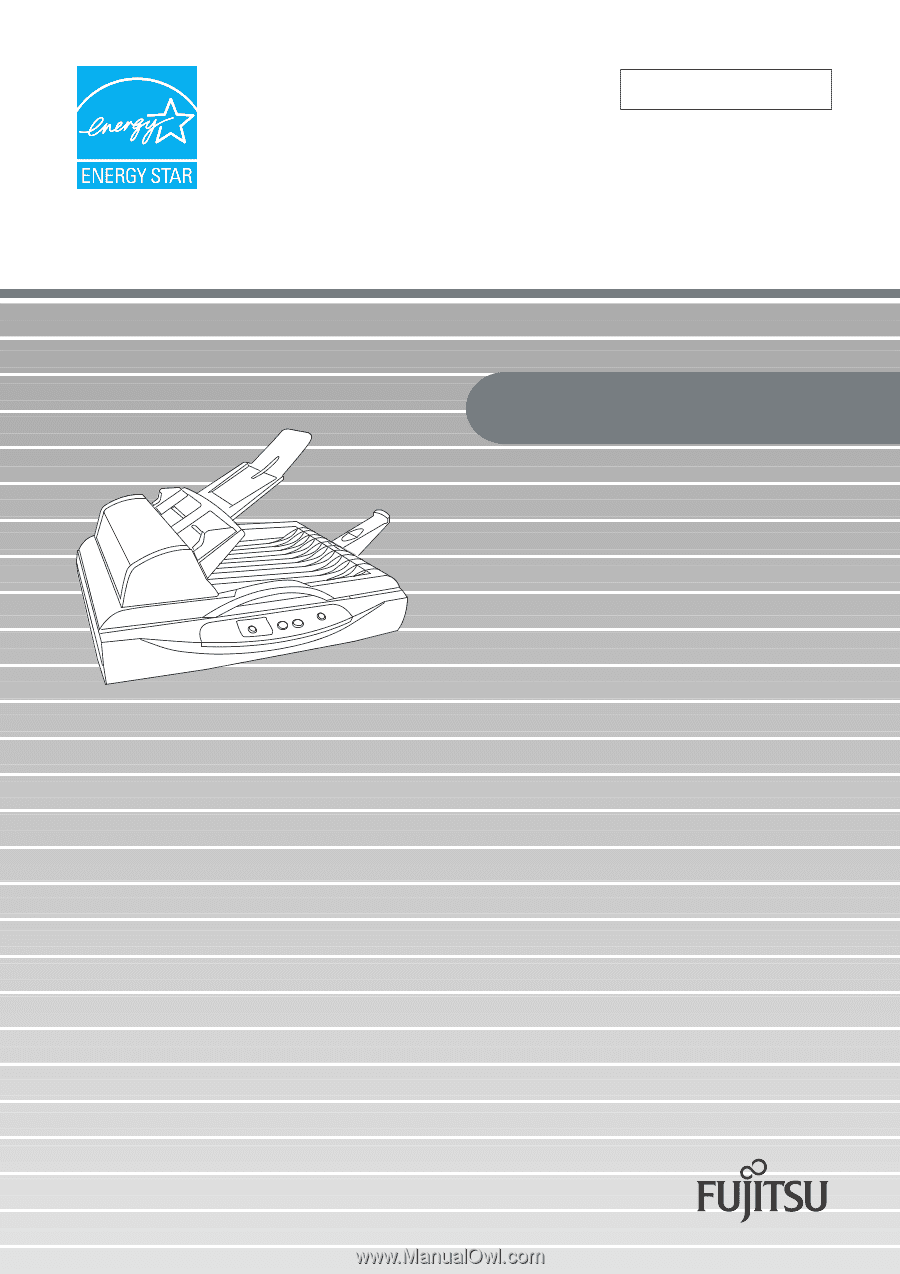
P3PC-1582-01EN
Getting Started
fi-5015C Image Scanner