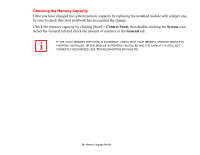Fujitsu FPCM21971 M2010 User's Guide (Configuration CP439101-01) - Page 54
Cold-swapping Batteries, To hot-swap batteries in your battery bay follow these easy steps
 |
View all Fujitsu FPCM21971 manuals
Add to My Manuals
Save this manual to your list of manuals |
Page 54 highlights
Cold-swapping Batteries 1 Have a charged battery ready to install. 2 Shut down your system and disconnect the AC adapter. 3 Lift the display enough to pull the display latch from the slot. 4 Press the battery release latches to open the compartment. 5 Remove the battery from the compartment. 6 Slide the new battery into the compartment. 7 Close the compartment and the battery release latches will click into place. 8 Plug in the AC adapter and turn the power on. Hot-swapping Batteries To hot-swap batteries in your battery bay follow these easy steps: BE SURE TO PLUG IN AN AC ADAPTER PRIOR TO REMOVING THE BATTERY. THERE IS NO BRIDGE BATTERY PRESENT TO SUPPORT THE SYSTEM WHILE THE BATTERY IS BEING REPLACED. IF YOU DO NOT USE AN AC ADAPTER YOU WILL LOSE ANY UNSAVED FILES. 1 Close any open files and put your system into Standby mode. 2 Connect an AC adapter or Auto/Airline power adapter to provide power to the system. 3 Lift the display enough to pull the display latch from the slot. 4 Press the battery release latches inward to open the compartment. 5 Remove the battery from the compartment. 6 Slide the new battery into the compartment. 7 Close the compartment and the battery release latches will click into place. 8 Press the Suspend/Resume button to return your system to normal operation. 54 - Lithium ion Battery