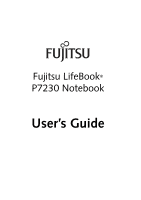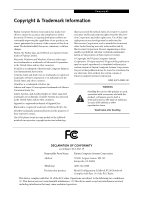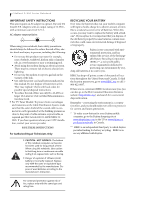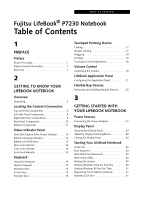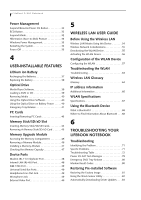Fujitsu P7230 P7230 User's Guide
Fujitsu P7230 - LifeBook - Core Solo 1.2 GHz Manual
 |
View all Fujitsu P7230 manuals
Add to My Manuals
Save this manual to your list of manuals |
Fujitsu P7230 manual content summary:
- Fujitsu P7230 | P7230 User's Guide - Page 1
Fujitsu LifeBook® P7230 Notebook User's Guide - Fujitsu P7230 | P7230 User's Guide - Page 2
- Fujitsu P7230 | P7230 User's Guide - Page 3
Party Name: Fujitsu Computer Systems Corporation Address: 1250 E. Arques Avenue, MS 122 Sunnyvale, CA 94085 Telephone: (408) 746-6000 Declares that product: Model Configuration: LifeBook P7230 Notebook Complies with Part 15 of the FCC Rules. This device complies with Part 15 of the - Fujitsu P7230 | P7230 User's Guide - Page 4
fresh one*. If you replace it, it is important that you dispose of the old battery properly because batteries contain materials that could cause environmental damage if disposed of improperly. Fujitsu is very concerned with environmental protection, and has enlisted the services of the Rechargeable - Fujitsu P7230 | P7230 User's Guide - Page 5
Display Panel 28 Starting Your LifeBook Notebook Power On 29 Boot Sequence 29 Hard Disk Drive Passwords 29 BIOS Setup Utility 29 Booting the System 30 Starting Windows Vista the first time 30 Starting Windows XP the First Time 31 Registering Your LifeBook notebook 31 Installing Click Me 31 - Fujitsu P7230 | P7230 User's Guide - Page 6
the Problem 71 Specific Problems 71 Troubleshooting Table 72 Power On Self Test Messages 79 Emergency DVD Tray Release 80 Modem Result Codes 80 Restoring Pre-installed Software Restoring the Factory Image 81 Using the Shock Sensor Utility 82 Automatically Downloading Driver Updates - Fujitsu P7230 | P7230 User's Guide - Page 7
YOUR LIFEBOOK NOTEBOOK Care and Maintenance Batteries 88 Floppy Disks and Drives 88 Media Care 89 PC Cards 89 8 SYSTEM SPECIFICATIONS Specifications Configuration Label 93 Microprocessor 93 Memory 93 Video 93 Audio 93 Mass Storage Device Options 93 Features 93 Device Ports 94 Keyboard - Fujitsu P7230 | P7230 User's Guide - Page 8
LifeBook P7000 Notebook - Fujitsu P7230 | P7230 User's Guide - Page 9
1 Preface - Fujitsu P7230 | P7230 User's Guide - Page 10
LifeBook P7000 Notebook - Fujitsu P7230 | P7230 User's Guide - Page 11
Preface Preface ABOUT THIS GUIDE The LifeBook P7230 Series notebook from Fujitsu Computer Systems Corporation is a small but powerful computer. It is powered by an Intel® Core Solo processor, has a built-in wide-aspect Crystal View color display, and has a variety of other useful options to make it - Fujitsu P7230 | P7230 User's Guide - Page 12
LifeBook P7000 Notebook - Section One 2 - Fujitsu P7230 | P7230 User's Guide - Page 13
2 Getting to Know Your LifeBook Notebook 3 - Fujitsu P7230 | P7230 User's Guide - Page 14
LifeBook P7000 Notebook - Section Two 4 - Fujitsu P7230 | P7230 User's Guide - Page 15
compare the parts you have received with the items listed below. ■ LifeBook P7230 notebook(Figure 2-1) ■ AC adapter with AC power cord (Figure 2-2) ■ Lithium ion battery ■ Weight Saver ■ Driver and Application Restore Disc ■ Recovery Disc ■ Phone/modem (RJ-11) telephone cable ■ Getting Started Guide - Fujitsu P7230 | P7230 User's Guide - Page 16
LAN device on and off. Note that this switch is present on all models of the LifeBook P7230 notebook, but it is functional only on those with an optional Wireless LAN installed. Optional Built-in Camera The optional built-in camera has a resolution of 300K pixels (0.3 megapixels). For instructions - Fujitsu P7230 | P7230 User's Guide - Page 17
dedicated Windows keys. (See Keyboard on page 14 for more information) Touchpad Pointing Device The Touchpad pointing device is a mouse-like cursor control with three buttons (left, right, and fingerprint sensor/scroll button). (See Touchpad Pointing Device on page 17 for more information). Memory - Fujitsu P7230 | P7230 User's Guide - Page 18
connect between your LifeBook and a peripheral such as a digital video camera. (See IEEE 1394 Port on page 49 for more information) Air Vents The air vents allow for proper cooling of the system while it is operating. To protect your notebook from damage and to optimize system performance, be sure - Fujitsu P7230 | P7230 User's Guide - Page 19
PANEL COMPONENTS The following is a brief description of your LifeBook notebook's right-side components. Flexible Bay The Flexible Bay can accommodate either the standard DVD/CD-RW Drive or an optional modular bay battery. If neither device is installed, the weight saver should be installed. (See - Fujitsu P7230 | P7230 User's Guide - Page 20
(10/100 Base-TX) connection. (See Internal LAN (RJ-45) Port on page 48 for more information) The internal modem is not intended for use with Digital PBX systems. Do not connect the internal modem to a Digital PBX as it may cause serious damage to the internal modem or your entire notebook. Consult - Fujitsu P7230 | P7230 User's Guide - Page 21
Getting to Know Your LifeBook Battery Release Latch Lithium ion Battery Port Replicator Connector Battery Release Latch Air Vents (several locations) Memory Module Cover Hard Disk Drive Cover Flexible Bay Release Latch Figure 2-7 LifeBook notebook bottom panel BOTTOM COMPONENTS The - Fujitsu P7230 | P7230 User's Guide - Page 22
LifeBook P7000 Notebook - Section Two Air Vents The air vents allow for proper cooling of the system while it is operating. To protect your notebook from damage and to optimize system performance, be sure to keep all air all vents unobstructed, clean, and clear of debris. This may require periodic - Fujitsu P7230 | P7230 User's Guide - Page 23
symbols that correspond with specific components of your LifeBook notebook. These lights tell you how each of those components is operating. (Figure 2-8). When you turn off the system, all indicators will go off, except when the battery is being charged. ■ Orange, solid: Battery is between 13% and - Fujitsu P7230 | P7230 User's Guide - Page 24
device. USING THE KEYBOARD Your Fujitsu LifeBook notebook has an integral 82-key keyboard. The keys perform all the standard functions of a 101-key keyboard, including the Windows program is running. ■ Windows keys: These keys work with your Windows operating system and function the same as the 14 - Fujitsu P7230 | P7230 User's Guide - Page 25
of the key to indicate their secondary functions. WINDOWS KEYS Your LifeBook notebook has two Windows keys, consisting of a Start key and an your Windows documentation for additional information regarding the Windows keys.) CURSOR KEYS The cursor keys are the four arrow keys on the keyboard which - Fujitsu P7230 | P7230 User's Guide - Page 26
works if Manual Setting is selected in the BIOS. (See "Entering the BIOS Setup Utility" on page screen.) Note that this function is only applicable if Compensation is disabled in the BIOS. (See BIOS Setup Utility LifeBook notebook. ■ [Fn+F10]: Pressing [F10] while holding [Fn] allows you to change - Fujitsu P7230 | P7230 User's Guide - Page 27
Touchpad Cursor Control Left Button Fingerprint Sensor/ Scroll Button Right Button Figure 2-10 Touchpad pointing device Touchpad Pointing Device The Touchpad pointing device comes built into your LifeBook notebook. It is used to control the movement of the pointer to select items on your - Fujitsu P7230 | P7230 User's Guide - Page 28
LifeBook P7000 Notebook - Section Two ■ If the interval between clicks is too long, the double-click will not be executed. ■ Parameters for the Touchpad can be adjusted from the Mouse Properties dialog box located in the Windows Control Panel. DRAGGING Dragging means pressing and holding the left - Fujitsu P7230 | P7230 User's Guide - Page 29
Volume Control Your Fujitsu LifeBook notebook has multiple volume controls which interact with each other. Any software that contains audio files will also contain a volume control of its own. If you install an external audio device that has an independent volume control, the hardware volume control - Fujitsu P7230 | P7230 User's Guide - Page 30
LifeBook P7000 Notebook - Section Two 20 - Fujitsu P7230 | P7230 User's Guide - Page 31
menu, then click on Setup of LifeBook Application Panel. The Button Setting window will open. The Button Setting window has tabs that correspond to the buttons on the application panel. When you receive your notebook, these buttons are pre-configured to launch specific programs, as noted above. In - Fujitsu P7230 | P7230 User's Guide - Page 32
mode, and the second will enable/disable the button when your LifeBook notebook is powered off. You can enable/disable either or both of these functions simply by clicking on the option. When you have finished with Button Setting window, click on OK, and the new settings will take effect. You - Fujitsu P7230 | P7230 User's Guide - Page 33
Flexible Bay Flexible Bay Devices Your Fujitsu LifeBook notebook contains a Flexible Bay. The Flexible Bay can accommodate a modular DualLayer Multi-Format DVD Writer, a modular DVD/CDRW combo drive, a modular Lithium ion battery, or a weight saver. (Figure 2-17) ■ Modular Dual-Layer Multi-Format - Fujitsu P7230 | P7230 User's Guide - Page 34
back on. 6. You can now access and use the device. Your LifeBook notebook will automatically detect the new device and activate it within your system. The drive letters associated with the device will be created and listed under My Computer and Windows Explorer. Hot-swapping To hot-swap Flexible Bay - Fujitsu P7230 | P7230 User's Guide - Page 35
3 Getting Started 25 - Fujitsu P7230 | P7230 User's Guide - Page 36
LifeBook P7000 Notebook - Section Three 26 - Fujitsu P7230 | P7230 User's Guide - Page 37
Your Fujitsu LifeBook notebook has four possible power sources: a primary Lithium ion battery, an optional modular Lithium ion battery, an Battery Power 1. Be sure that you have at least one charged battery installed. 2. Remove the AC adapter or the Auto/Airline adapter. The Lithium ion battery - Fujitsu P7230 | P7230 User's Guide - Page 38
on your LifeBook notebook, you may want to adjust the brightness level of the screen to a more comfortable viewing level. There are two ways to adjust the brightness, by using the keyboard or the power management utility. Using the Keyboard Adjusting the brightness using the keyboard changes the - Fujitsu P7230 | P7230 User's Guide - Page 39
and forget your User and Master hard disk passwords, Fujitsu Computer Systems will not be able to reset it. You may lose data and have to replace your system board or hard disk drive. When turn on your LifeBook notebook, it will perform a Power On Self Test (POST) to check the internal parts and - Fujitsu P7230 | P7230 User's Guide - Page 40
logo appears on the screen. BIOS Guide A guide to your notebook's BIOS is available online. Please visit our service and support website at http:// www.computers.us.fujitsu.com/support, then select Support, then select Notebooks under User's Guides. Select LifeBook BIOS Guides from the pull-down - Fujitsu P7230 | P7230 User's Guide - Page 41
, refer to your Getting Started Guide. FUJITSU DRIVER UPDATE UTILITY Your system has a convenient tool called the Fujitsu Driver Update (FDU) utility. With FDU, you can choose to automatically or manually go to the Fujitsu site to check for new updates for your system. For more information about the - Fujitsu P7230 | P7230 User's Guide - Page 42
functions SUSPEND MODE Suspend or Standby mode in Windows saves the contents of your LifeBook notebook's system memory during periods of inactivity by maintaining power to critical parts. This mode will turn off the CPU, the display, the hard drive, and all of the other internal components except - Fujitsu P7230 | P7230 User's Guide - Page 43
-TO-DISK) FEATURE The Hibernation feature saves the contents of your notebook's system memory to the hard drive as a part of the Suspend/Resume mode. You can enable or disable this feature. Enable or Disable the Hibernation Feature Windows Vista: The default settings are not enabled. To enable or - Fujitsu P7230 | P7230 User's Guide - Page 44
LifeBook P7000 Notebook - Section Three 34 - Fujitsu P7230 | P7230 User's Guide - Page 45
4 User-Installable Features 35 - Fujitsu P7230 | P7230 User's Guide - Page 46
LifeBook P7000 Notebook - Section Four 36 - Fujitsu P7230 | P7230 User's Guide - Page 47
prevent operation of your notebook by draining all available current into the bad battery. ■ Battery life will vary based on screen brightness, applications, features, power management settings, battery condition and other customer preferences. DVD, CD-RW, CD-ROM, or hard drive usage may also have - Fujitsu P7230 | P7230 User's Guide - Page 48
the power or remove all power sources while your LifeBook notebook is in Suspend mode, any data that has not been saved to the hard drive will be lost. Using heavy current devices such as a modem or frequent DVD/CD-RW/CDROM accesses may prevent charging completely. Dead Battery Suspend mode shows - Fujitsu P7230 | P7230 User's Guide - Page 49
DVD+R/RW, or CD-R/RW discs. The Dual-Layer Multi-Format DVD Writer also supports burning and reading of DVD-RAM. (Windows XP supports burning and reading of DVD-RAM as a standard feature.) DVD/CD-RW Combo model only: With the combo drive, you can play DVD movies, read audio CDs, and write data onto - Fujitsu P7230 | P7230 User's Guide - Page 50
are longer than your LifeBook notebook can support on a single battery. If you are watching a DVD movie on battery power you may need to swap in an additional, charged battery or attach AC power during the movie to view it in its entirety. ■ Prolonged use of the optical drive, such as when watching - Fujitsu P7230 | P7230 User's Guide - Page 51
(after removing any modular devices that may be present in the bay) prior to removing the main battery. 5. Manually place your notebook into suspend mode by depressing the Suspend button then replace the discharged battery with a fully-charged battery. 6. If you removed the optical drive from the - Fujitsu P7230 | P7230 User's Guide - Page 52
LifeBook P7000 Notebook - Section Four 42 - Fujitsu P7230 | P7230 User's Guide - Page 53
your notebook. REMOVING PC CARDS To remove a PC Card, follow these easy steps: Windows has a shutdown procedure for PC Cards that must be followed before removing a card. (Please review your operating system manual for the correct procedure). 1. See your PC Card manual for specific instructions on - Fujitsu P7230 | P7230 User's Guide - Page 54
Card Slot Figure 4-7. Installing a Memory Stick/SD/xD Card Memory Stick/ Secure Digital/xD Slot Your LifeBook notebook supports the following memory cards, on which you can store and transfer data to and from a variety of digital devices. These cards use flash memory architecture, which means they - Fujitsu P7230 | P7230 User's Guide - Page 55
slot until it is seated in the connector. REMOVING A MEMORY STICK/SD/XD CARD To remove a Memory Stick, SD Card, or xD Card, follow these steps: See your card manual for specific instructions on the removal of your card. Some cards may require your LifeBook notebook to be in Suspend Mode or Off while - Fujitsu P7230 | P7230 User's Guide - Page 56
: You must turn off power and remove any modem connection before installing the memory upgrade module. 46 1. Turn off power to your LifeBook notebook, and remove any power adapter (AC or auto/airline), battery pack, and modem connection. 2. Place your LifeBook notebook with the bottom facing up on - Fujitsu P7230 | P7230 User's Guide - Page 57
412) The memory upgrade module is not something you routinely remove from your LifeBook notebook. Once it is installed, you should leave it in place unless you want to increase system memory capacity. CHECKING THE MEMORY CAPACITY Once you have changed the system memory capacity by replacing the - Fujitsu P7230 | P7230 User's Guide - Page 58
LifeBook P7000 Notebook - Section Four Device Ports Your Fujitsu LifeBook notebook comes equipped with multiple ports to which you can connect external devices such as disk drives, keyboards, printers, etc. MODEM (RJ-11) TELEPHONE PORT The modem (RJ-11) telephone port is used for an internal modem. - Fujitsu P7230 | P7230 User's Guide - Page 59
Jack IEEE1394 Port Figure 4-16 IEEE 1394 Port UNIVERSAL SERIAL BUS PORTS There are two USB 2.0 ports on your system: one on the left side and one on the right. The Universal Serial Bus 2.0 ports allow you to connect USB devices such as external game pads, pointing devices, keyboards and/or - Fujitsu P7230 | P7230 User's Guide - Page 60
LifeBook P7000 Notebook - Section Four External Video Port Figure 4-19 Installing the External Monitor Cable Pressing the [Fn] + [F10] keys allows you to change your selection of where to send your display video. Each time you press the key combination, you will step to the next choice, starting - Fujitsu P7230 | P7230 User's Guide - Page 61
5 Using the Integrated Wireless LAN* *Optional Device 51 - Fujitsu P7230 | P7230 User's Guide - Page 62
LifeBook P7000 Notebook - Section FIve 52 - Fujitsu P7230 | P7230 User's Guide - Page 63
Information/Disclaimers Installation and use of this Wireless LAN device must be in strict accordance with the instructions included in the user documentation provided with the product. Any changes or modifications made to this device that are not expressly approved by the manufacturer may - Fujitsu P7230 | P7230 User's Guide - Page 64
LifeBook P7000 Series Notebook - Section Five Before Using the Wireless LAN This manual describes the procedures required to properly setup and configure the integrated Wireless LAN Mini-PCI device (referred to as "WLAN device" in the rest of the manual). Before using the WLAN device, read this - Fujitsu P7230 | P7230 User's Guide - Page 65
, airplanes, etc.). Fujitsu mobile computers employ two methods with which to deactivate the WLAN device: ■ Using the Wireless On/Off Switch, or, ■ In Windows Vista, using the WLAN icon in the taskbar. ■ In Windows XP, using the Intel PROSet Software or Atheros Client Utility software. Deactivation - Fujitsu P7230 | P7230 User's Guide - Page 66
Off from the dropdown list. Windows XP: Deactivation using Atheros Client Utility software 1. Click [Start] -> [Program Files] -> [Atheros] -> Atheros Client Utility. 2. Choose Action and click Disable Radio. ACTIVATING THE WLAN DEVICE Activation of the WLAN device can be accomplished using the - Fujitsu P7230 | P7230 User's Guide - Page 67
, and the other is used with the Windows XP operating system. CONFIGURING THE WLAN WITH WINDOWS VISTA The WLAN device can be configured to establish wireless network connectivity using the software that is built into Windows Vista. Support for most industry standard security solutions is contained - Fujitsu P7230 | P7230 User's Guide - Page 68
LifeBook P7000 Series Notebook - Section Five 10 same as name and password of your current Windows user login. 22. Click [OK] to save window. Configuring Using Atheros Client Utility Software This section explains the procedure to properly configure the WLAN device using the Atheros Client Utility - Fujitsu P7230 | P7230 User's Guide - Page 69
User's Guide window. No security 9. Click OK 10. Utility. change the setting of the IP address, you need to be logged in from Windows view, switch to Classic view by clicking "Switch to Classic View" under Control Panel the left frame. (If you are already in Classic view, "Switch to Category View - Fujitsu P7230 | P7230 User's Guide - Page 70
the name, click [Change] and then proceed in accordance with the instruction messages displayed on the screen. Enter the desired name in less than 15 ASCII character code format. Identifiability can be enhanced by entering the model number, the user name, and other factors. b. [Workgroup name] is - Fujitsu P7230 | P7230 User's Guide - Page 71
User's Guide Setting the file-sharing function The procedure for setting the file-sharing function follows, with the "work" folder in drive the "work." folder will change. Setting the printer-sharing on the screen. For of trouble such manual window [My Network Places] will be displayed. 3. Click [View - Fujitsu P7230 | P7230 User's Guide - Page 72
LifeBook P7000 Series Notebook - Section Five Confirming the status of the radio 1. Right-click the Intel PRO Wireless icon in the lower right corner of the screen. 2. Click [Open Intel PROSet for Wireless]. The Intel PROSet for Wireless window Address ■ Band ■ Supported Data Rates ■ Radio Frequency - Fujitsu P7230 | P7230 User's Guide - Page 73
Troubleshooting the WLAN Wireless LAN User's Guide Causes and countermeasures for troubles you may encounter while using your wireless LAN are described in the following table. Problem Unavailable network connection Possible Cause Possible Solution Incorrect network name (SSID) or network key - Fujitsu P7230 | P7230 User's Guide - Page 74
on a local area network. DNS (Domain Name System) A data query service that provides a mechanism with which to translate host names into Internet addresses. IEEE802.11a Wireless LAN standard that supports a maximum data rate of 54 Mbps. 802.11a devices operate in the 5 GHz lower and middle UNII - Fujitsu P7230 | P7230 User's Guide - Page 75
protocol of the Internet. Wi-Fi Wi-Fi, or Wireless Fidelity, is a set of standards for wireless local area networks (WLAN) based on the IEEE 802.11 specifications. Certified products can use the official Wi-Fi logo, which indicates that the product is interoperable with any other product also - Fujitsu P7230 | P7230 User's Guide - Page 76
LifeBook P7000 Series Notebook - Section Five IP address information IP addressing is much IP address automatically] A DHCP server is a server that automatically assigns IP addresses to computers or other devices in the network. There is no DHCP server for the AdHoc network. If the IP address is - Fujitsu P7230 | P7230 User's Guide - Page 77
LAN User's Guide Item Type of network Transfer rate Active frequency Number of channels Typical operating distances** Security Maximum recommended number of computers to be connected over wireless LAN (during ad hoc connection) Specifications Conforms to IEEE 802.11a/802.11b/g (Wi-Fi based - Fujitsu P7230 | P7230 User's Guide - Page 78
To prevent radio interference to the licensed service, this device is intended to be operated indoors and away from windows to provide maximum shielding. Equipment (or its transmit antenna) that is installed outdoors is subject to licensing. Warranty Users are not authorized to modify this product - Fujitsu P7230 | P7230 User's Guide - Page 79
6 Troubleshooting 69 - Fujitsu P7230 | P7230 User's Guide - Page 80
LifeBook P7000 Notebook - Section Six 70 - Fujitsu P7230 | P7230 User's Guide - Page 81
Troubleshooting Troubleshooting Your Fujitsu LifeBook notebook is sturdy and subject to few problems in the field. However, you may encounter simple setup or operating problems that you can solve on the spot, or problems with peripheral devices, that you can solve by replacing the device. The - Fujitsu P7230 | P7230 User's Guide - Page 82
LifeBook P7000 Notebook - Section Six TROUBLESHOOTING TABLE Problem Page Audio Problems page 72 Optical Drive Problems page 72 Floppy Disk Drive Problems page 73 Hard Drive Problems page 73 Keyboard or Mouse Problems page 73 Memory Problems page 74 Modem Problems page 74 Problem - Fujitsu P7230 | P7230 User's Guide - Page 83
disabled. (See BIOS Setup Utility on page 29 for more information) You have installed an external keyboard or mouse, and it does not seem to work. Your external device is not properly installed. Your operating system is not set up with the correct software driver for that device. Re-install your - Fujitsu P7230 | P7230 User's Guide - Page 84
10 seconds, turn it back on. (continued) Memory Problems Your Power On screen or Info menu of the BIOS setup utility information do not show the correct amount of memory. Your memory upgrade module is not properly installed. You have a memory failure. Remove and re-install your memory upgrade - Fujitsu P7230 | P7230 User's Guide - Page 85
Troubleshooting Problem Possible Cause Possible Solutions A card inserted in the PC Card slot does not work or is locking up the system. (continued) Your software may not have the correct software driver active. You may have the wrong I/O address selected for your PC Card device. See your - Fujitsu P7230 | P7230 User's Guide - Page 86
LifeBook P7000 Notebook - Section Six Problem Possible Cause Possible Solutions Your LifeBook notebook turns off all by itself. (continued) You have a battery failure. Verify the condition of the batteries using the Status Indicator panel, and replace or remove any batteries that are shorted. - Fujitsu P7230 | P7230 User's Guide - Page 87
) Use the BIOS setup utility to try to auto detect the internal hard drive. If this does not work, contact Fujitsu Service and Support at 1-800-8FUJITSU. An error message is displayed on-screen during the notebook (boot) sequence. Power On Self Test (POST) has detected a problem. See the - Fujitsu P7230 | P7230 User's Guide - Page 88
device and operating system documentation and activate the proper driver. You connected an external monitor but it doesn't come on. Your external monitor is not compatible with your LifeBook notebook. See your monitor documentation and the External Monitor Support portions of the Specifications - Fujitsu P7230 | P7230 User's Guide - Page 89
have changed your installation greatly, the operating system should be on drive C:. If the setup utility is correctly set, your hard drive may be corrupted and your system may have to be re-installed from your back up media. *Parity Check 1 nnnn Parity error found in the system bus. BIOS attempts - Fujitsu P7230 | P7230 User's Guide - Page 90
tested. *System battery is dead - Replace and run SETUP The BIOS CMOS RAM memory hold up battery is dead. This is part of your BIOS and is a board mounted battery which requires a support representative to change. You can continue operating but you will have to use setup utility default values - Fujitsu P7230 | P7230 User's Guide - Page 91
from the DVD drive. To verify/ change the boot-up priority (rather than booting-up from the hard drive or an external floppy disk drive), perform the following steps: 1. Start your system and press the [F2] key when the Fujitsu logo appears. You will enter the BIOS Setup Utility. 2. Using the arrow - Fujitsu P7230 | P7230 User's Guide - Page 92
the "Set Up Windows" screen to be displayed, then follow the instructions that appear. 5. After the system reboots, follow the instructions that appear to either restore your system image or erase all data from your hard disk. USING THE SHOCK SENSOR UTILITY The Shock Sensor Utility is a feature that - Fujitsu P7230 | P7230 User's Guide - Page 93
. ■ Go down. Use [Z] key. ■ Close. Use [Esc] key. Troubleshooting AUTOMATICALLY DOWNLOADING DRIVER UPDATES Your system has a convenient tool called the Fujitsu Driver Update (FDU) utility. With FDU, you can choose to automatically or manually go to the Fujitsu site to check for new updates for your - Fujitsu P7230 | P7230 User's Guide - Page 94
LifeBook P7000 Notebook - Section Six 84 - Fujitsu P7230 | P7230 User's Guide - Page 95
7 Care and Maintenance 85 - Fujitsu P7230 | P7230 User's Guide - Page 96
LifeBook P7000 Notebook - Section Seven 86 - Fujitsu P7230 | P7230 User's Guide - Page 97
Power down your system before adding or removing system components. Even if the system is in hibernate or standby states, data could be lost or memory could be damaged if power is still available to the system. ■ Before docking or undocking your notebook with the optional port replicator, be sure to - Fujitsu P7230 | P7230 User's Guide - Page 98
security personnel. Security officials may require you to turn your notebook on. Make sure you have a charged battery on hand. ■ When traveling with the hard drive removed, wrap the drive in a non-conducting materials (cloth or paper). If you have the drive checked by hand, be ready to install the - Fujitsu P7230 | P7230 User's Guide - Page 99
or dusty. ■ Avoid using or storing the drive near magnets or devices that generate strong magnetic fields. ■ Avoid using or storing the drive where it will be subjected to shock or vibration. ■ Do not disassemble or dismantle the DVD/CD-RW drive. ■ Occasional use of a commercially available lens - Fujitsu P7230 | P7230 User's Guide - Page 100
LifeBook P7000 Notebook - Section Seven 90 - Fujitsu P7230 | P7230 User's Guide - Page 101
8 Specifications 91 - Fujitsu P7230 | P7230 User's Guide - Page 102
LifeBook P7000 Notebook - Section Eight 92 - Fujitsu P7230 | P7230 User's Guide - Page 103
your notebook. Following is an example label and information on how to read your own configuration label. Part Number Configuration ID Configuration P/N: AW0XXXXXXXXXXXXX FPC P/N: FPCMXXXXXX P7230, U1400, 10.6 WXGA, 512M, 60G, MODEM/LAN/WLAN, WIN XPP Model # Processor Screen Hard Drive Memory - Fujitsu P7230 | P7230 User's Guide - Page 104
/output devices ■ One modular modem (RJ-11) connector ■ One LAN (RJ-45) port ■ One IEEE 1394 port ■ One stereo headphone/line-out jack. (See Audio speci- fications) ■ One mono microphone jack. (See Audio specifications) ■ One docking port (for port replicator) ■ Optional built-in camera KEYBOARD - Fujitsu P7230 | P7230 User's Guide - Page 105
or manually go to the Fujitsu site to check for new updates for your system. (See Automatically Downloading Driver Updates on page 59 for more information) Fujitsu HotKey Fujitsu HotKey allows you to control the display brightness of your notebook in order to maximize battery life. Google - Fujitsu P7230 | P7230 User's Guide - Page 106
LifeBook P7000 Notebook - Section Eight ■ Microsoft Office Home and Student Edition 2007 (Optional with Microsoft Windows Vista Home Premium ■ Office Microsoft Small Business Edition 2007 (Optional with Microsoft Windows Vista Business Edition) Microsoft Office 2007 Small Business Edition is - Fujitsu P7230 | P7230 User's Guide - Page 107
you to make necessary modifications to maintain uninterrupted service. If trouble is experienced with this equipment, for repair or warranty information, please refer to the manual or contact Fujitsu Computer Systems Corporation, Customer Service. If the equipment is causing harm to the telephone - Fujitsu P7230 | P7230 User's Guide - Page 108
performed based on a Declaration of Conformity indicating that Industry Canada technical specifications were devices does not exceed five. For safety, users should ensure that the electrical ground of the power utility, the telephone lines and the metallic water pipes are connected together. Users - Fujitsu P7230 | P7230 User's Guide - Page 109
9 Glossary 99 - Fujitsu P7230 | P7230 User's Guide - Page 110
LifeBook P7000 Notebook - Section Nine 100 - Fujitsu P7230 | P7230 User's Guide - Page 111
transporting high bit-rate services over ordinary phone lines. Auto/Airline Adapter A device which converts the DC voltage from an automobile cigarette lighter or aircraft DC power outlet to the DC voltage needed to power your LifeBook notebook. BIOS Basic Input-Output System. A program and set of - Fujitsu P7230 | P7230 User's Guide - Page 112
your LifeBook notebook in electronic form. I/O Port The connector and associated control circuits for data entering and leaving your LifeBook notebook in electronic form. IDE Intelligent Drive Electronics. A type of control interface for a hard drive which is inside the hard drive unit. IEEE - Fujitsu P7230 | P7230 User's Guide - Page 113
commands, including driver programs, into the exact form required by a specific brand and model of microprocessor in order to produce the desired results from that particular equipment. Partition A block of space on a hard drive which is set aside and made to appear to the operating system as if it - Fujitsu P7230 | P7230 User's Guide - Page 114
which reports the condition of some portion of your hardware. On your LifeBook notebook this is an LCD screen just above the keyboard. Stereo (audio) A system using two channels to process sound from two different sources. Stroke (keyboard) The amount of travel of a key when it is pressed from - Fujitsu P7230 | P7230 User's Guide - Page 115
Appendix A Using the Fingerprint Sensor 105 - Fujitsu P7230 | P7230 User's Guide - Page 116
LifeBook P7000 Notebook - Appendix 106 - Fujitsu P7230 | P7230 User's Guide - Page 117
of the screen. ■ The presence of the Softex program group in the Programs group of the Start menu System Requirements The OmniPass application requires space on your hard drive; it also requires specific Operating Systems (OS's). The minimum requirements are as follows: ■ Windows XP Home Edition - Fujitsu P7230 | P7230 User's Guide - Page 118
an administrator user before proceeding with OmniPass uninstallation. To remove the OmniPass application from your system: 1. Click Start on the Windows taskbar. Select Settings, and then Control Panel. 2. Double-click Add/Remove Programs. 3. Select OmniPass, and then click Change/Remove. 4. Follow - Fujitsu P7230 | P7230 User's Guide - Page 119
. Should OmniPass fail to acquire your fingerprint, or if the capture screen times out, click [Back] to restart the fingerprint enrollment process. Your system has a "swipe" fingerprint sensor. A swipe sensor is small and resembles a skinny elongated rectangle. To capture a fingerprint, gently - Fujitsu P7230 | P7230 User's Guide - Page 120
now appear next to the Windows Login screen. Place your enrolled fingertip on the sensor to authenticate. You will be simultaneously logged into Windows and OmniPass. The capture window will also appear if you have used Ctrl-Alt-Del to lock a system, and the fingerprint device can be used to log - Fujitsu P7230 | P7230 User's Guide - Page 121
Sensor In Windows XP, your login options must be set either for classic login, or for fast user switching and logon screen to be enabled to use your fingerprint to log on to Windows. To change this go to Control Panel, select User Accounts and then click Change the way users system tray view remove - Fujitsu P7230 | P7230 User's Guide - Page 122
that has OmniPass. Before you can import the profile, a Windows user with the same login credentials must be created on the machine importing the profile. Example: I have a Windows user with the username "Tom" and the password "Sunshine" on my system. I have enrolled Tom into OmniPass and remembered - Fujitsu P7230 | P7230 User's Guide - Page 123
to be logged on. You can manually log on to OmniPass by right-clicking the OmniPass taskbar icon and clicking Log in User from the right-click menu. TROUBLESHOOTING You cannot use OmniPass to create Windows users. You must first create the Windows user, and you will need administrative privileges - Fujitsu P7230 | P7230 User's Guide - Page 124
with your changed Windows account password. Click Update Password and you will be prompted with a dialog to reconfirm your password. Enter the new password to your Windows user account and click OK. If the error persists, then it is unlikely the problem is due to your Windows user account password - Fujitsu P7230 | P7230 User's Guide - Page 125
/CD-RW drive control panel 40 loading 39 removing 40 software 40 tray release 80 using 40 DVD-RAM 39 E ECO Button 32 Error Messages 79 Extended Memory 102 External Monitor Port 8, 49 F FDU 31, 83, 95 Fingerprint Recognition Sensor 7 Fingerprint Sensor Device 107 enrolling a fingerprint - Fujitsu P7230 | P7230 User's Guide - Page 126
keypad 14 Windows keys 15 windows keys 14 L LAN (RJ-45) port 10 LifeBook P7000 notebook 5 unpacking 5 Lithium ion Battery 11 M Memory capacity 47 installing 46 removing 47 Memory Module Cover 11 Memory Stick/SD Card 7 installing 44 removing 45 slot 7, 44 Memory Upgrade Module 46 - Fujitsu P7230 | P7230 User's Guide - Page 127
46 Secure Digital Card removing 45 Security Panel 21 Serial Port 103 Shock Sensor Utility 82 Specifications 93 audio 93 device ports 94 dimensions and weight 94 environmental requirements 94 features 93 keyboard 94 mass storage device options 93 memory 93 microprocessor 93 popular - Fujitsu P7230 | P7230 User's Guide - Page 128
LifeBook P7000 Notebook Windows keys 15 application key 15 start keys 15 Wireless LAN before using the wireless LAN 54 IP address information 66 on/off switch 6 Specifications 67 Troubleshooting 63 using Atheros Client Utility software 58 using Intel PROSet software 57 Wireless LAN
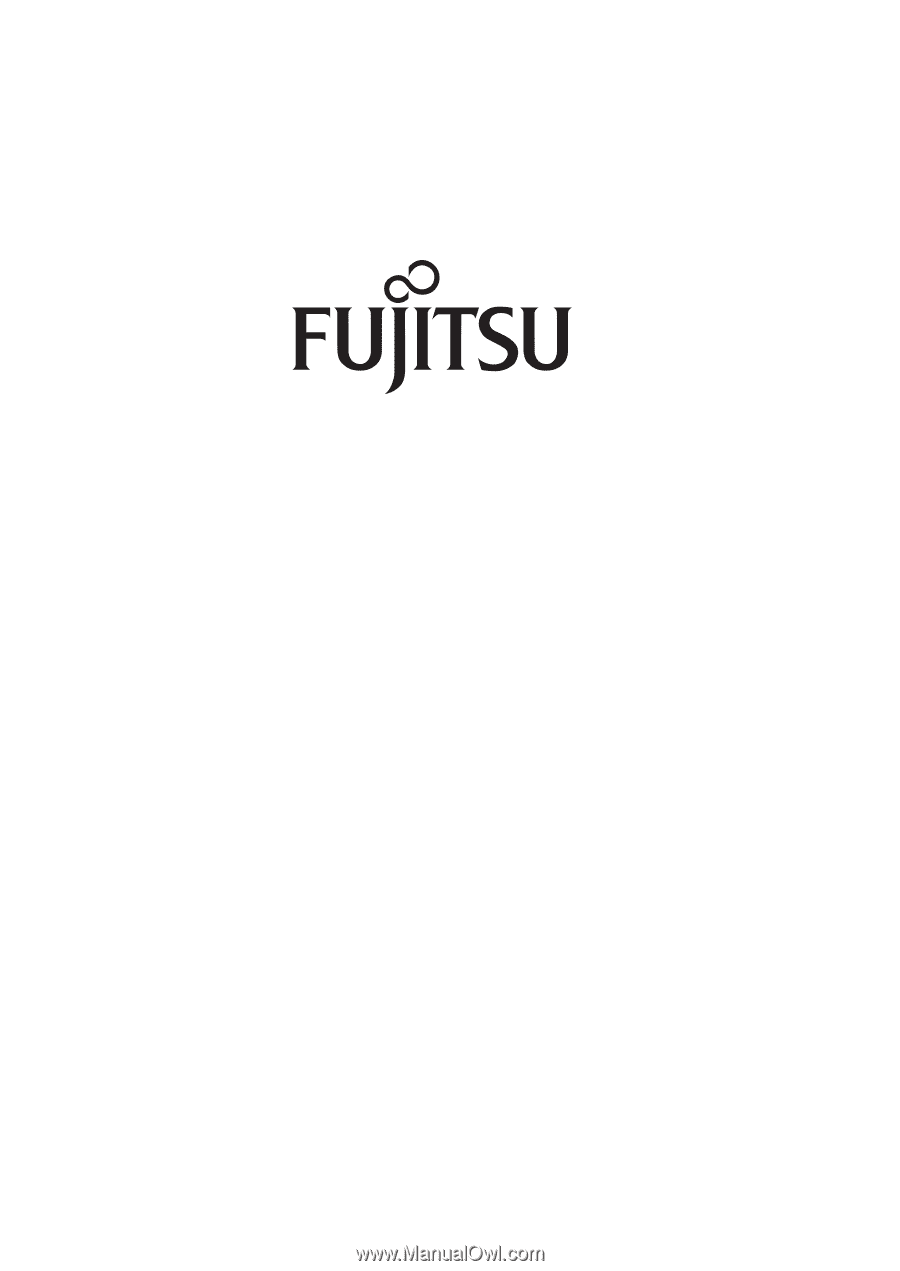
Fujitsu LifeBook
®
P7230 Notebook
User’s Guide