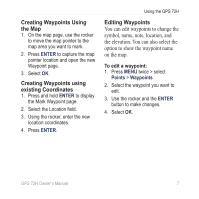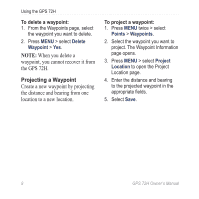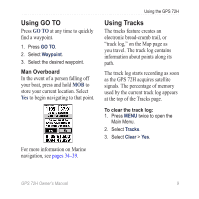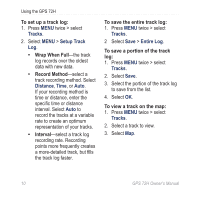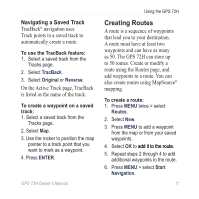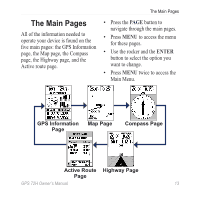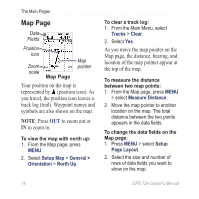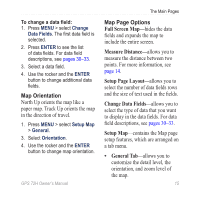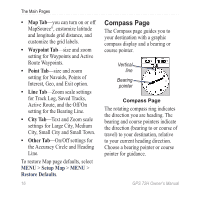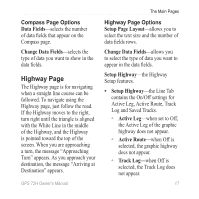Garmin 72H Owner's Manual - Page 18
Navigating a Route, Use the Route to edit, change, the route name, and review route, points. - reviews
 |
UPC - 753759098513
View all Garmin 72H manuals
Add to My Manuals
Save this manual to your list of manuals |
Page 18 highlights
Using the GPS 72H Navigating a Route To navigate a saved route: 1. Press MENU twice > select Routes. 2. Select a saved route. 3. Press MENU > select Start Navigation. Editing a Route Use the Route page to edit, change the route name, and review route points. To change the name of the route: 1. Press MENU twice > select Routes. 2. Select a saved route. 3. Select the route name at the top of the Route page. 4. Use the rocker and the ENTER button to change the name of the route. 12 GPS 72H Owner's Manual
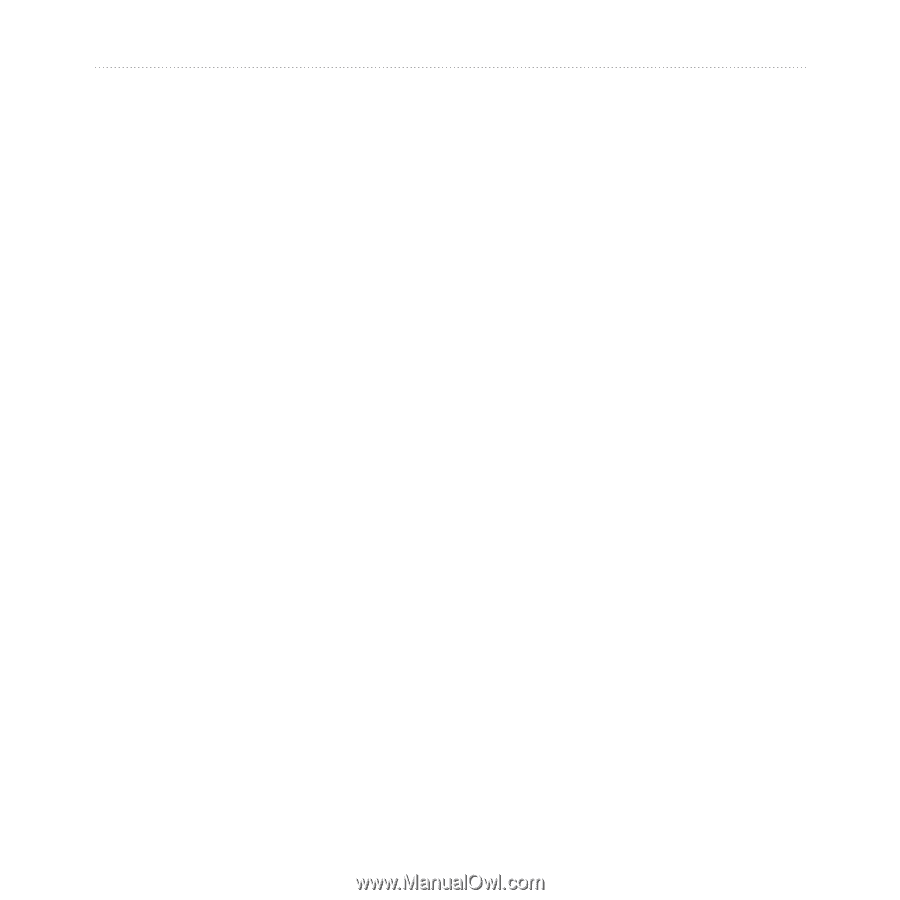
²2
GPS 72H Owner’s Manual
Using the GPS 72H
Navigating a Route
To navigate a saved route:
1. Press
MENU
twice > select
Routes
.
2. Select a saved route.
3. Press
MENU
> select
Start
Navigation
.
Editing a Route
Use the Route page to edit, change
the route name, and review route
points.
To change the name of the route:
1. Press
MENU
twice > select
Routes
.
2. Select a saved route.
3. Select the route name at the top
of the Route page.
4. Use the rocker and the
ENTER
button to change the name of the
route.