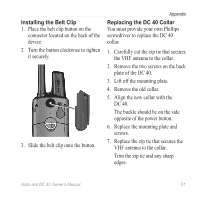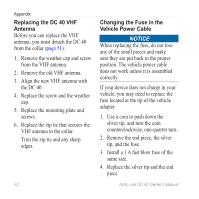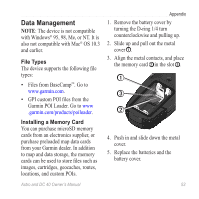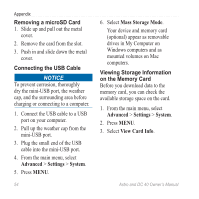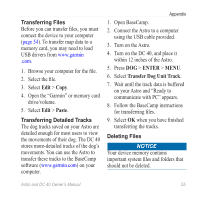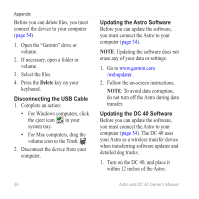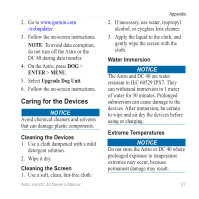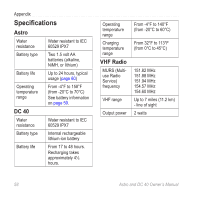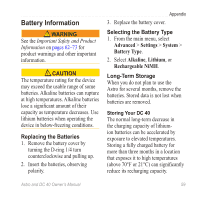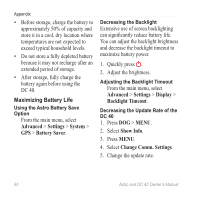Garmin Astro Astro and DC 40 Owner's Manual - Page 60
Disconnecting the USB Cable, Updating the Astro Software, The DC 40 uses
 |
UPC - 753759063931
View all Garmin Astro manuals
Add to My Manuals
Save this manual to your list of manuals |
Page 60 highlights
Appendix Before you can delete files, you must connect the device to your computer (page 54). 1. Open the "Garmin" drive or volume. 2. If necessary, open a folder or volume. 3. Select the files. 4. Press the Delete key on your keyboard. Disconnecting the USB Cable 1. Complete an action: • For Windows computers, click the eject icon in your system tray. • For Mac computers, drag the volume icon to the Trash . 2. Disconnect the device from your computer. Updating the Astro Software Before you can update the software, you must connect the Astro to your computer (page 54). note: Updating the software does not erase any of your data or settings. 1. Go to www.garmin.com /webupdater. 2. Follow the on-screen instructions. Note: To avoid data corruption, do not turn off the Astro during data transfer. Updating the DC 40 Software Before you can update the software, you must connect the Astro to your computer (page 54). The DC 40 uses your Astro as a wireless transfer device when transferring software updates and detailed dog tracks. 1. Turn on the DC 40, and place it within 12 inches of the Astro. 56 Astro and DC 40 Owner's Manual