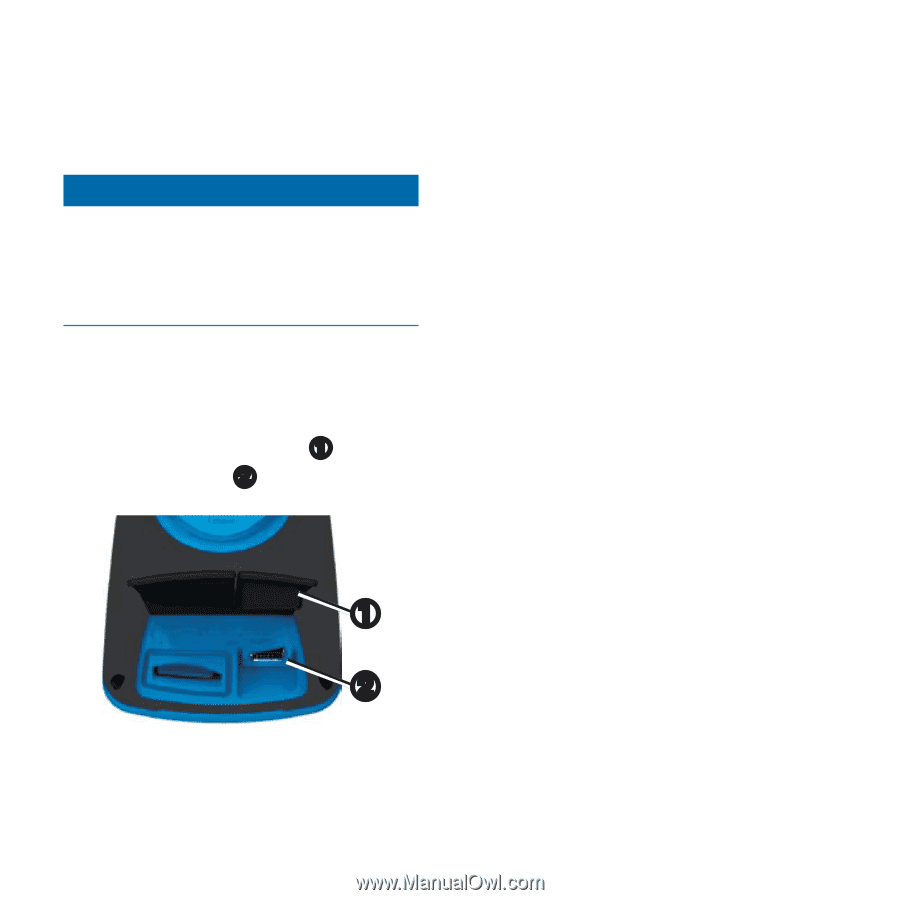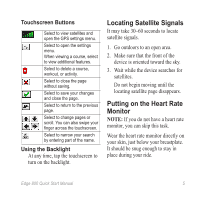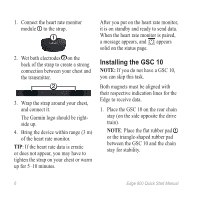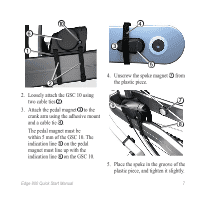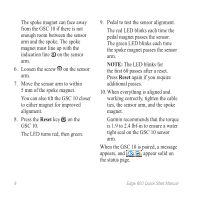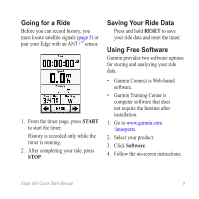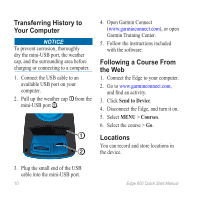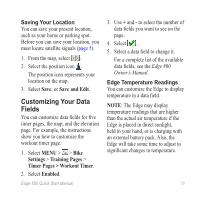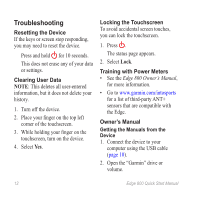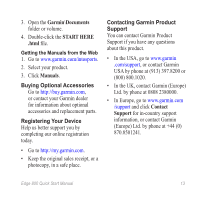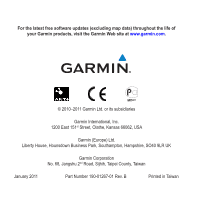Garmin Edge 800 Edge 800 Quick Start Guide - Page 12
Transferring History to, Your Computer, FolloWing a Course From, the web, Locations
 |
View all Garmin Edge 800 Edge 800 manuals
Add to My Manuals
Save this manual to your list of manuals |
Page 12 highlights
Transferring History to Your Computer notice To prevent corrosion, thoroughly dry the mini-USB port, the weather cap, and the surrounding area before charging or connecting to a computer. 1. Connect the USB cable to an available USB port on your computer. 2. Pull up the weather cap ➊ from the mini-USB port ➋. ➊ ➋ 4. Open Garmin Connect (www.garminconnect.com), or open Garmin Training Center. 5. Follow the instructions included with the software. Following a Course From the Web 1. Connect the Edge to your computer. 2. Go to www.garminconnect.com, and find an activity. 3. Click Send to Device. 4. Disconnect the Edge, and turn it on. 5. Select MENU > Courses. 6. Select the course > Go. Locations You can record and store locations in the device. 3. Plug the small end of the USB cable into the mini-USB port. 10 Edge 800 Quick Start Manual