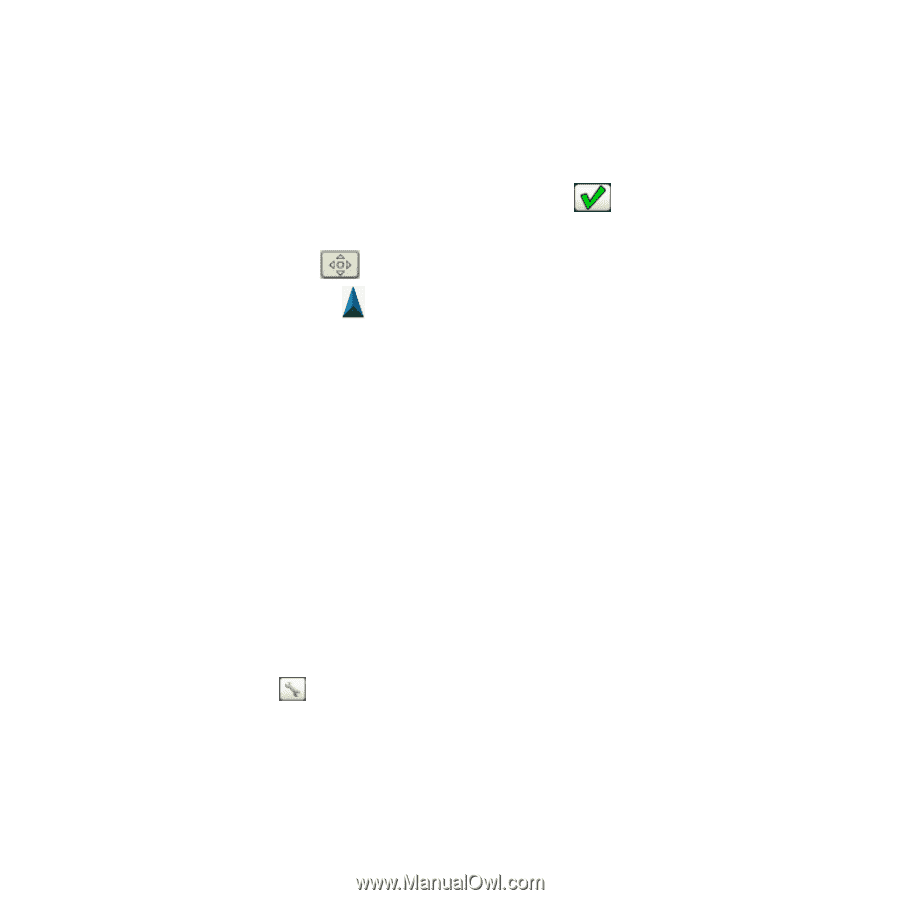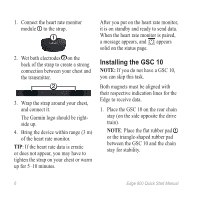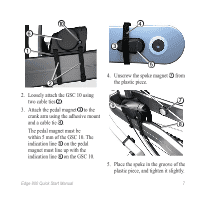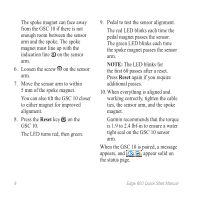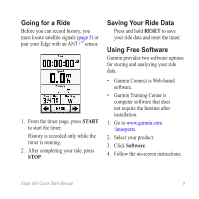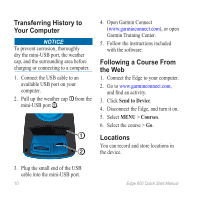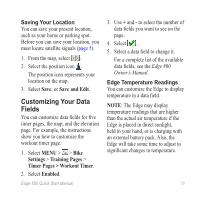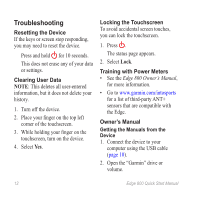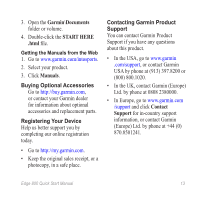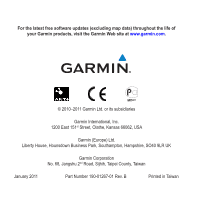Garmin Edge 800 Edge 800 Quick Start Guide - Page 13
Customizing Your Data, Fields - edge 800 edge 800 maps
 |
View all Garmin Edge 800 Edge 800 manuals
Add to My Manuals
Save this manual to your list of manuals |
Page 13 highlights
Saving Your Location You can save your present location, such as your home or parking spot. Before you can save your location, you must locate satellite signals (page 5). 1. From the map, select . 2. Select the position icon . The position icon represents your location on the map. 3. Select Save, or Save and Edit. Customizing Your Data Fields You can customize data fields for five timer pages, the map, and the elevation page. For example, the instructions show you how to customize the workout timer page. 1. Select MENU > > Bike Settings > Training Pages > Timer Pages > Workout Timer. 2. Select Enabled. Edge 800 Quick Start Manual 3. Use + and - to select the number of data fields you want to see on the page. 4. Select . 5. Select a data field to change it. For a complete list of the available data fields, see the Edge 800 Owner's Manual. Edge Temperature Readings You can customize the Edge to display temperature in a data field. Note: The Edge may display temperature readings that are higher than the actual air temperature if the Edge is placed in direct sunlight, held in your hand, or is charging with an external battery pack. Also, the Edge will take some time to adjust to significant changes in temperature. 11