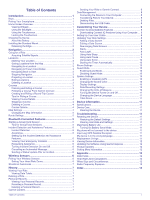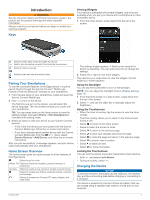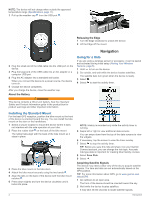Garmin Edge Explore Owners Manual
Garmin Edge Explore Manual
 |
View all Garmin Edge Explore manuals
Add to My Manuals
Save this manual to your list of manuals |
Garmin Edge Explore manual content summary:
- Garmin Edge Explore | Owners Manual - Page 1
EDGE® EXPLORE Owner's Manual - Garmin Edge Explore | Owners Manual - Page 2
the use of this product. Garmin®, the Garmin logo, ANT+®, Auto Lap®, Auto Pause®, and Edge® are trademarks of Garmin Ltd. or its subsidiaries, registered in the USA and other countries. Connect IQ™, Garmin Connect™, Garmin Express™, and Varia™ are trademarks of Garmin Ltd. or its subsidiaries. These - Garmin Edge Explore | Owners Manual - Page 3
2 Installing the Standard Mount 2 Releasing the Edge 2 Navigation 2 Going for a Ride 2 Garmin Connect 7 Sending Your Ride to Garmin Connect 8 Data Management 8 Connecting the Device to Your Computer Care 11 Cleaning the Device 11 Troubleshooting 11 Resetting the Device 11 Restoring the - Garmin Edge Explore | Owners Manual - Page 4
- Garmin Edge Explore | Owners Manual - Page 5
guide Edge device, it must be paired directly through the Garmin manually enter pairing mode. 3 Select an option to add your device to your Garmin Connect account: • If this is the first device you have paired with the Garmin Connect Mobile app, follow the on-screen instructions to a computer. The - Garmin Edge Explore | Owners Manual - Page 6
Edge off the mount. Navigation 2 Plug the small end of the USB cable into the USB port on the device. 3 Plug the large end of the USB cable into an AC adapter or a computer Information guide Garmin Connect account, you can change the ride type. Accurate ride type data is important for creating bike - Garmin Edge Explore | Owners Manual - Page 7
and select . 3 Follow the on-screen instructions to your destination. Navigating Back to Start At > . Courses You can send a course from your Garmin Connect account to your device. After it is saved . For example, you can save and follow a bike-friendly commute to work. Planning and Riding a Course - Garmin Edge Explore | Owners Manual - Page 8
must have a Garmin Connect account (Garmin Connect, page 7). 1 Select an option: • Open the Garmin Connect Mobile app. • Go to connect.garmin.com. 2 Create a new course, or select an existing course. 3 Select Send to Device. 4 Follow the on-screen instructions. 5 On the Edge device, select Courses - Garmin Edge Explore | Owners Manual - Page 9
on the screen. All riders in the group must be your connections in your Garmin Connect account. • Ride outside using GPS. • Pair your Edge Explore device with your smartphone using Bluetooth technology. • In the Garmin Connect Mobile app, from the settings menu, select Connections to update the list - Garmin Edge Explore | Owners Manual - Page 10
The Garmin Connect Mobile app does not contact emergency services on your behalf. When your Edge device with GPS enabled is connected to the Garmin Connect the initial setup to determine your heart rate zones. You can manually adjust the heart rate zones according to your fitness goals (Fitness - Garmin Edge Explore | Owners Manual - Page 11
can be used with Varia™ smart bike lights and rearview radar to improve situational awareness. See the owner's manual for your Varia device for more information. NOTE: You may need to update the Edge software before pairing Varia devices (Updating the Software Using Garmin Express, page 12). History - Garmin Edge Explore | Owners Manual - Page 12
came with your Edge device to send ride data to your Garmin Connect account on your computer. Data Management Computer 1 Connect the device to your computer using a USB cable. 2 Go to apps.garmin.com, and sign in. 3 Select a Connect IQ feature, and download it. 4 Follow the on-screen instructions - Garmin Edge Explore | Owners Manual - Page 13
5 Select an option. • Select another category to select more data fields. • Select . 6 Select or to change the layout. 7 Select . 8 Select an option. • Tap twice on a data field to change it. • Tap a data field, and then tap another data field to rearrange them. 9 Select . Editing a Data Screen 1 - Garmin Edge Explore | Owners Manual - Page 14
can use the Auto Scroll feature to automatically cycle through all of the training data screens Timer Start Mode. 3 Select an option: • Select Manual, and select to start the activity timer. • Select are prompted to enter the universal unlock code: Garmin. 3 Select an option: • Select to restore - Garmin Edge Explore | Owners Manual - Page 15
Improving GPS Satellite Reception • Frequently sync the device to your Garmin Connect account: ◦ Connect your device to a computer using the USB cable and the Garmin Express™ application. ◦ Sync your device to the Garmin Connect Mobile app using your Bluetooth enabled smartphone. While connected to - Garmin Edge Explore | Owners Manual - Page 16
Updates On your computer, install Garmin Express (www.garmin.com /express). This provides easy access to these services for Garmin devices: • Software updates • Map updates • Product registration Getting More Information • Go to support.garmin.com for additional manuals, articles, and software - Garmin Edge Explore | Owners Manual - Page 17
detects your wheel size. If necessary, you can manually enter your wheel circumference in the speed sensor settings. Garmin authorized accessories. To comply with FCC RF exposure compliance requirements, the device should be used in a compatible mount or as mounted per the installation instructions - Garmin Edge Explore | Owners Manual - Page 18
Garmin Express, updating software 12 GPS 10 signal 1, 2, 11 GroupTrack 5 guest mode 10 H heart rate alerts 9 zones 6, 7, 13 history 2, 7 deleting 7 sending to computer timer 2, 7 tones 11 touchscreen 1 training pages 2 screens 8, 9 troubleshooting 11, 12 U unit ID 12 units of measure 10 updates, - Garmin Edge Explore | Owners Manual - Page 19
- Garmin Edge Explore | Owners Manual - Page 20
support.garmin.com June 2020 GUID-2A7642E4-658E-468E-9C9F-566E18880554 v3
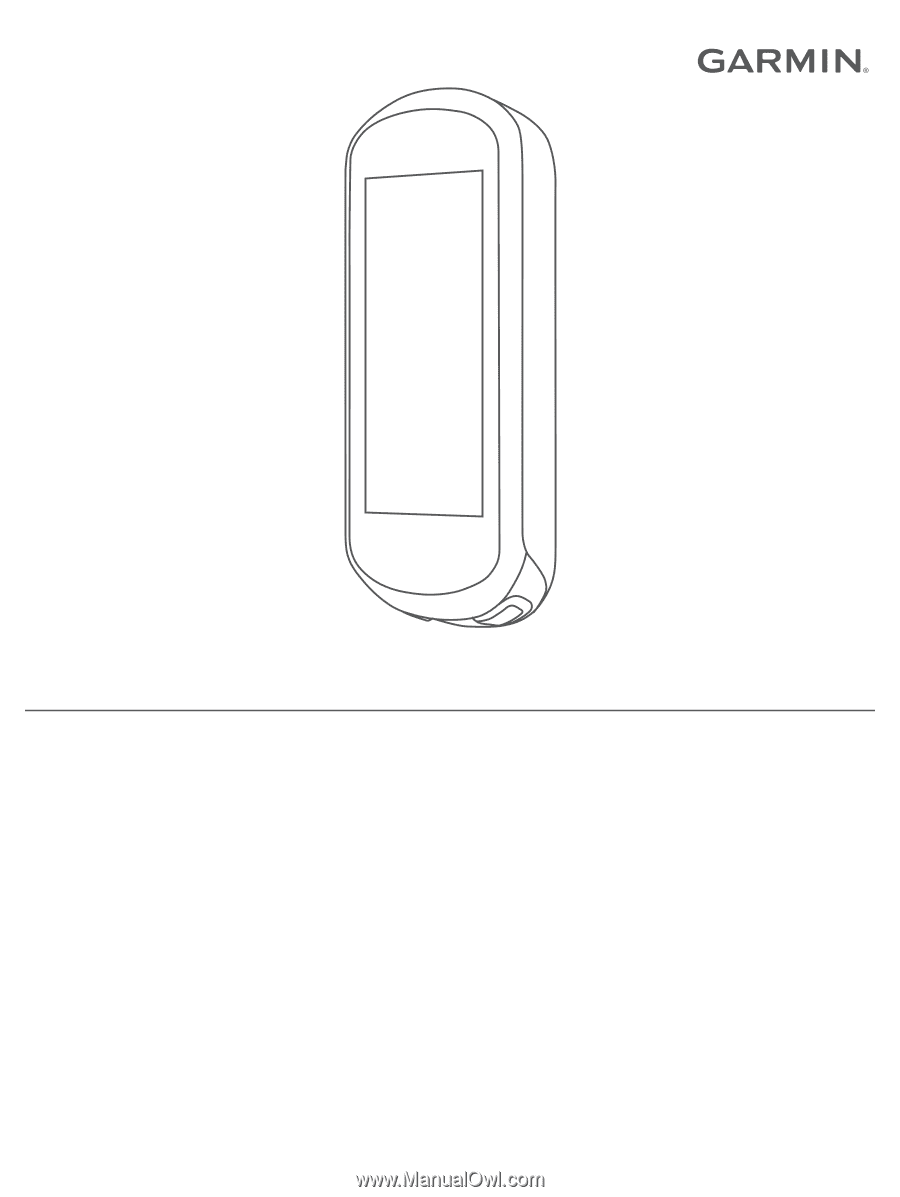
EDGE
®
EXPLORE
Owner’s Manual