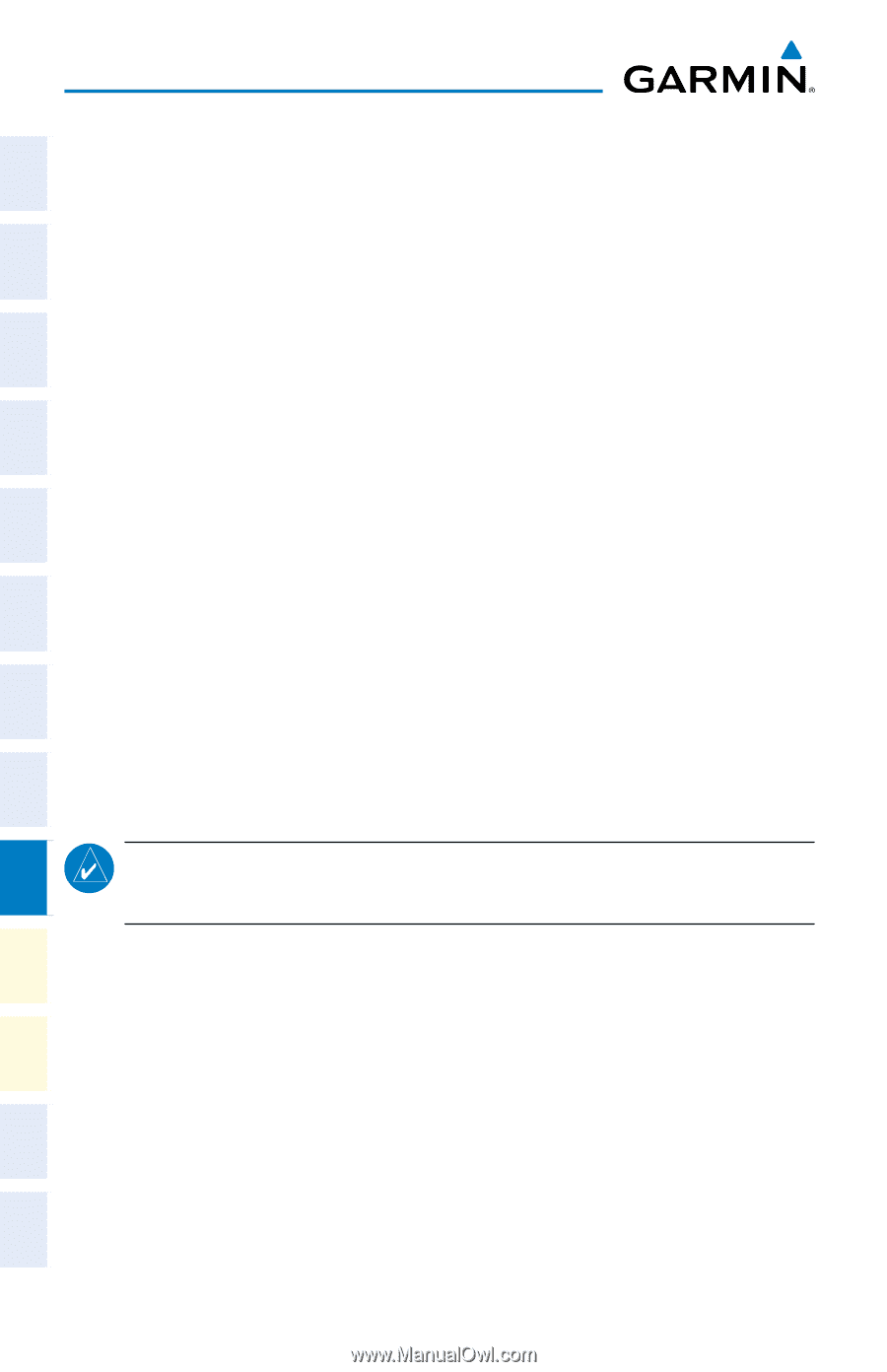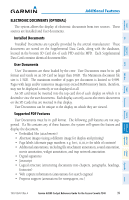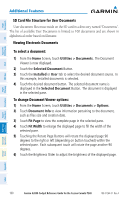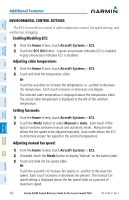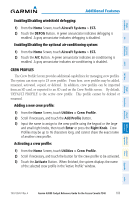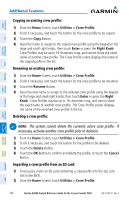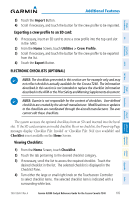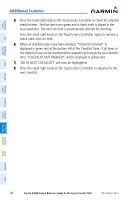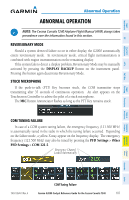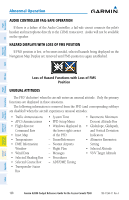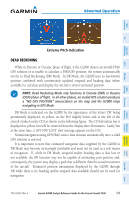Garmin G2000 Cockpit Reference - Page 120
Utilities > Crew Profile, Enter, Right Knob, Rename, Right, Delete, Cancel
 |
View all Garmin G2000 manuals
Add to My Manuals
Save this manual to your list of manuals |
Page 120 highlights
Instruments Flight EIS XPDR/Audio Nav/Com/ AFCS FMS Nav Flight Planning Additional Features Copying an existing crew profile: 1) From the Home Screen, touch Utilities > Crew Profile. 2) Scroll if necessary, and touch the button for the crew profile to be copied. 3) Touch the Copy Button. 4) Input the name to assign to the copied crew profile using the keypad or the large and small right knobs, then touch Enter or press the Right Knob. Crew Profiles may be up to 16 characters long, and cannot share the exact name of another crew profile. The Crew Profile screen displays the name of the copied profile in the list. Renaming an existing crew profile: 1) From the Home Screen, touch Utilities > Crew Profile. 2) Scroll if necessary, and touch the button for the crew profile to be renamed. 3) Touch the Rename Button. 4) Input the new name to assign to the selected crew profile using the keypad or the large and small right knobs, then touch Enter or press the Right Knob. Crew Profiles may be up to 16 characters long, and cannot share the exact name of another crew profile. The Crew Profile screen displays the name of the renamed crew profile in the list. Deleting a crew profile: NOTE: The system cannot delete the currently active crew profile. If necessary, activate another crew profile prior to deletion. 1) From the Home Screen, touch Utilities > Crew Profile. 2) Scroll if necessary, and touch the button for the profile to be deleted. 3) Touch the Delete Button. 4) Touch the OK Button to confirm and delete the profile, or touch the Cancel Button. Importing a crew profile from an SD card: 1) If necessary, insert an SD card containing a crew profile into the top card slot in the MFD. 2) From the Home Screen, touch Utilities > Crew Profile. Procedures Hazard Avoidance Additional Features Abnormal Operation Annun/ Alerts Appendix Index 104 Garmin G2000 Cockpit Reference Guide for the Cessna Corvalis T240 190-01264-01 Rev. A