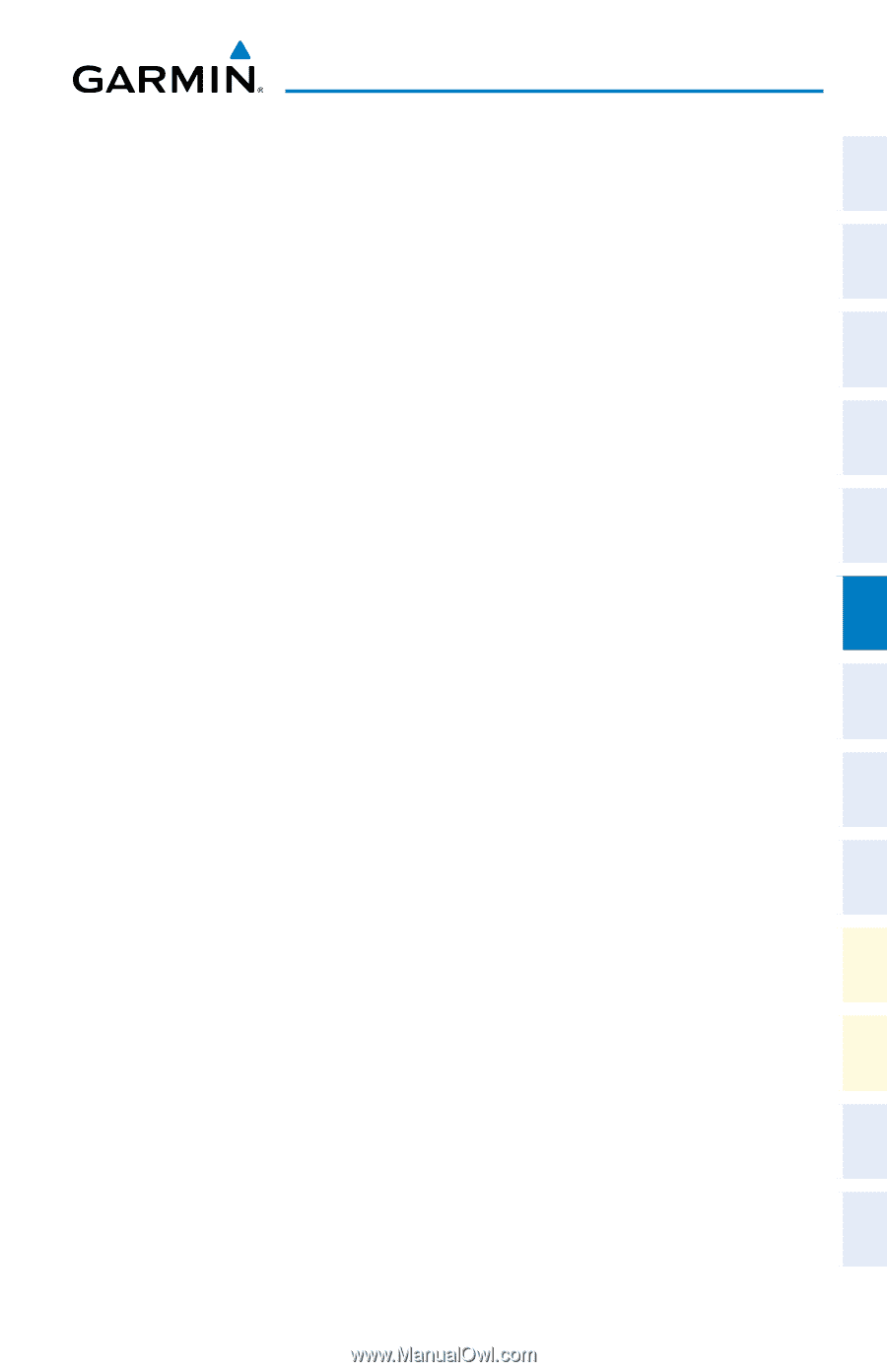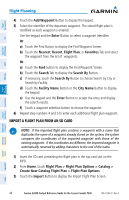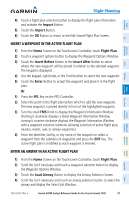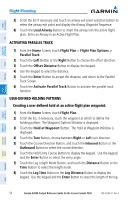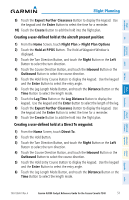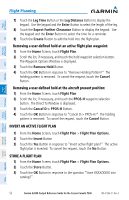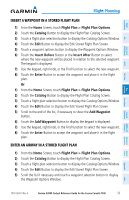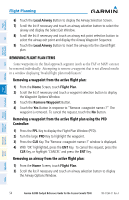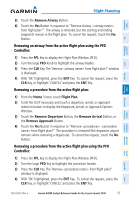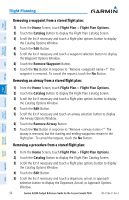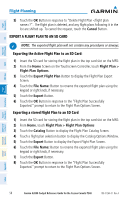Garmin G2000 Cockpit Reference - Page 69
Insert a Waypoint in a Stored Flight Plan, Flight Plan > Flight Plan Options, Catalog
 |
View all Garmin G2000 manuals
Add to My Manuals
Save this manual to your list of manuals |
Page 69 highlights
Flight Instruments EIS Nav/Com/ XPDR/Audio AFCS FMS Nav Flight Planning Flight Planning INSERT A WAYPOINT IN A STORED FLIGHT PLAN 1) From the Home Screen, touch Flight Plan > Flight Plan Options. 2) Touch the Catalog Button to display the Flight Plan Catalog Screen. 3) Touch a flight plan selection button to display the Catalog Options Window. 4) Touch the Edit Button to display the Edit Stored Flight Plan Screen. 5) Touch a waypoint options button to display the Waypoint Options Window. 6) Touch the Insert Before Button or the Insert After Button to select where the new waypoint will be placed in relation to the selected waypoint. The keypad is displayed. 7) Use the keypad, right knob, or the Find function to select the new waypoint. 8) Touch the Enter Button to accept the waypoint and place it in the flight plan. Or: 1) From the Home Screen, touch Flight Plan > Flight Plan Options. 2) Touch the Catalog Button to display the Flight Plan Catalog Screen. 3) Touch a flight plan selection button to display the Catalog Options Window. 4) Touch the Edit Button to display the Edit Stored Flight Plan Screen. 5) Scroll to the end of the list, if necessary to show the Add Waypoint Button. 6) Touch the Add Waypoint Button to display the keypad is displayed. 7) Use the keypad, right knob, or the Find function to select the new waypoint. 8) Touch the Enter Button to accept the waypoint and place it in the flight plan. ENTER AN AIRWAY IN A STORED FLIGHT PLAN 1) From the Home Screen, touch Flight Plan > Flight Plan Options. 2) Touch the Catalog Button to display the Flight Plan Catalog Screen. 3) Touch a flight plan selection button to display the Catalog Options Window. 4) Touch the Edit Button to display the Edit Stored Flight Plan Screen. 5) Scroll the list if necessary and touch a waypoint selection button to display the Waypoint Options Window. Procedures Hazard Avoidance Additional Features Abnormal Operation Annun/ Alerts Appendix Index 190-01264-01 Rev. A Garmin G2000 Cockpit Reference Guide for the Cessna Corvalis T240 53