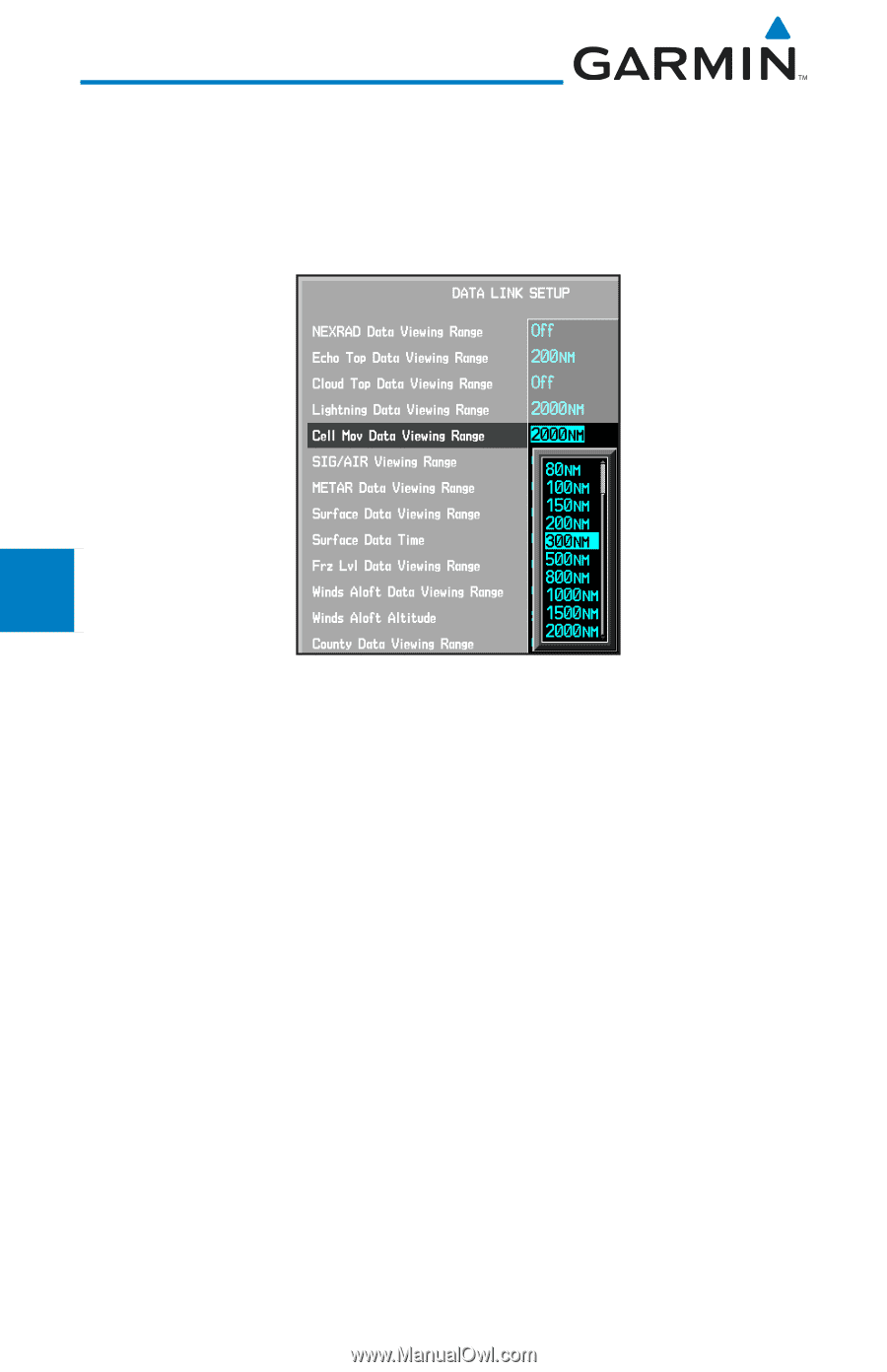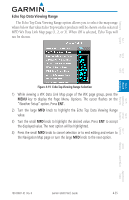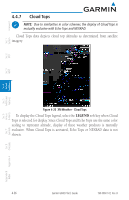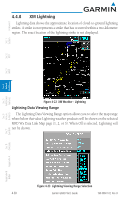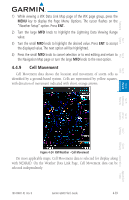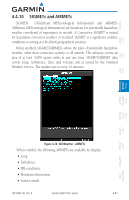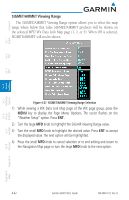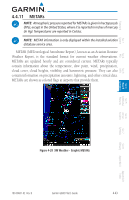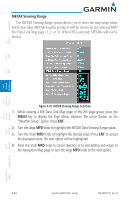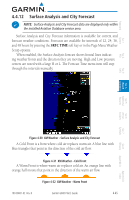Garmin G600 Pilots Guide - Page 166
Cell Movement Data Viewing Range
 |
View all Garmin G600 manuals
Add to My Manuals
Save this manual to your list of manuals |
Page 166 highlights
Foreword Cell Movement Data Viewing Range The Cell Movement Data Viewing Range option allows you to select the map range and below where Cell Movement weather products will appear on the selected MFD Wx Data Link Map page (1, 2, or 3). When Off is selected, Cell Movement will not be shown. System Sec 1 PFD Sec 2 MFD Sec 3 Features Avoidance Hazard Sec 4 Additional Sec 5 & Alerts Annun. Sec 6 Symbols Sec 7 Appendix A Glossary Sec 8 Figure 4-25 Cell Movement Viewing Range Selection 1) While viewing a WX Data Link Map page of the WX page group, press the MENU key to display the Page Menu Options. The cursor flashes on the "Weather Setup" option. Press ENT. 2) Turn the large MFD knob to highlight the Cell Movement Data Viewing Range value. 3) Turn the small MFD knob to highlight the desired value. Press ENT to accept the displayed value. The next option will be highlighted. 4) Press the small MFD knob to cancel selection or to end editing and return to the Navigation Map page or turn the large MFD knob to the next option. 4-40 Garmin G600 Pilot's Guide 190-00601-02 Rev. B Index Appendix B