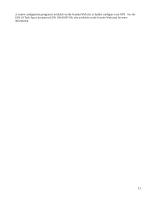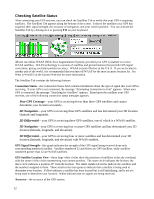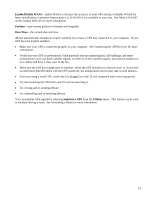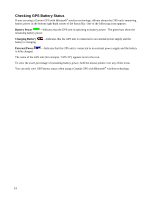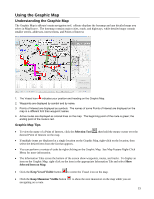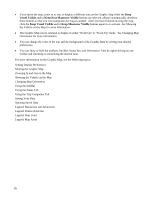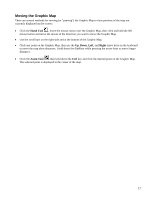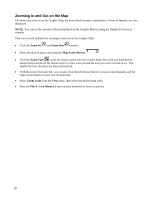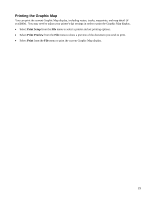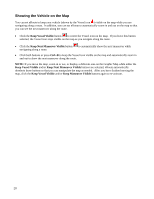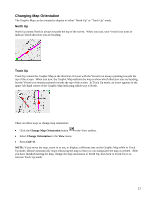Garmin GPS 18 nRoute Printable Help Contents - Page 18
Vessel Visible, Keep Next Maneuver Visible, Zooming In and Out on the Map
 |
UPC - 753759042660
View all Garmin GPS 18 manuals
Add to My Manuals
Save this manual to your list of manuals |
Page 18 highlights
• If you move the map, zoom in or out, or display a different area on the Graphic Map while the Keep Vessel Visible and/or Keep Next Maneuver Visible buttons are selected, nRoute automatically deselects those buttons so that you can manipulate the map as needed. After you have finished moving the map, click the Keep Vessel Visible and/or Keep Maneuver Visible buttons again to re-activate. See Showing the Vehicle on the Map for more information. • The Graphic Map can be oriented to display in either "North Up" or "Track Up" mode. See Changing Map Orientation for more information. • You can change the color of the text and the background of the Graphic Map by setting your display preferences. • You can show or hide the toolbars, InfoBar, Status Bar, and Information Tabs by right-clicking on any toolbar and checking or unchecking the desired item. For more information on the Graphic Map, see the following topics: Setting Display Preferences Moving the Graphic Map Zooming In and Out on the Map Showing the Vehicle on the Map Changing Map Orientation Using the InfoBar Using the Status Tab Using the Trip Computers Tab Saving Your Data Opening Saved Data Legend: Businesses and Attractions Legend: Points of Interest Legend: Map Lines Legend: Map Areas 16