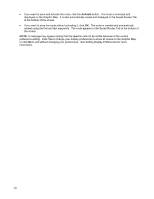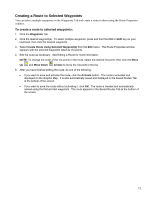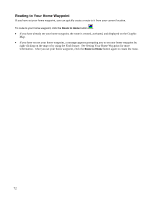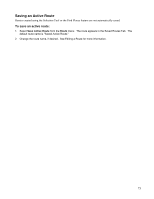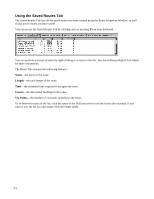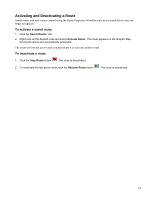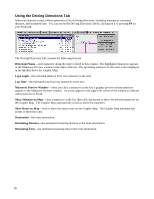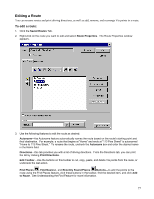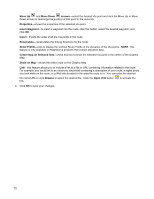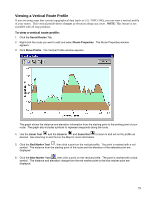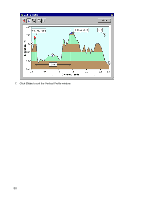Garmin GPS 18 nRoute Printable Help Contents - Page 77
Editing a Route, To activate a saved route, To deactivate a route
 |
UPC - 753759042660
View all Garmin GPS 18 manuals
Add to My Manuals
Save this manual to your list of manuals |
Page 77 highlights
Activating and Deactivating a Route Saved routes and new routes created using the Route Properties Window must be activated before you can begin navigation. To activate a saved route: 1. Click the Saved Routes Tab. 2. Right-click on the desired route and select Activate Route. The route appears on the Graphic Map. Driving Directions are automatically generated. The route will remain active until you deactivate it or activate another route. To deactivate a route: 1. Click the Stop Route button . The route is deactivated. 2. To reactivate the last active route, click the Resume Route button . The route is reactivated. 75
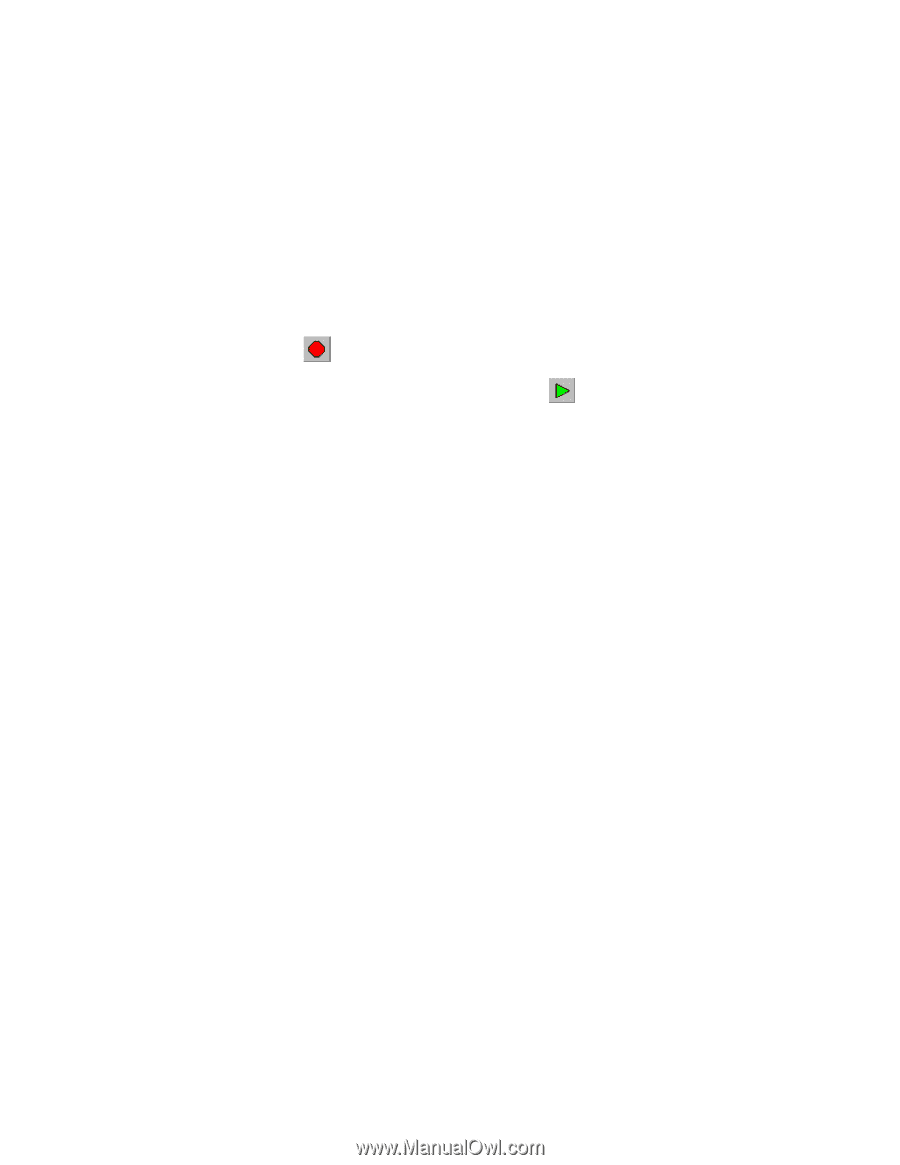
Activating and Deactivating a Route
Saved routes and new routes created using the Route Properties Window must be activated before you can
begin navigation.
To activate a saved route:
1. Click the
Saved Routes
Tab.
2.
Right-click on the desired route and select
Activate Route
.
The route appears on the Graphic Map.
Driving Directions are automatically generated.
The route will remain active until you deactivate it or activate another route.
To deactivate a route:
1. Click the
Stop Route
button
.
The route is deactivated.
2.
To reactivate the last active route, click the
Resume Route
button
.
The route is reactivated.
75