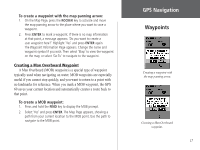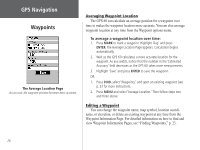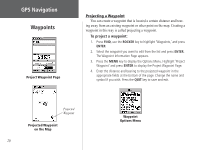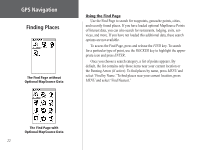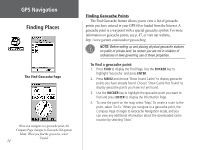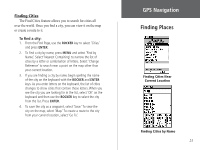Garmin GPS 60 Owner's Manual - Page 31
Proximity Waypoints - reviews
 |
UPC - 753759043988
View all Garmin GPS 60 manuals
Add to My Manuals
Save this manual to your list of manuals |
Page 31 highlights
Proximity Waypoints The Proximity Waypoints Page allows you to designate waypoints that have alarm circles around them at specified distances. The alarm helps you avoid locations that are restricted or dangerous. To create a proximity waypoint: 1. Press PAGE until you see the Main Menu Page. Highlight 'Proximity' and press ENTER. 2. Press ENTER to display the Find Menu. (See p. 22 for instructions on using the Find Feature.) 3. Select a waypoint from the Waypoints List and press ENTER to display the Waypoint Information Page. 4. Highlight 'Use' at the bottom of the page and press ENTER to place the point in the list on the Proximity Waypoints Page. 5. Use the ROCKER key to highlight the Radius field if you want to enter a value other than the default of 1 mile. 6. Highlight 'Proximity Alarms' and press ENTER to activate the alarm feature. When you trigger an alarm, a tone sounds and a 'Near Proximity Point' message appears. When you move outside the set radius, a 'Leaving Proximity Point' message appears. 7. To remove or review a single entry, press ENTER. To remove all waypoints from the list, press MENU and select 'Remove All.' GGPPSS NNaavvigigaatitoinon Waypoints Radius field Highlight point and press ENTER to view Proximity Waypoints Page 21