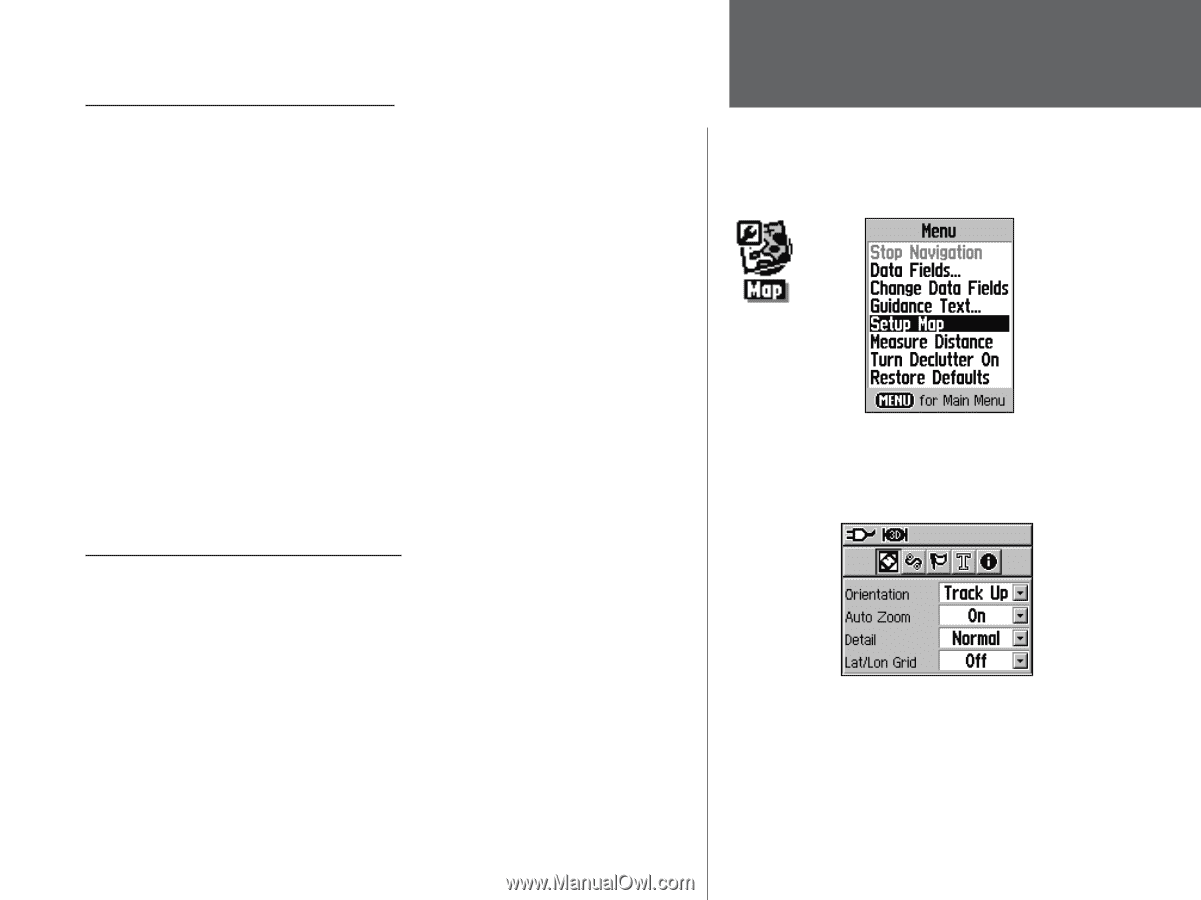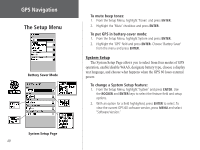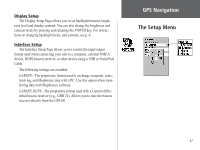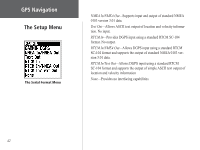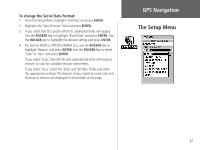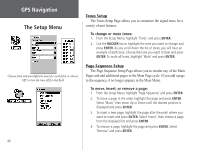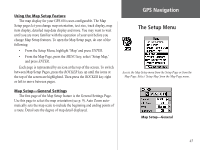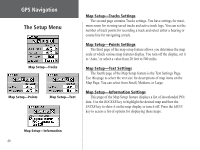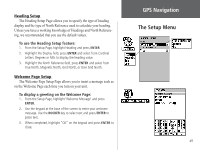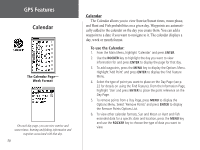Garmin GPS 60 Owner's Manual - Page 55
Using the Map Setup Feature, Map Setup—General Settings, ENTER, ROCKER
 |
UPC - 753759043988
View all Garmin GPS 60 manuals
Add to My Manuals
Save this manual to your list of manuals |
Page 55 highlights
Using the Map Setup Feature The map display for your GPS 60 is user-configurable. The Map Setup pages let you change map orientation, text size, track display, map item display, detailed map data display and more. You may want to wait until you are more familiar with the operation of your unit before you change Map Setup features. To open the Map Setup page, do one of the following: • From the Setup Menu, highlight 'Map' and press ENTER. • From the Map Page, press the MENU key, select 'Setup Map,' and press ENTER. Each page is represented by an icon at the top of the screen. To switch between Map Setup Pages, press the ROCKER key up until the icons at the top of the screen are highlighted. Then press the ROCKER key right or left to move between pages. Map Setup-General Settings The first page of the Map Setup feature is the General Settings Page. Use this page to select the map orientation (see p. 9). Auto Zoom automatically sets the map scale to include the beginning and ending points of a route. Detail sets the degree of map detail displayed. GPS Navigation The Setup Menu Access the Map Setup menu from the Setup Page or from the Map Page. Select 'Setup Map' from the Map Page menu. Map Setup-General 45