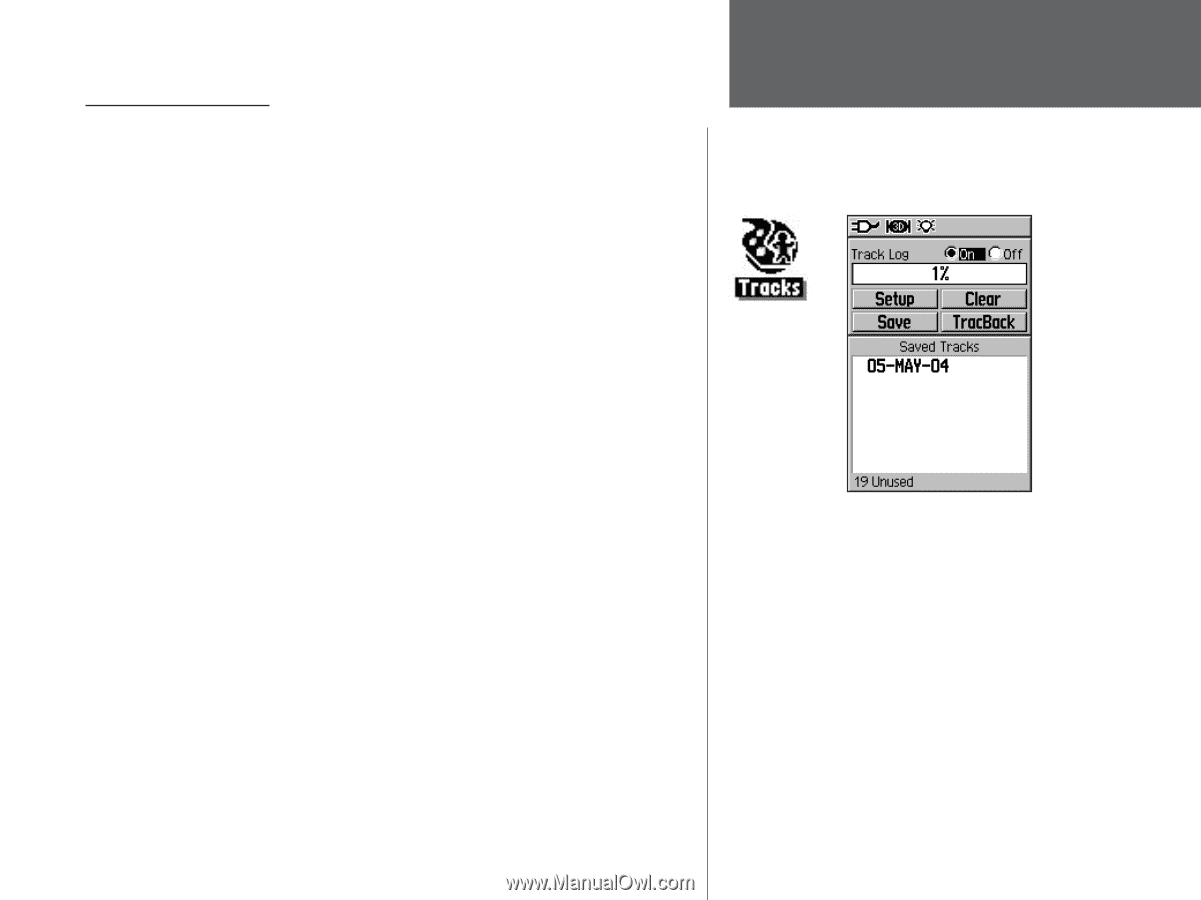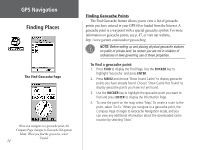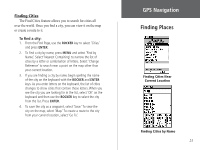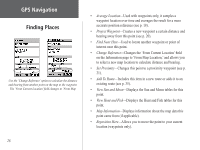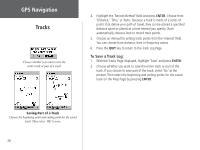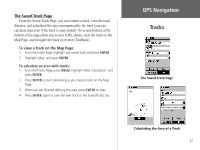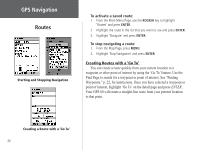Garmin GPS 60 Owner's Manual - Page 39
Tracks, Using a Track Log
 |
UPC - 753759043988
View all Garmin GPS 60 manuals
Add to My Manuals
Save this manual to your list of manuals |
Page 39 highlights
Using a Track Log The Tracks feature creates an electronic trail on the Map Page as you move. This trail is called a Track Log, and it contains information about points along its path, including time, position, and elevation. You can use a Track Log to do the following: • Record and save your movements for a given time and place. • Measure the area of any space you encompass. • Retrace your path. To create a Track Log: 1. Press and release the PAGE key until you see the Main Menu Page. Then use the ROCKER key to highlight 'Tracks' and press ENTER. 2. Make sure the 'On' button next to Track Log is highlighted. If not, use the ROCKER key to highlight it and press ENTER. 3. To set up a track log, highlight 'Setup' and press ENTER to display the Setup page. Select 'Wrap When Full' to continue recording when full by overwriting the oldest data with new. (Continued on next page.) GPS Navigation Tracks The Tracks Page 29