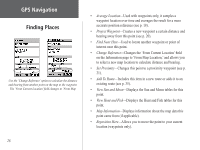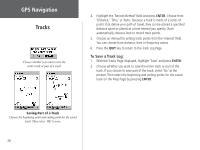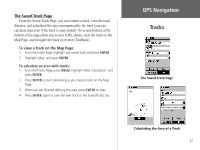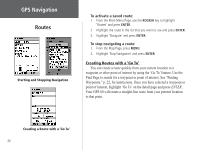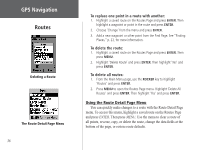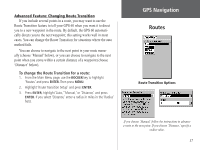Garmin GPS 60 Owner's Manual - Page 42
To use the TracBack feature, To create a waypoint on a Saved Track
 |
UPC - 753759043988
View all Garmin GPS 60 manuals
Add to My Manuals
Save this manual to your list of manuals |
Page 42 highlights
GPS Navigation Tracks Select the point you want to TracBack to and then press ENTER to begin navigating your track in reverse. To use the TracBack feature: 1. From the Tracks Page or Saved Tracks Page, highlight 'TracBack' and press ENTER. 2. Select the point you want to TracBack to by using the ROCKER key to move the Panning Arrow on the map. Then press ENTER to start navigating the TracBack. 3. When the TracBack Navigation Page appears, directions to the first turn on the track appear at the top of the page. Move in the direction of the first turn. When you reach the first turn, the display will provide direction to the next turn, and so on, until you have reached your destination. 4. To exit TracBack, press the MENU key and select 'Stop Navigation.' To create a waypoint on a Saved Track: 1. From the Tracks Page, highlight a saved track and press ENTER. Then highlight 'Map' and press ENTER. 2. Use the ROCKER key to move the Panning Arrow to the point you want to mark as a waypoint. Press ENTER, select 'Yes,' and press ENTER again to display the Mark Waypoint Page. 2. Customize the user waypoint if desired (see p. 16). Then highlight 'OK' and press ENTER to save. 32