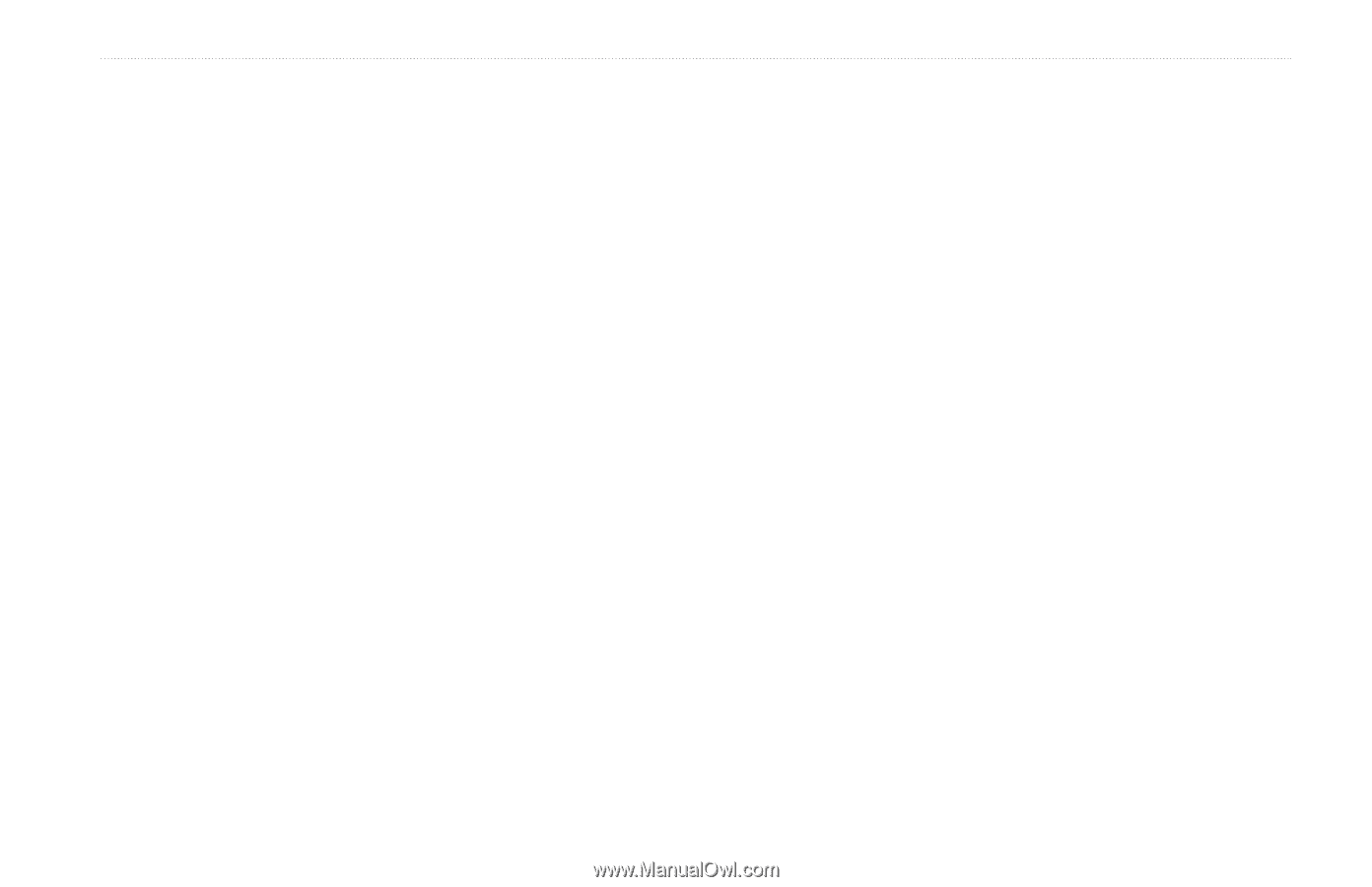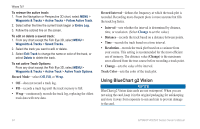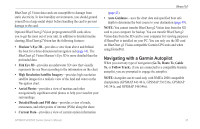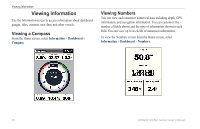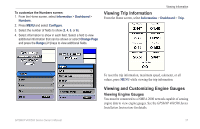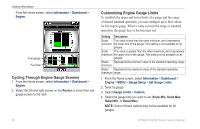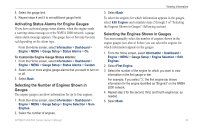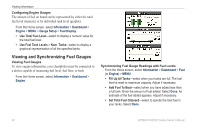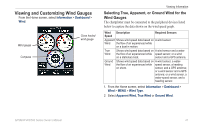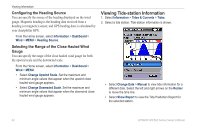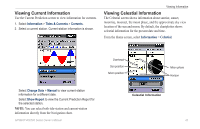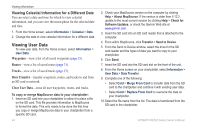Garmin GPSMAP 546/546s Owner's Manual - Page 45
Activating Status Alarms for Engine Gauges, Selecting the Number of Engines Shown in, Gauges
 |
View all Garmin GPSMAP 546/546s manuals
Add to My Manuals
Save this manual to your list of manuals |
Page 45 highlights
5. Select the gauge limit. 6. Repeat steps 4 and 5 to set additional gauge limits. Activating Status Alarms for Engine Gauges If you have activated gauge status alarms, when the engine sends a warning status message over the NMEA 2000 network, a gauge status alarm message appears. The gauge face or bar may become red depending on the alarm type. From the Home screen, select Information > Dashboard > Engine > MENU > Gauge Setup > Status Alarms > On. To Customize Engine Gauge Status Alarms: 1. From the Home screen, select Information > Dashboard > Engine > MENU > Gauge Setup > Status Alarms > Custom. 2. Select one or more engine gauge alarms that you want to turn on or off. 3. Select Back. Selecting the Number of Engines Shown in Gauges The engine gauges can show information for up to four engines. 1. From the Home screen, select Information > Dashboard > Engine > MENU > Gauge Setup > Engine Selection > Num. Engines. 2. Select the number of engines. Viewing Information 3. Select Back. To select the engines for which information appears in the gauges, select Edit Engines and complete steps 2 through 5 of "Selecting the Engines Shown in Gauges" (following section). Selecting the Engines Shown in Gauges You must manually select the number of engines shown in the engine gauges (see above) before you can select the engines for which information appears in the gauges. 1. From the Home screen, select Information > Dashboard > Engine > MENU > Gauge Setup > Engine Selection > Edit Engines. 2. Select First Engine. 3. Select the number of the engine for which you want to view information in the first gauge or bar. For example, if you select "3," the first engine bar shows information for the engine identified as "Engine3" on the NMEA 2000 network. 4. Repeat step 3 for the second, third, and fourth engine bar, as needed. 5. Select Back. GPSMAP 400/500 Series Owner's Manual 39