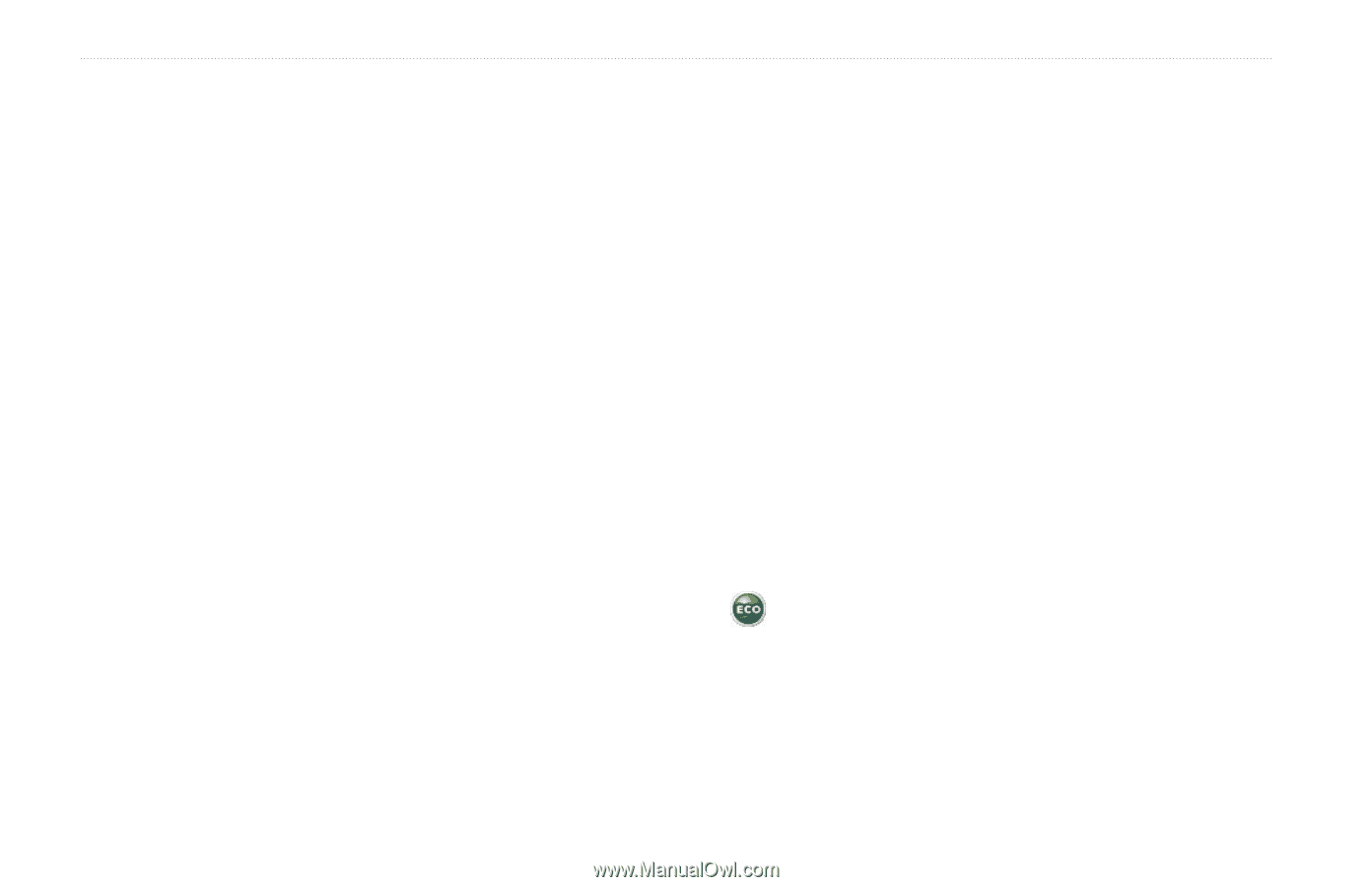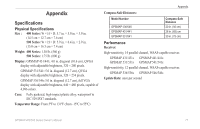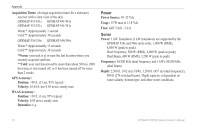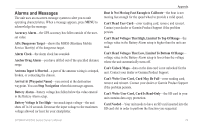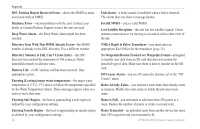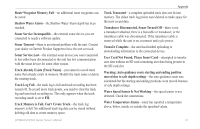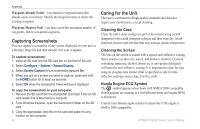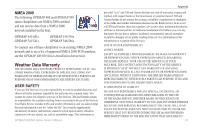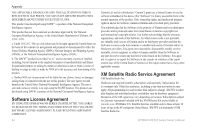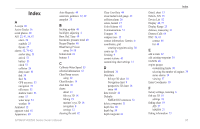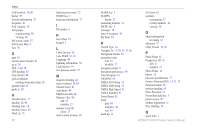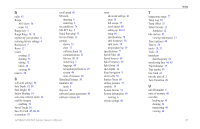Garmin GPSMAP 546/546s Owner's Manual - Page 88
Capturing Screenshots, Caring for the Unit, Cleaning the Case, Honda Engine ECO Symbol
 |
View all Garmin GPSMAP 546/546s manuals
Add to My Manuals
Save this manual to your list of manuals |
Page 88 highlights
Appendix Waypoint Already Exists-you entered a waypoint name that already exists in memory. Modify the waypoint name or delete the existing waypoint. Waypoint Memory Full-you have saved the maximum number of waypoints. Delete unwanted waypoints. Capturing Screenshots You can capture a screenshot of any screen displayed on your unit as a bitmap (.bmp) file and then transfer it to your computer. To capture screenshots: 1. Insert an SD card into the SD card slot on the front of the unit. 2. Select Configure > System > Beeper/Display. 3. Select Screen Capture to turn screenshot captures On. 4. When you are on a screen you want to capture, press and hold the HOME button for at least six seconds. 5. Select OK when the Screenshot Taken window is displayed. To copy the screenshots to your computer: 1. Remove the SD card from the chartplotter and insert it into an SD card reader that is attached to a computer. 2. From Windows Explorer, open the Garmin\scrn folder on the SD card. 3. Copy the appropriate .bmp file on the card and paste it to any location on the computer. 82 Caring for the Unit The case is constructed of high-quality materials and does not require user maintenance, except cleaning. Cleaning the Case Clean the unit's outer casing (except for the screen) using a cloth dampened with a mild detergent solution and then wipe dry. Avoid chemical cleaners and solvents that may damage plastic components. Cleaning the Screen The lens on the screen is coated with a special anti-reflective coating that is sensitive to skin oils, waxes, and abrasive cleaners. Cleaners containing ammonia, alcohol, abrasives, or anti-grease detergents will harm the anti-reflective coating. It is important to clean the lens using an eyeglass lens cleaner (that is specified as safe for antireflective coatings) and a clean, lint-free cloth. Honda Engine ECO Symbol The symbol appears when boats with NMEA 2000 compatible Honda engines are running in a fuel-efficient mode and engine RPM is displayed. Consult your Honda engine manual to determine if the engine is NMEA 2000 compatible. GPSMAP 400/500 Series Owner's Manual