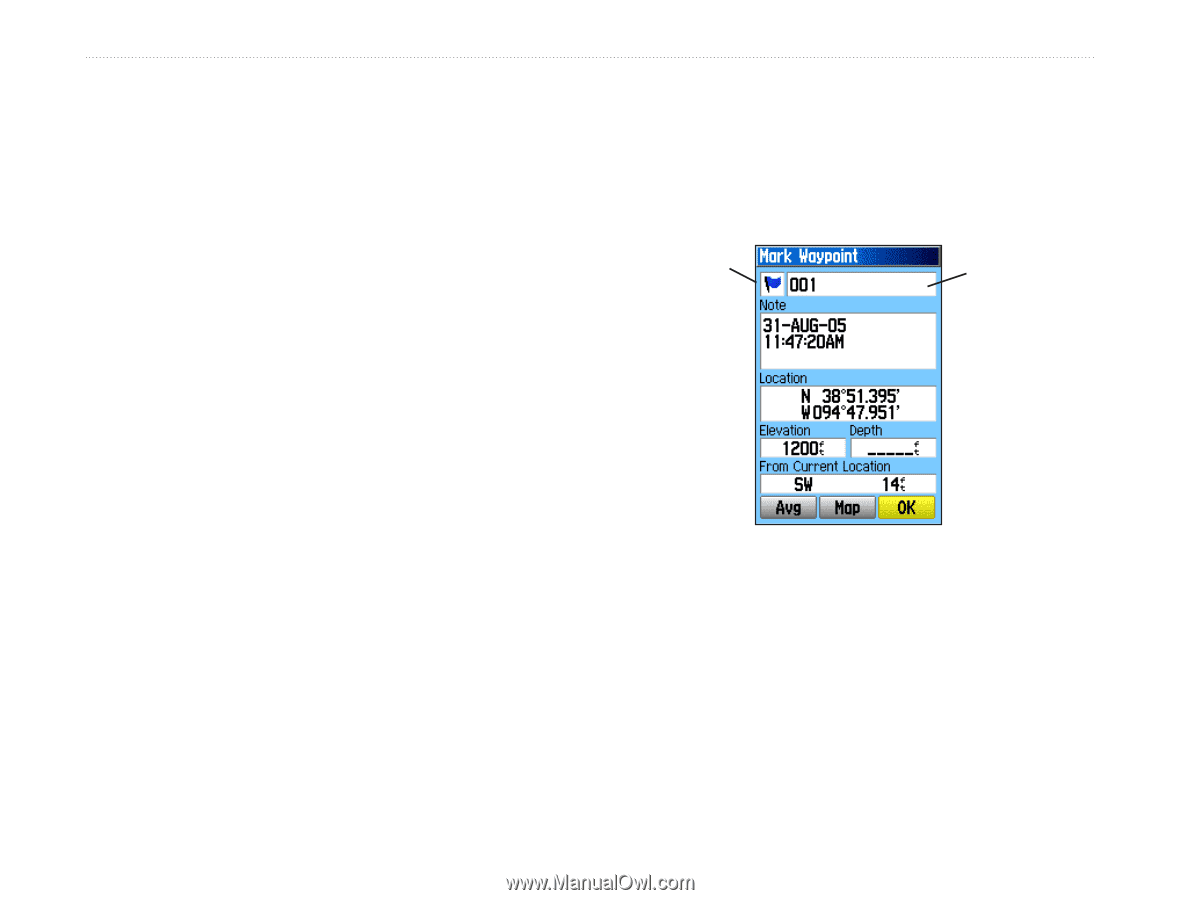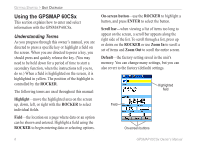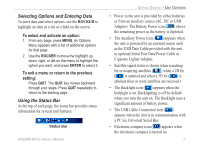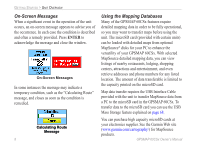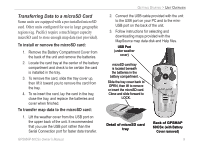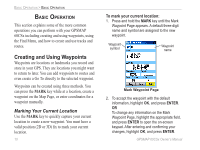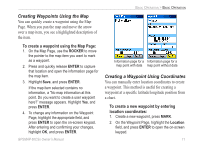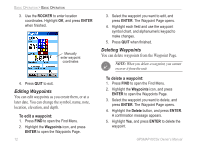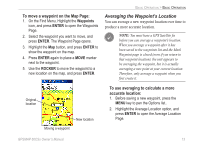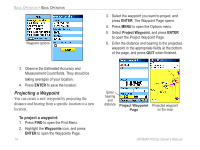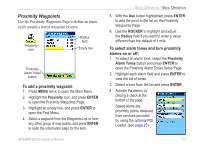Garmin GPSMAP 60CSx Owner's Manual - Page 20
Basic Operation, Creating and Using Waypoints, Marking Your Current Location - owner s manual
 |
UPC - 753759049126
View all Garmin GPSMAP 60CSx manuals
Add to My Manuals
Save this manual to your list of manuals |
Page 20 highlights
Basic Operation > Basic Operation Basic Operation This section explains some of the more common operations you can perform with your GPSMAP 60CSx including creating and using waypoints, using the Find Menu, and how to create and use tracks and routes. Creating and Using Waypoints Waypoints are locations or landmarks you record and store in your GPS. They are locations you might want to return to later. You can add waypoints to routes and even create a Go To directly to the selected waypoint. Waypoints can be created using three methods. You can press the MARK key while at a location, create a waypoint on the Map Page, or enter coordinates for a waypoint manually. Marking Your Current Location Use the MARK key to quickly capture your current location to create a new waypoint. You must have a valid position (2D or 3D) fix to mark your current location. 10 To mark your current location: 1. Press and hold the MARK key until the Mark Waypoint Page appears. A default three-digit name and symbol are assigned to the new waypoint. Waypoint symbol Waypoint name Mark Waypoint Page 2. To accept the waypoint with the default information, highlight OK, and press ENTER. OR To change any information on the Mark Waypoint Page, highlight the appropriate field, and press ENTER to open the on-screen keypad. After entering and confirming your changes, highlight OK, and press ENTER. GPSMAP 60CSx Owner's Manual