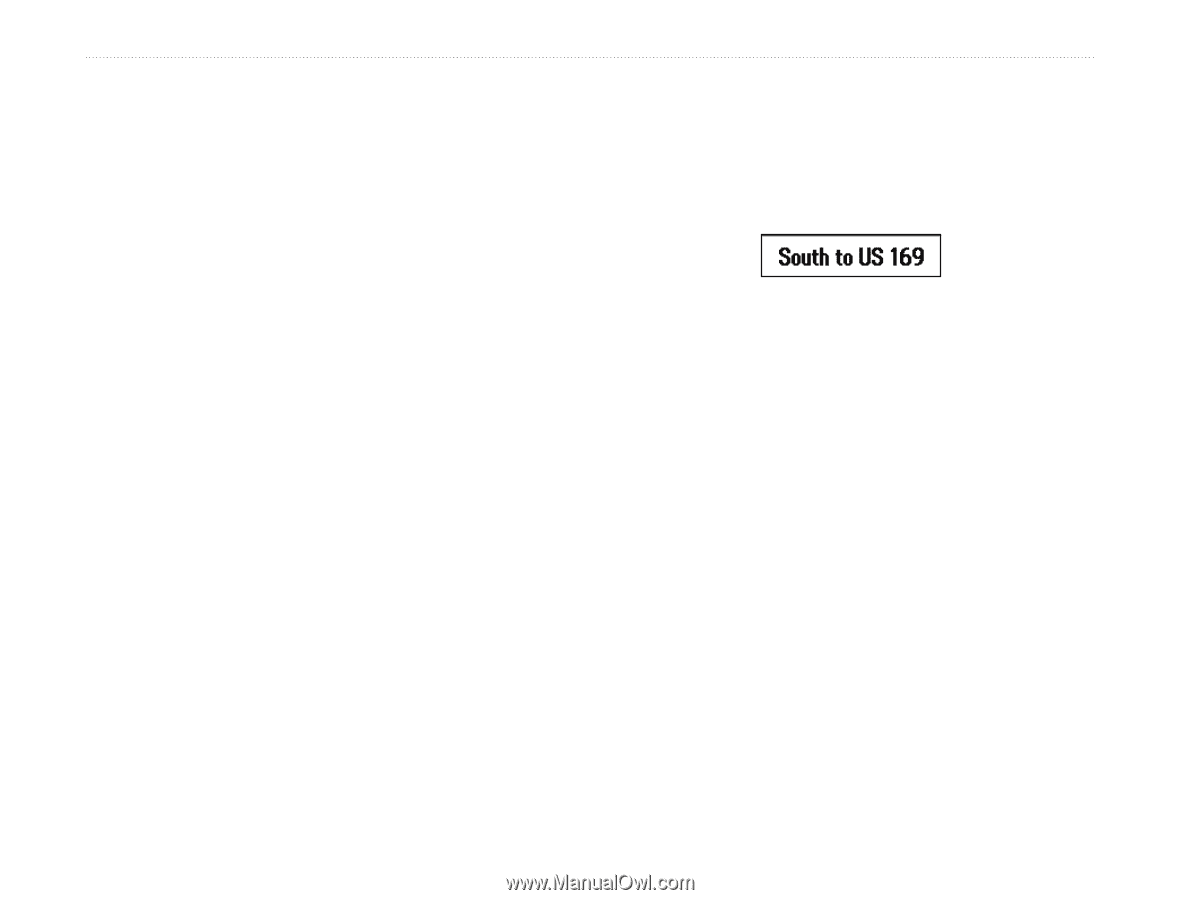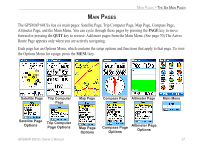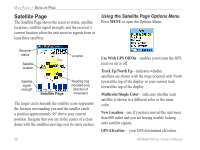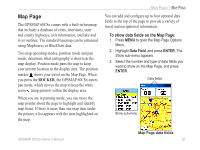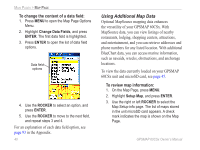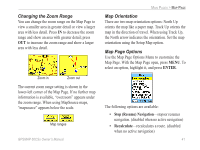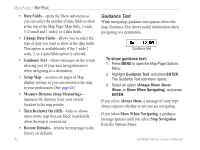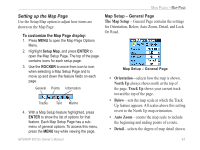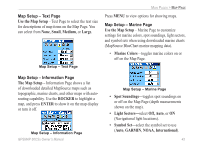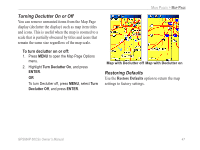Garmin GPSMAP 60CSx Owner's Manual - Page 52
Guidance Text, Measure Distance Stop Measuring - factory restore
 |
UPC - 753759049126
View all Garmin GPSMAP 60CSx manuals
Add to My Manuals
Save this manual to your list of manuals |
Page 52 highlights
Main Pages > Map Page • Data Fields-opens the Show sub-menu so you can select the number of data fields to show at the top of the Map Page: Map Only, 2 wide, 3 (2 small and 1 wide), or 4 data fields. • Change Data Fields-allows you to select the type of data you want to show in the data fields. This option is available only if the 1 wide 2 wide, 3, or 4 data fields option is selected. • Guidance Text-shows messages on the screen advising you of your next navigation move when navigating to a destination. • Setup Map-accesses six pages of Map display settings so you can customize the map to your preferences. (See page 43) • Measure Distance (Stop Measuring)- measures the distance from your current location to the map pointer. • Turn Declutter On (Off)-hides or shows items on the map that can block road details when the map is zoomed out. • Restore Defaults-returns the map page to the factory set defaults. 42 Guidance Text When navigating, guidance text appears above the map. Guidance Text shows useful information when navigating to a destination. Guidance text To show guidance text: 1. Press MENU to open the Map Page Options Menu. 2. Highlight Guidance Text, and press ENTER. The Guidance Text sub-menu opens. 3. Select an option (Always Show, Never Show, or Show When Navigating), and press ENTER. If you select Always Show, a message of some type always appears whether or not you are navigating. If you select Show When Navigating, a guidance message appears until you select Stop Navigation from the Options Menu. GPSMAP 60CSx Owner's Manual