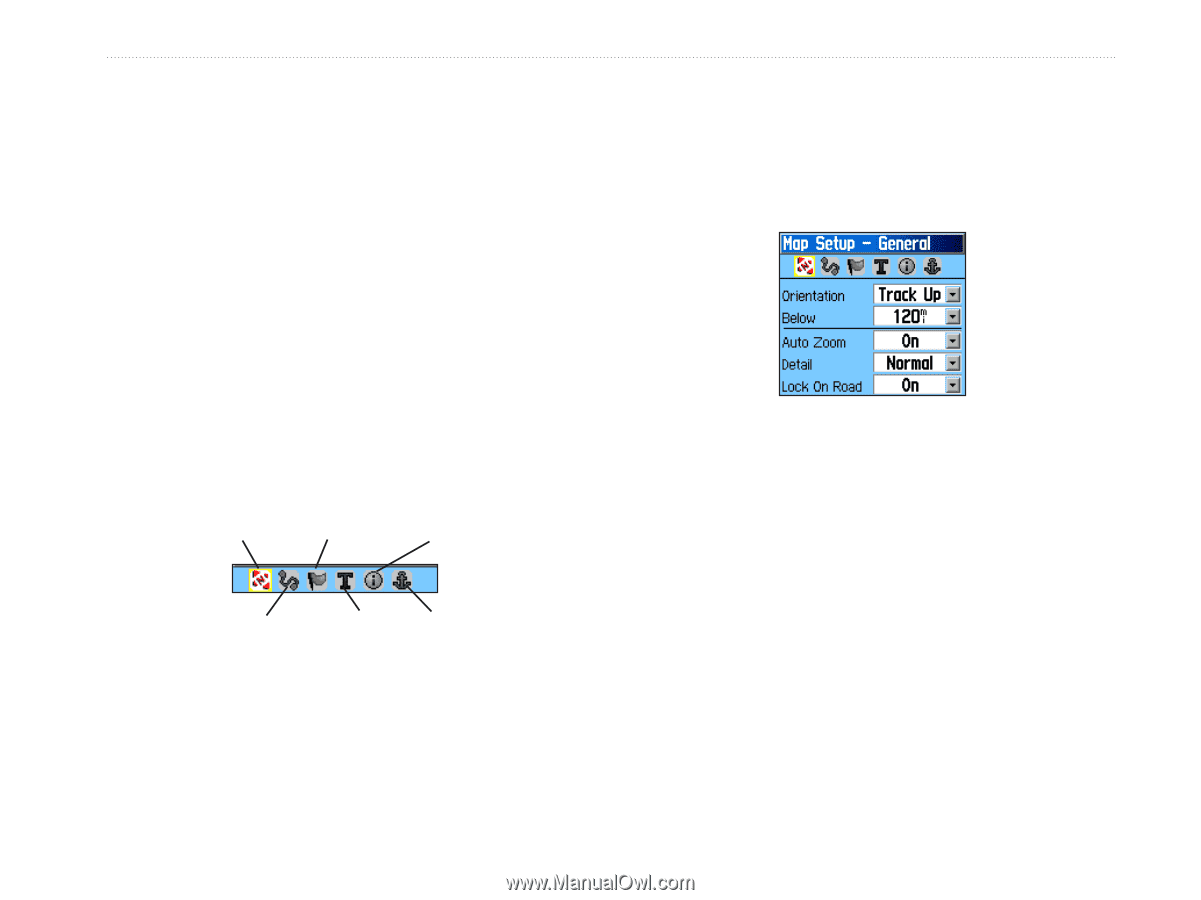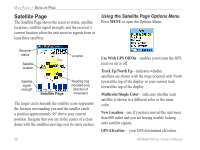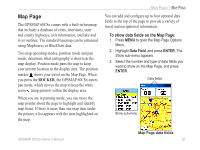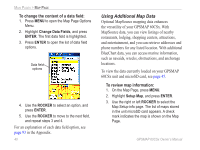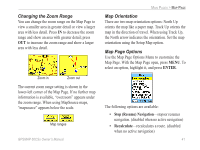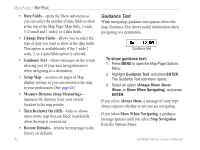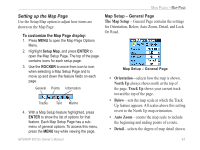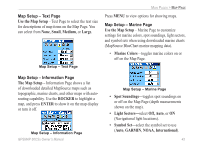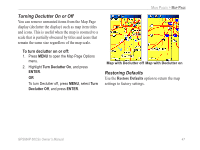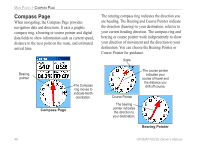Garmin GPSMAP 60CSx Owner's Manual - Page 53
Setting up the Map The Map Setup, Orientation, North Up, Track Up, Below, Auto Zoom, Detail
 |
UPC - 753759049126
View all Garmin GPSMAP 60CSx manuals
Add to My Manuals
Save this manual to your list of manuals |
Page 53 highlights
Main Pages > Map Page Setting up the Map Page Use the Setup Map option to adjust how items are shown on the Map Page. To customize the Map Page display: 1. Press MENU to open the Map Page Options Menu. 2. Highlight Setup Map, and press ENTER to open the Map Setup Page. The top of the page contains icons for each setup page. 3. Use the ROCKER to move from icon to icon when selecting a Map Setup Page and to move up and down the feature fields on each page. General Points Information Tracks Text Marine 4. With a Map Setup feature highlighted, press ENTER to show the list of options for that feature. Each Map Setup Page has a submenu of general options. To access this menu, press the MENU key while viewing the page. Map Setup - General Page The Map Setup - General Page contains the settings for Orientation, Below, Auto Zoom, Detail, and Lock On Road. Map Setup - General Page • Orientation-selects how the map is shown. North Up always shows north at the top of the page. Track Up shows your current track toward the top of the page. • Below-sets the map scale at which the Track Up feature appears. All scales above this setting revert to the North Up map orientation. • Auto Zoom-zooms the map scale to include the beginning and ending points of a route. • Detail-selects the degree of map detail shown. GPSMAP 60CSx Owner's Manual 43