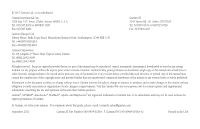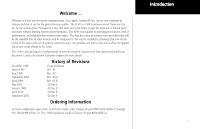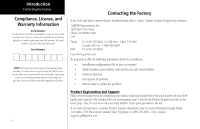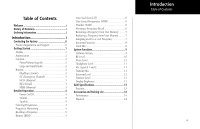Garmin SL40 SL 40 User Guide
Garmin SL40 Manual
 |
View all Garmin SL40 manuals
Add to My Manuals
Save this manual to your list of manuals |
Garmin SL40 manual content summary:
- Garmin SL40 | SL 40 User Guide - Page 1
SL40TM VHF Comm pilot's guide - Garmin SL40 | SL 40 User Guide - Page 2
reserved. Except as expressly provided herein, no part of this manual may be reproduced, copied, transmitted, disseminated, downloaded or Garmin Web site (www.garmin.com) for current updates and supplemental information concerning the use and operation of this and other Garmin products. Garmin - Garmin SL40 | SL 40 User Guide - Page 3
Garmin AT, Inc. has set new standards in features and ease of use for the general aviation public. The SL40 is a VHF Communications Transceiver for use of the SL40 User's Guide, order Garmin AT part #560-0954-02 Rev F (Garmin P/N 190-00488-00 Rev A). The SL40 Installation Guide is Garmin AT part - Garmin SL40 | SL 40 User Guide - Page 4
using our NEW on-line system. Many services provided by our new product registration system are now being automated and re-registering your purchase ensures you the best possible support from Garmin. ii Contacting the Factory If the SL40 unit fails to operate despite troubleshooting efforts - Garmin SL40 | SL 40 User Guide - Page 5
Assigning an ID to a User Frequency 7 Intercom Function 8 Stuck Mic 8 System Functions 9 Software Version 9 RF Level 10 Noise Level 11 Headphone Level 11 Mic Squelch 1 and 2 11 Transmit Mic 11 Intercom Level 12 Sidetone Level 12 Display Brightness 12 SL40 Specifications 13 Features 13 - Garmin SL40 | SL 40 User Guide - Page 6
specification RSS-102 while using the Com transmitter, the operating limitations below must be observed, unless an installation-specific Numbers of Regional and District Offices of Industry Canada") or: Manager, Radio Equipment Standards Industry Canada 365 Laurier Avenue Ottawa, Ontario K1A 0C8 - Garmin SL40 | SL 40 User Guide - Page 7
Getting Started This guide describes the operation of the SL40 VHF Communication Transceiver. Display The 1-line by 16-character display to high brightness during daylight operation. Brightness levels may also be controlled manually. Getting Started Display SL40 Display and Control Description 1 - Garmin SL40 | SL 40 User Guide - Page 8
using the Monitor function. An "I" indicates the Intercom function is being used. Volume, Power, and Squelch Control Controls Power/Volume/Squelch The knob on the left side of the SL40 controls power on/off, volume, and squelch to disable automatic squelch. The SL40 may be installed to have the on - Garmin SL40 | SL 40 User Guide - Page 9
EC (Emergency Channel) Press the EC button to load the Emergency Channel (121.500 MHz) as the standby frequency. The Monitor function is automatically enabled. MON (Monitor) Press the MON button to listen to the standby frequency. When the active frequency receives a signal, the unit will switch - Garmin SL40 | SL 40 User Guide - Page 10
frequencies with the Flip/Flop button 4 Detailed Operation This section introduces the basic operating details of the SL40 VHF Communications Transceiver. Power On/Off Turn the Power/Volume control clockwise past the OFF detent. The SL40 may be installed to be powered from the avionics panel so - Garmin SL40 | SL 40 User Guide - Page 11
A slight clicking sound occurs when the radio is checking the Active frequency for activity. The Monitor an GPS, or the list is not received, the list will not be available. Detailed Operation Monitoring frequency FSS - Flight Service Station RFS - Remote Flight Service Station UNI - Unicom - Garmin SL40 | SL 40 User Guide - Page 12
MEM button the Standby frequency is stored in User memory. The SL40 stores the last eight frequencies selected by the user. After eight User frequencies are stored, you will be prompted that the stack is full (mem full). You may then remove or replace the frequency, or abort the process. Duplicate - Garmin SL40 | SL 40 User Guide - Page 13
a User Frequency Frequencies in User (MEM) memory can be given an alphanumeric identifier for your ease of use. 1. Press RCL. Turn the Large knob to the User (MEM . Detailed Operation Removing, Replacing, & ID User Frequencies Remove 121.50 Removing a Frequency Replace 121.50 Replacing a Frequency - Garmin SL40 | SL 40 User Guide - Page 14
frequency in User memory by setting all characters to underscores and pressing MEM. Intercom Function When two headphone and microphone jacks are connected to the SL40, these headsets can be used as a voice-activated intercom. When you select the Intercom function with the installed selector switch - Garmin SL40 | SL 40 User Guide - Page 15
System Functions The SL40 includes a number of System Functions that give you more information , inner knob. Press the MON button again to exit the System Functions. Detailed Operation System Functions System Function Summary Software Version The Software version is available for reference when - Garmin SL40 | SL 40 User Guide - Page 16
DeGteatilteindgOSptearratetidon System Functions RFLvl 123 RF Level RF Level The RF Level function shows the relative signal strength of the frequency you are listening to. The range displayed is between 0 and 255. The value will constantly change as you are viewing it as signal conditions - Garmin SL40 | SL 40 User Guide - Page 17
mode. 5. Select an appropriate frequency, key the transmitter, and talk into the microphones to check for the intended operation. Detailed Operation System Functions NOISE 017 Noise Level Hdphone Lvl 100 Noise Level Mic1 Sqlch 100 Mic Squelch Level Transmit Mic 1 Transmit Mic Selection 11 - Garmin SL40 | SL 40 User Guide - Page 18
to 0 slaves the sidetone level to the volume control knob. Display Brightness As it arrives from the factory, the SL40 automatically adjusts its Lvl). The range can be reduced if desired using the inner knob to adjust the two values. Some users may wish to disable the automatic dimming function. - Garmin SL40 | SL 40 User Guide - Page 19
) Stores/Recalls Previous Eight Frequencies Frequency Monitor Function (listens to standby while monitoring the active) Voice Activated Intercom Dedicated Emergency Channel Selector Upgradeable to Include GPS Option Squelch Test Function Stuck Mic Time-Out - 35 seconds Appendix Specifications 13 - Garmin SL40 | SL 40 User Guide - Page 20
Appendix Specifications, Accessories, & Packing Accessories and Packing List To obtain accessories for your SL40 please contact your Garmin dealer. Help us better support you by completing our on-line registration form today! Registration ensures that you will be notified of product updates and new - Garmin SL40 | SL 40 User Guide - Page 21
- Garmin SL40 | SL 40 User Guide - Page 22
.8101 or 800/525.6726 Fax. 503/364.2138 Garmin (Europe) Ltd. Liberty House, Bulls Copse Road, Hounsdown Business Park, Southampton, SO40 9RB, U.K. Garmin Corporation No. 68, Jangshu 2nd Road, Shijr, Taipei County, Taiwan www.garmin.com Garmin AT P/N 560-0954-02 Rev. F (Garmin P/N 190-00488-00 Rev A)
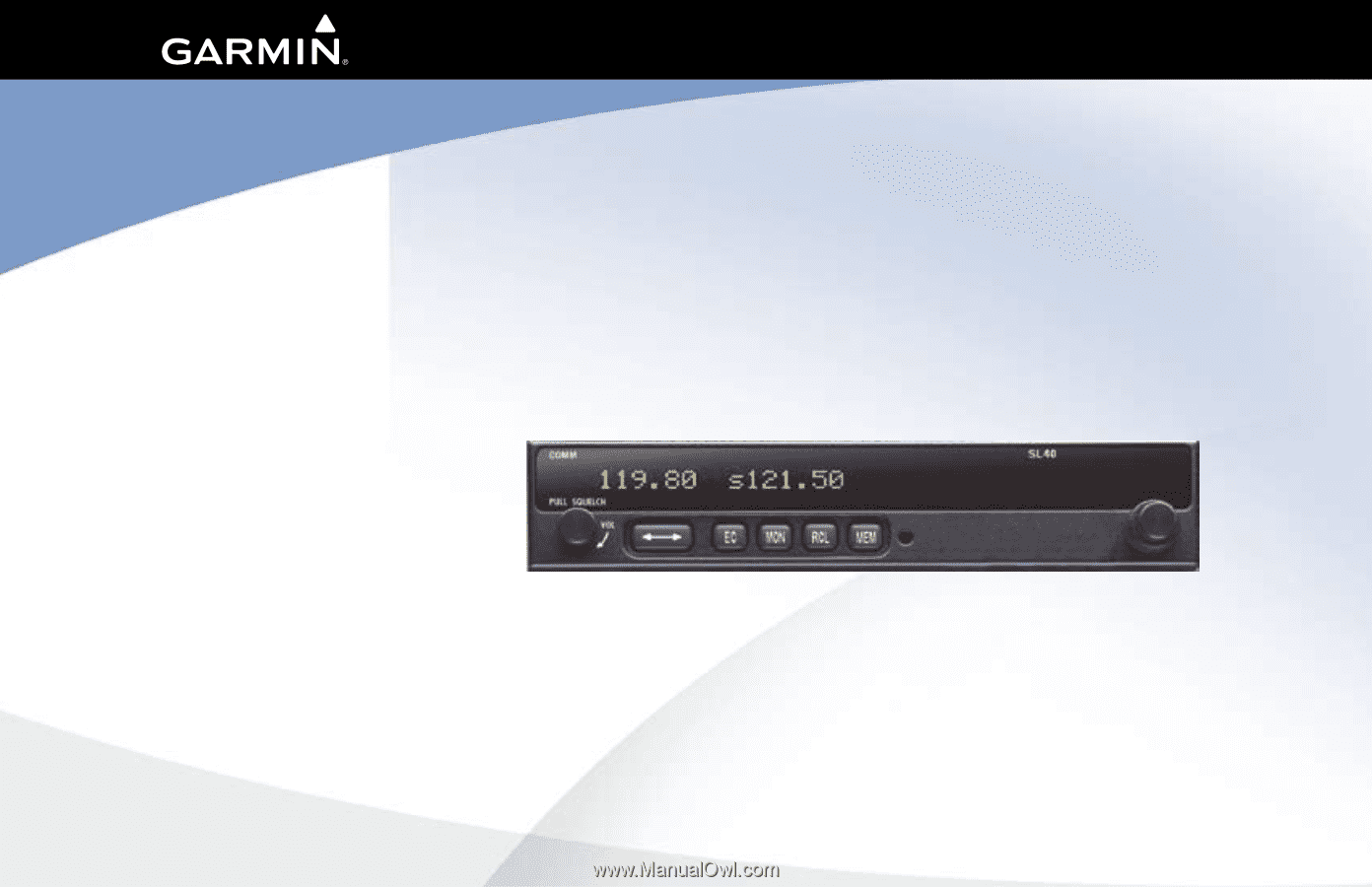
SL40
TM
VHF Comm
pilot’s guide