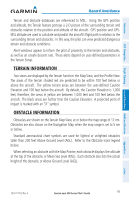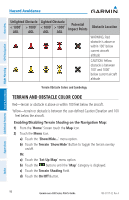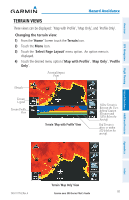Garmin aera 510 Pilot's Guide - Page 104
Viewing XM Weather products on the Weather Map
 |
View all Garmin aera 510 manuals
Add to My Manuals
Save this manual to your list of manuals |
Page 104 highlights
Overview GPS Navigation Hazard Avoidance Viewing XM Weather products on the Navigation Map: 1) From the 'Home' Screen touch the Map Icon. 2) Touch the Menu Icon. 3) Touch the 'Show/Hide...' menu option. 4) Touch the Weather 'Show/Hide' Button. Viewing XM Weather products on the Weather Map: 1) From the 'Home' Screen touch the Weather Icon. 2) Touch the desired second-level Weather Icon. 3) If necessary, touch the buttons to scroll through the list of available altitudes, AIRMET types, or forecast times. 4) Touch the desired weather product to get abbreviated information about the selected weather product (if available). 5) With the desired weather product highlighted, touch the Map Feature Button to get detailed information (if available). METAR Selected Additional Features Hazard Avoidance Flight Planning Appendices Map Feature Button METAR Information Setting up and customizing weather data for the Navigation Map: 1) From the 'Home' Screen touch the Map Icon. 2) Touch the Menu Icon. 3) Touch the 'Set Up Map' menu option. 4) Touch the buttons to select the 'Weather' Category. 5) Touch the desired setting to change. 6) Touch the buttons (if available) to select the desired settings or touch the On/Off Button (if available). 92 Garmin aera 500 Series Pilot's Guide 190-01117-02 Rev. A Index