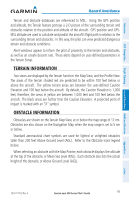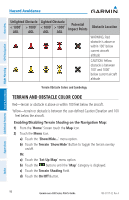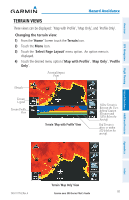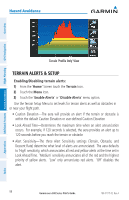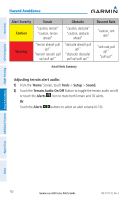Garmin aera 510 Pilot's Guide - Page 108
Terrain and Obstacle Color Code, Enabling/Disabling Terrain Shading on the Navigation Map
 |
View all Garmin aera 510 manuals
Add to My Manuals
Save this manual to your list of manuals |
Page 108 highlights
Overview GPS Navigation Additional Features Hazard Avoidance Flight Planning Hazard Avoidance Unlighted Obstacle Lighted Obstacle < 1000' > 1000' Potential < 1000' > 1000' Impact Points Obstacle Location AGL AGL AGL AGL WARNING: Red obstacle is above or within 100' below current aircraft altitude CAUTION: Yellow obstacle is between 100' and 1000' below current aircraft altitude Terrain Obstacle Colors and Symbology Terrain and Obstacle Color Code Red-terrain or obstacle is above or within 100 feet below the aircraft. Yellow-terrain or obstacle is between the user-defined Caution Elevation and 100 feet below the aircraft. Enabling/Disabling Terrain Shading on the Navigation Map: 1) From the 'Home' Screen touch the Map Icon. 2) Touch the Menu Icon. a) Touch the 'Show/Hide...' menu option. b) Touch the Terrain 'Show/Hide' Button to toggle the terrain overlay on/off. Or: a) Touch the 'Set Up Map' menu option. b) Touch the buttons until the 'Map' Category is displayed. c) Touch the Terrain Shading Field. d) Touch the On/Off Button. Appendices Index 96 Garmin aera 500 Series Pilot's Guide 190-01117-02 Rev. A