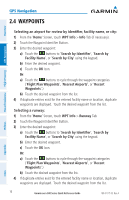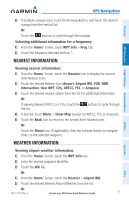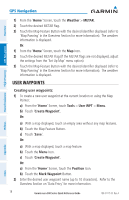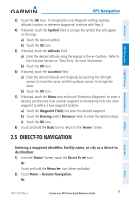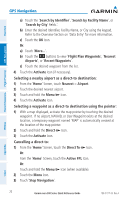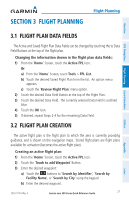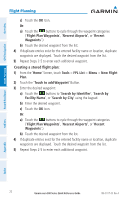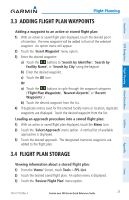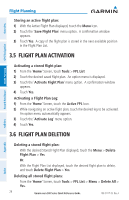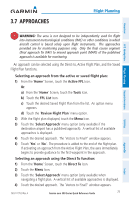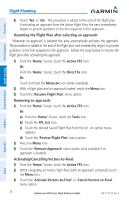Garmin aera 550 Aviation Quick Reference Guide - Page 27
Flight Planning, 3.1 Flight Plan Data Fields, 3.2 Flight Plan Creation - reviews
 |
View all Garmin aera 550 manuals
Add to My Manuals
Save this manual to your list of manuals |
Page 27 highlights
Section 3 Flight Planning Flight Planning Overview GPS Navigation Flight Planning Hazard Avoidance 3.1 Flight Plan Data Fields The Active and Saved Flight Plan Data Fields can be changed by touching the to Data Field Buttons at the top of the flight plan. Changing the information shown in the flight plan data fields: 1) From the 'Home' Screen, touch the Active FPL Icon. Or: a) From the 'Home' Screen, touch Tools > FPL List. b) Touch the desired Saved Flight Plan from the list. An option menu appears. c) Touch the 'Review Flight Plan' menu option. 2) Touch the desired Data Field Button at the top of the Flight Plan. 3) Touch the desired Data Field. The currently selected Data Field is outlined blue. 4) Touch the OK Icon. 5) If desired, repeat Steps 2-4 for the remaining Data Field. 3.2 Flight Plan Creation The active flight plan is the flight plan to which the aera is currently providing guidance, and is shown on the navigation maps. Stored flight plans are flight plans available for activation (becomes the active flight plan). Creating an active flight plan: 1) From the 'Home' Screen, touch the Active FPL Icon. 2) Touch the 'Touch to add Waypoint' Button. 3) Enter the desired waypoint: a) Touch the buttons to 'Search by Identifier', 'Search by Facility Name', or 'Search by City' using the keypad. b) Enter the desired waypoint. 190-01117-03 Rev. A Garmin aera 500 Series Quick Reference Guide 21 Utilities Appendix Index