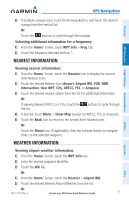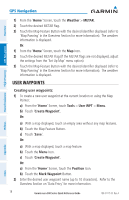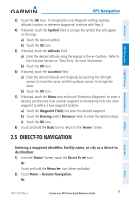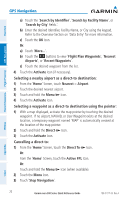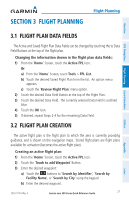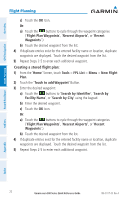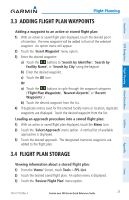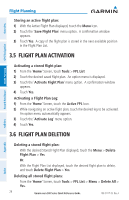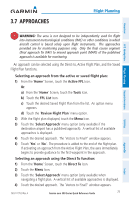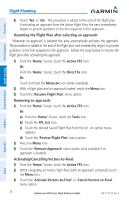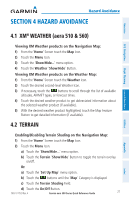Garmin aera 550 Aviation Quick Reference Guide - Page 28
Creating a stored flight plan, Flight Plan Waypoints
 |
View all Garmin aera 550 manuals
Add to My Manuals
Save this manual to your list of manuals |
Page 28 highlights
Overview GPS Navigation Hazard Avoidance Flight Planning Flight Planning c) Touch the OK Icon. Or: a) Touch the buttons to cycle through the waypoint categories ('Flight Plan Waypoints', 'Nearest Airports', or 'Recent Waypoints'.) b) Touch the desired waypoint from the list. 4) If duplicate entries exist for the entered facility name or location, duplicate waypoints are displayed. Touch the desired waypoint from the list. 5) Repeat Steps 2-5 to enter each additional waypoint. Creating a stored flight plan: 1) From the 'Home' Screen, touch Tools > FPL List > Menu > New Flight Plan. 2) Touch the 'Touch to add Waypoint' Button. 3) Enter the desired waypoint: a) Touch the buttons to 'Search by Identifier', 'Search by Facility Name', or 'Search by City' using the keypad. b) Enter the desired waypoint. c) Touch the OK Icon. Or: a) Touch the buttons to cycle through the waypoint categories ('Flight Plan Waypoints', 'Nearest Airports', or 'Recent Waypoints'.) b) Touch the desired waypoint from the list. 4) If duplicate entries exist for the entered facility name or location, duplicate waypoints are displayed. Touch the desired waypoint from the list. 5) Repeat Steps 2-5 to enter each additional waypoint. Utilities Appendix Index 22 Garmin aera 500 Series Quick Reference Guide 190-01117-03 Rev. A