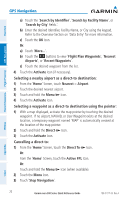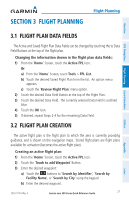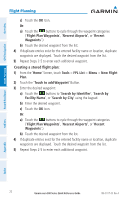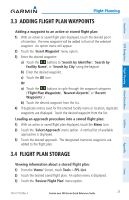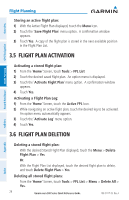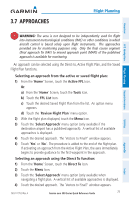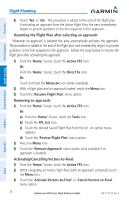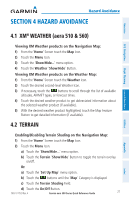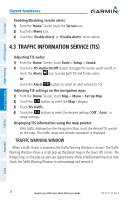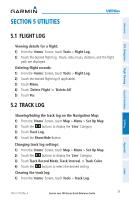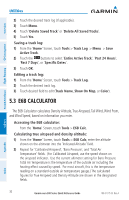Garmin aera 550 Aviation Quick Reference Guide - Page 31
Approaches, Selecting an approach from the active or saved flight plan
 |
View all Garmin aera 550 manuals
Add to My Manuals
Save this manual to your list of manuals |
Page 31 highlights
3.7 Approaches Flight Planning Overview GPS Navigation Flight Planning Hazard Avoidance Warning: The aera is not designed to be independently used for flight into instrument meteorological conditions (IMC) or other conditions in which aircraft control is based solely upon flight instruments. The approaches provided are for monitoring purposes only. Only the final course segment (final approach fix (FAF) to missed approach point (MAP)) of the published approach is available for monitoring. An approach can be selected using the Direct-to, Active Flight Plan, and the Saved Flight Plan functions. Selecting an approach from the active or saved flight plan: 1) From the 'Home' Screen, touch the Active FPL Icon. Or: a) From the 'Home' Screen, touch the Tools Icon. b) Touch the FPL List Icon. c) Touch the desired Saved Flight Plan from the list. An option menu appears. d) Touch the 'Review Flight Plan' menu option. 2) With the flight plan displayed, touch the Menu Icon. 3) Touch the 'Select Approach' menu option (only available if the destination airport has a published approach). A vertical list of available approaches is displayed. 4) Touch the desired approach. The 'Vectors to Final?' window appears. 5) Touch 'Yes' or 'No'. The procedure is added to the end of the flight plan. If activating an approach from the Active Flight Plan, the aera immediately begins to provide guidance to the first waypoint in the approach. Selecting an approach using the Direct To function: 1) From the 'Home' Screen, touch the Direct To Icon. 2) Touch the Menu Icon. 3) Touch the 'Select Approach' menu option (only available when navigating a flight plan. A vertical list of available approaches is displayed. 4) Touch the desired approach. The 'Vectors to Final?' window appears. 190-01117-03 Rev. A Garmin aera 500 Series Quick Reference Guide 25 Utilities Appendix Index