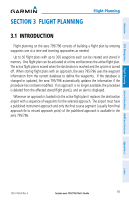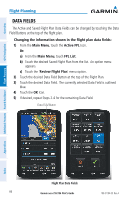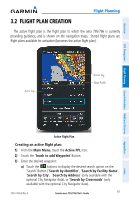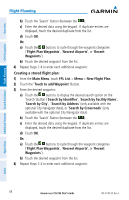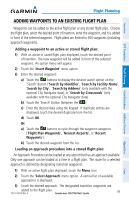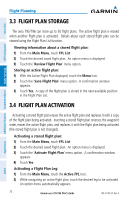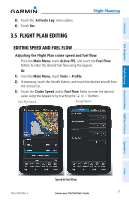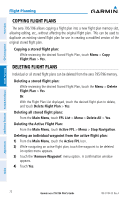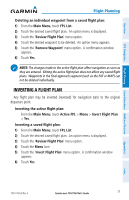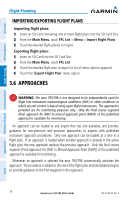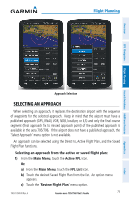Garmin aera 795 Pilot's Guide - Page 84
Flight Plan Storage, 3.4 Flight Plan Activation
 |
View all Garmin aera 795 manuals
Add to My Manuals
Save this manual to your list of manuals |
Page 84 highlights
Flight Planning 3.3 FLIGHT PLAN STORAGE Overview GPS Navigation The aera 795/796 can store up to 50 flight plans. The active flight plan is erased when another flight plan is activated. Details about each stored flight plan can be viewed using the Flight Plan List function. Viewing information about a stored flight plan: 1) From the Main Menu, touch FPL List 2) Touch the desired saved flight plan. An option menu is displayed. 3) Touch the 'Review Flight Plan' menu option. Storing an active flight plan: 1) With the Active Flight Plan displayed, touch the Menu Icon. 2) Touch the 'Save Flight Plan' menu option. A confirmation window appears. 3) Touch Yes. A copy of the flight plan is stored in the next available position in the Flight Plan List. Additional Features Hazard Avoidance Flight Planning 3.4 FLIGHT PLAN ACTIVATION Appendices Activating a stored flight plan erases the active flight plan and replaces it with a copy of the flight plan being activated. Inverting a stored flight plan reverses the waypoint order, erases the active flight plan, and replaces it with the flight plan being activated (the stored flight plan is not changed). Activating a stored flight plan: 1) From the Main Menu, touch FPL List 2) Touch the desired saved flight plan. An option menu is displayed. 3) Touch the 'Activate Flight Plan' menu option. A confirmation window appears. 4) Touch Yes. Activating a Flight Plan Leg: 1) From the Main Menu, touch the Active FPL Icon. 2) While navigating an active flight plan, touch the desired leg to be activated. An option menu automatically appears. 70 Garmin aera 795/796 Pilot's Guide 190-01194-00 Rev. A Index