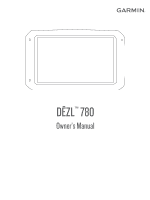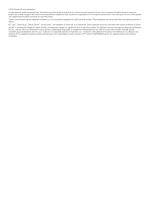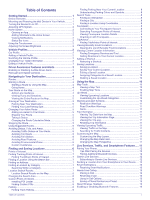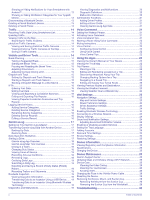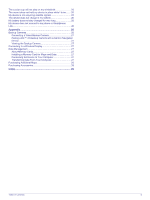Garmin dezl 780 LMT-S Owners Manual
Garmin dezl 780 LMT-S Manual
 |
View all Garmin dezl 780 LMT-S manuals
Add to My Manuals
Save this manual to your list of manuals |
Garmin dezl 780 LMT-S manual content summary:
- Garmin dezl 780 LMT-S | Owners Manual - Page 1
DĒZL™ 780 Owner's Manual - Garmin dezl 780 LMT-S | Owners Manual - Page 2
the content of this manual without obligation to notify any person or organization of such changes or improvements. Go to www.garmin.com for current updates and supplemental information concerning the use of this product. Garmin® and the Garmin logo are trademarks of Garmin Ltd. or its subsidiaries - Garmin dezl 780 LMT-S | Owners Manual - Page 3
Mounting and Powering the dēzl Device in Your Vehicle 1 Turning the Device On or Off 1 Acquiring GPS 3 Red Light and Speed Cameras 3 Navigating to Your Destination 4 Routes 8 Parking 8 Finding Truck Parking 8 Finding Parking Near Garmin Live Services 12 Subscribing to Garmin Live Services - Garmin dezl 780 LMT-S | Owners Manual - Page 4
Instructions 22 Voice Control 22 Configuring Voice Control 22 Using Voice Control 22 Voice Control Tips 22 Using the Apps 22 Viewing the Owner's Manual on Your Device 22 Viewing the Truck the Device 25 Device Maintenance 25 Garmin Support Center 25 Updating Maps and Software Using a Wi‑ - Garmin dezl 780 LMT-S | Owners Manual - Page 5
suction cup will not stay on my windshield 26 The mount does not hold my device in place while I drive Link 26 Appendix 26 Backup Cameras 26 Connecting a Wired Backup Camera 27 Pairing a BC™ 35 Backup Camera with a Garmin Navigation Device 27 Viewing the Backup Camera 27 Connecting to a - Garmin dezl 780 LMT-S | Owners Manual - Page 6
- Garmin dezl 780 LMT-S | Owners Manual - Page 7
Started WARNING See the Important Safety and Product Information guide in the product box for product warnings and other important information. • Update the maps and software on your device (Updating Maps and Software Using a Wi‑Fi Network, page 25). • Mount the device in your vehicle and connect it - Garmin dezl 780 LMT-S | Owners Manual - Page 8
GPS Signals When you turn on your navigation device, the GPS You can also adjust the brightness manually, using either the notification panel Navigation tab contains Garmin apps useful for navigation, dispatching, and hours of service , and truck routing is not available. Some truck-specific features - Garmin dezl 780 LMT-S | Owners Manual - Page 9
-screen instructions to enter . You can manually switch another vehicle trucks allowed: The device plays a tone when you approach a road where no trucks Navigation > Driver Assistance > Audible Driver Alerts. 2 Select or clear the check box next to each alert. Red Light and Speed Cameras NOTICE Garmin - Garmin dezl 780 LMT-S | Owners Manual - Page 10
light and speed camera data with subscriptionfree updates. • You can use the Garmin Express™ software (garmin.com /express) to update the camera database stored on your device. You should update your device frequently to receive the most up-to-date camera information. Navigating to Your Destination - Garmin dezl 780 LMT-S | Owners Manual - Page 11
truck vehicle profile, you can search for truck parking near your destination (Finding Truck availability, type, price, or payment methods Next Stop. The device guides you to the parking area , page 4). You can manually shape your route to change down, and select Garmin Navigation notification. in the - Garmin dezl 780 LMT-S | Owners Manual - Page 12
Traffic Settings, page 24), you can view and avoid traffic delays manually. 1 While navigating a route, select > Traffic. 2 Select Alternate Route, if loaded in your device contain locations, such as restaurants, hotels, auto services, and detailed street information. The Where To? menu helps you - Garmin dezl 780 LMT-S | Owners Manual - Page 13
Truck Locations to find points of interest compatible with trucks. • Select Truck Services to find service locations for your truck Select Address. 4 Follow the on-screen instructions to enter address information. 5 Select the locations. Go! Select to start navigating to the location using the - Garmin dezl 780 LMT-S | Owners Manual - Page 14
or download custom POI lists on your computer and install them on your device using POI Loader software. 1 Go to www.garmin.com/poiloader. 2 Follow the on-screen instructions. Finding Custom POIs Before you can find custom POIs, you must load custom POIs on your device using the POI Loader software - Garmin dezl 780 LMT-S | Owners Manual - Page 15
pricing must connect to a supported phone running Smartphone Link truck vehicle profile is active, an option for truck stops appears instead of fuel. A list of locations for the selected service appears, with the nearest locations at the top. 3 Select a location. 4 Select an option: • To navigate - Garmin dezl 780 LMT-S | Owners Manual - Page 16
the edge of the map. Stop: Stops navigation of the active route. Change Route: Allows cameras from your photoLive subscription (photoLive Traffic Cameras, page 14). Report Camera: Allows you to report a speed or red light camera also view information and available services for upcoming exits and - Garmin dezl 780 LMT-S | Owners Manual - Page 17
overhang Alerts Weigh station Road not verified for trucks Trip Information Viewing Trip Data from the Map Select an option: Live Services, Traffic, and Smartphone Features • When not navigating a route, select Select All , red light and speed cameras, and other live services. It also allows you to - Garmin dezl 780 LMT-S | Owners Manual - Page 18
and speed cameras. Some services require a paid subscription. Some services, such as weather, are available as separate apps on your device. Other services, such as traffic, enhance the existing navigation features on your device. Features that require access to Garmin Live Services display the - Garmin dezl 780 LMT-S | Owners Manual - Page 19
right. Hands-Free Calling NOTE: While most phones and headsets are supported and can be used, it cannot be guaranteed that a particular phone send audio navigation prompts to a wireless headset. For more information, go to http://www.garmin.com/ Live Services, Traffic, and Smartphone Features 13 - Garmin dezl 780 LMT-S | Owners Manual - Page 20
garmin.com to find and purchase a compatible traffic receiver cable accessory. • Product models ending in LMT can enable or disable traffic data. 1 Select > Navigation > Traffic. 2 Select the Traffic check box. service (Subscribing to Garmin Live Services, page 12). photoLive traffic cameras provide - Garmin dezl 780 LMT-S | Owners Manual - Page 21
a truck stop. At the end of your drive, you can manually reset the timer. 1 Select Stop Timer. 2 Select an option: • To pause the timer, select Pause. • To stop and reset the timer, select Reset. Adjusting Drive Hours You can adjust your total hours driven to more closely match your hours of service - Garmin dezl 780 LMT-S | Owners Manual - Page 22
you can use this feature, a truck vehicle profile must be active. You > IFTA > At the Pump. 2 Enter the fuel price per gallon. 3 Select the Fuel Used field. 4 service categories, and you can add custom categories (Adding Service Categories, page 16). 1 Select > Service History. 2 Select a service - Garmin dezl 780 LMT-S | Owners Manual - Page 23
be in compliance with FMCSA ELD regulations. For more information about installing the Garmin eLog adapter in your vehicle, see the Garmin eLog Owner's Manual at garmin.com/manuals/elog. 1 On your dēzl device, open the Garmin eLog app. 2 Follow the instructions in the app to set up and configure the - Garmin dezl 780 LMT-S | Owners Manual - Page 24
appears on the navigation map automatically while your device is connected to a Garmin eLog adapter. If you close the map tool, you can open it manually by selecting > Garmin eLog from the map. As you drive, the device displays your duty status and hours of service information in the Garmin eLog map - Garmin dezl 780 LMT-S | Owners Manual - Page 25
send inspection information to FMCSA web services. 1 From the Garmin eLog app, select Inspection. 2 Select > Yes. 3 If necessary, enter an annotation. 4 Select Bluetooth. 5 Select Enable Pairing Mode. 6 Follow the on-screen instructions in the app to pair the Garmin eLog adapter with the inspector - Garmin dezl 780 LMT-S | Owners Manual - Page 26
The driver must continue to manually prepare RODS in accordance with 49 CFR 395.8 until the ELD is serviced and returned to a compliant GPS settings on the device running the Garmin eLog app, and verify the device settings allow location positions to be shared with the Garmin eLog app. 5 Review - Garmin dezl 780 LMT-S | Owners Manual - Page 27
storage device. Adapter Firmware Malfunction: A serious error occurred attempting to update the adapter firmware. Contact Garmin customer support for further help. Outdated adapter firmware may not maintain compliance. Garmin recommends keeping paper logs until the adapter firmware is successfully - Garmin dezl 780 LMT-S | Owners Manual - Page 28
the name of the location. 4 Say the line number. 5 Say Navigate. Muting Instructions You can disable the voice prompts for voice command without muting the device. Select to search the owner's manual (optional). Viewing the Truck Map The truck map highlights recognized truck routes on the map, such - Garmin dezl 780 LMT-S | Owners Manual - Page 29
, you must zoom in or out manually. myMaps: Sets which installed maps the device uses. Enabling Maps You can enable map products installed on your device. TIP: To purchase additional map products, go to http://buy.garmin.com. 1 Select > Navigation > Map & Vehicle > myMaps. 2 Select a map. Route - Garmin dezl 780 LMT-S | Owners Manual - Page 30
is connected to the vehicle mount, it only supports landscape mode. Cast: Enables you navigational assistance. You can disable location services to save battery power or to plan a route when the device is indoors, away from GPS signals. When location services are disabled, the device enables a GPS - Garmin dezl 780 LMT-S | Owners Manual - Page 31
may charge slowly when connected to a third-party adapter. Device Maintenance Garmin Support Center Go to support.garmin.com for help and information, such as product manuals, frequently asked questions, videos, and customer support. Updating Maps and Software Using a Wi‑Fi Network NOTICE Map and - Garmin dezl 780 LMT-S | Owners Manual - Page 32
Troubleshooting The suction cup will not stay on my windshield 1 Clean the suction cup and windshield with rubbing alcohol. 2 Dry with a clean, dry cloth. 3 Mount the suction cup (Mounting the Smartphone Link background services. • Verify your phone is compatible. Go to www.garmin.com/bluetooth for - Garmin dezl 780 LMT-S | Owners Manual - Page 33
your compatible Garmin navigation device. 1 Update your navigation device to the latest software. Your device may not support the BC 35 camera without the latest software. For more information about updating, see the owner's manual for your navigation device. 2 Turn on the Garmin navigation device - Garmin dezl 780 LMT-S | Owners Manual - Page 34
removable drive or volume, you should not place files in the Garmin folder. 6 Select Edit > Paste. Purchasing Additional Maps 1 Go to your device product page at garmin.com. 2 Click the Maps tab. 3 Follow the on-screen instructions. Purchasing Accessories Go to garmin.com/accessories. 28 Appendix - Garmin dezl 780 LMT-S | Owners Manual - Page 35
data 16 fuse, changing 26 G Garmin Connect 11 Garmin Live Services 12 subscribing to 12 geocaching 8 going home 4 GPS 2 simulator 24 H hands-free phone 1 product support 22 profiles activating 2, 3 truck 2, 3 Q Quick Search 7 R recently found locations 9 red light cameras 3 removing mount 26 reports - Garmin dezl 780 LMT-S | Owners Manual - Page 36
a trip 22 shaping points 23 TripAdvisor 9 troubleshooting 26 truck drivers 21 map 22 points of interest 7 profiles 2, 3, 21 shipments 19 trailer 3, 19 turn list 4 U unit ID 24 up ahead 10 customizing 10 updating maps 25 30 software 25 USB hours of service, driving logs 19 transferring files 19 - Garmin dezl 780 LMT-S | Owners Manual - Page 37
- Garmin dezl 780 LMT-S | Owners Manual - Page 38
support.garmin.com May 2020 GUID-E3EEE22C-B272-4306-A0C9-4E4ECDA3BE3A v3
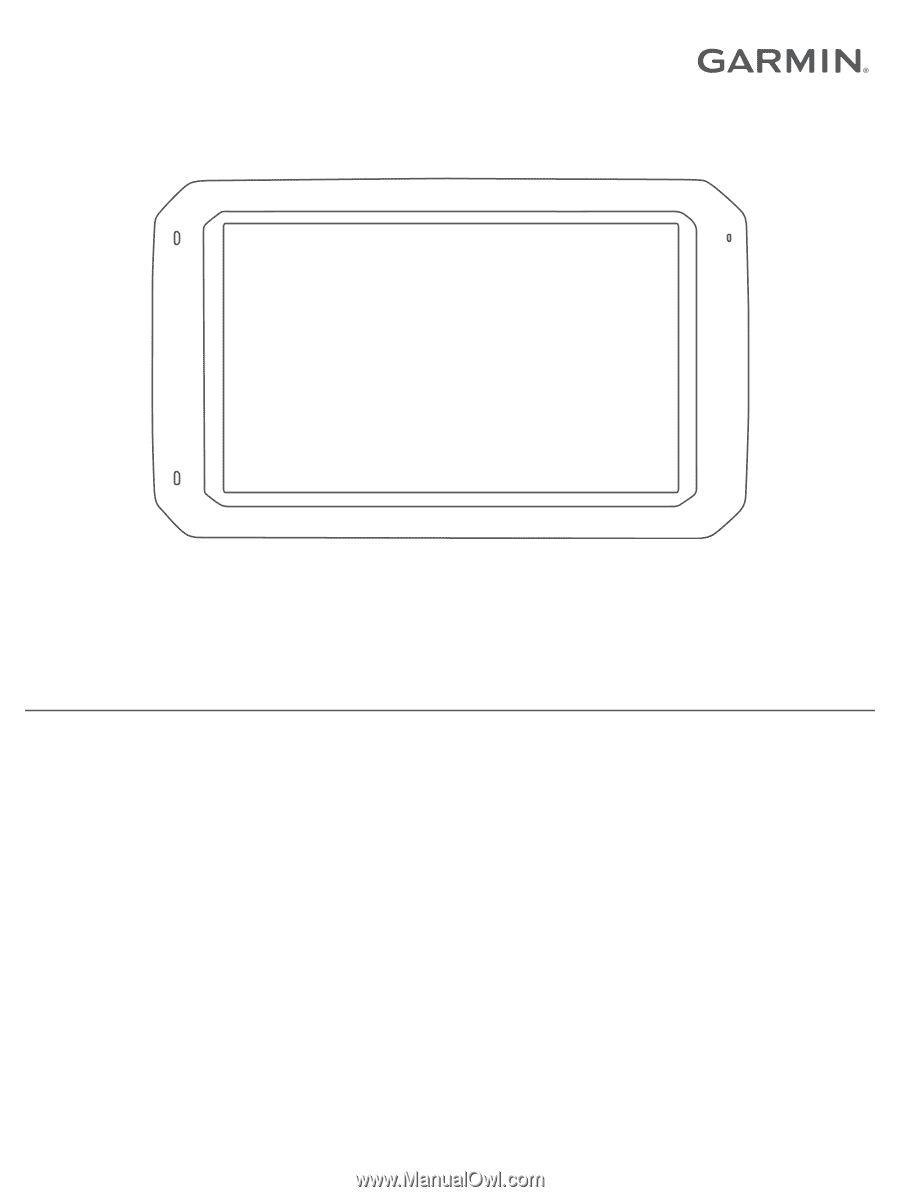
DĒZL
™
780
Owner’s Manual