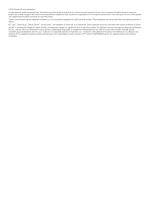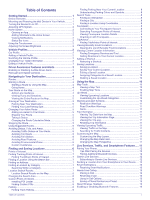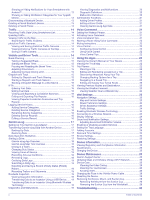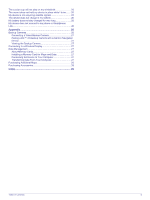Garmin dezl 780 LMT-S Owners Manual - Page 7
Device Overview, Mounting and Powering the dēzl Device in, Your Vehicle, Turning the Device On or - gps
 |
View all Garmin dezl 780 LMT-S manuals
Add to My Manuals
Save this manual to your list of manuals |
Page 7 highlights
Getting Started WARNING See the Important Safety and Product Information guide in the product box for product warnings and other important information. • Update the maps and software on your device (Updating Maps and Software Using a Wi‑Fi Network, page 25). • Mount the device in your vehicle and connect it to power (Mounting and Powering the dēzl Device in Your Vehicle, page 1). • Acquire GPS signals (Acquiring GPS Signals, page 2). • Adjust the volume (Adjusting Sound and Notification Volume, page 24) and display brightness (Adjusting the Screen Brightness, page 2). • Set up a vehicle profile (Adding a Vehicle Profile, page 2). • Navigate to your destination (Starting a Route, page 4). Device Overview pumps. Keep the device and its mount away from such medical devices. NOTICE Both the device and its mount contain magnets. Under certain circumstances, magnets may cause damage to some electronic devices, including hard drives in laptop computers. Use caution when the device or its mount is near electronic devices. Before you use your device on battery power, you should charge it. 1 Plug the vehicle power cable into the mini-USB port on the mount. Microphone for hands-free calling Volume control Power key Micro USB power and data port Map and data memory card slot 3.5mm audio jack Magnetic mount interface with 14 pin connector Speaker Mounting and Powering the dēzl Device in Your Vehicle WARNING This product contains a lithium-ion battery. To prevent the possibility of personal injury or product damage caused by battery exposure to extreme heat, store the device out of direct sunlight. Both the device and its mount contain magnets. Under certain circumstances, magnets may cause interference with some internal medical devices, including pacemakers and insulin 2 Press the mount onto the suction cup until it snaps into place. NOTE: The mount and suction cup may already be assembled in the package. The Garmin® logo on the mount should face right-side up. It is easiest to connect the mount and suction cup when the hinged arm on the suction cup is closed. The mount and suction cup fit tightly, and you may need to press hard to connect them. 3 Press the suction cup to the windshield, and flip the lever back toward the windshield. 4 Place the back of the device onto the magnetic mount. 5 Select an option: • If your power cable has a vehicle power plug, plug it into a power outlet in your vehicle. • If your power cable has bare wire connectors, follow the wiring diagram included with your cable to connect the cable to vehicle power. Turning the Device On or Off • To turn the device on, press the power key , or connect the device to power. • To put the device in power saving mode, press the power key while the device is on. While in power saving mode, the screen is off and the device uses very little power, but it can wake instantly for use. TIP: You can charge your device faster by putting it in power saving mode while charging the battery. Getting Started 1