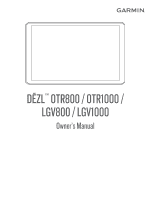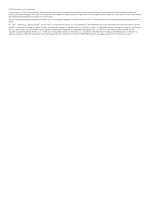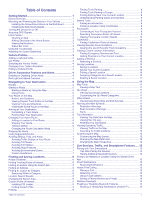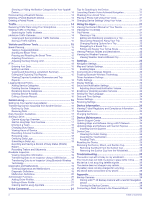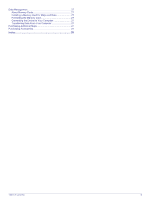Garmin dezl OTR700/800/1000 Owners Manual
Garmin dezl OTR700/800/1000 Manual
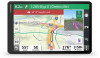 |
View all Garmin dezl OTR700/800/1000 manuals
Add to My Manuals
Save this manual to your list of manuals |
Garmin dezl OTR700/800/1000 manual content summary:
- Garmin dezl OTR700/800/1000 | Owners Manual - Page 1
DĒZL™ OTR800 / OTR1000 / LGV800 / LGV1000 Owner's Manual - Garmin dezl OTR700/800/1000 | Owners Manual - Page 2
the written consent of Garmin. Garmin reserves the right to change or improve its products and to make changes in the content of this manual without obligation to notify any person or organization of such changes or improvements. Go to www.garmin.com for current updates and supplemental information - Garmin dezl OTR700/800/1000 | Owners Manual - Page 3
Tool 11 Up Ahead 11 Viewing Upcoming Locations 11 Customizing the Up Ahead Categories 11 Cities Ahead 11 Viewing Upcoming Cities and Exit Services 11 Warning and Alert Symbols 11 Restriction Warnings 12 Road Condition Warnings 12 Alerts 12 Trip Information 12 Viewing Trip Data from the - Garmin dezl OTR700/800/1000 | Owners Manual - Page 4
Duty Status 18 Viewing Hours of Service 18 Recording Adverse Conditions 18 Reviewing the Apps 21 Viewing the Owner's Manual on Your Device 21 Viewing the Truck 24 Garmin Support Center 24 Updating the Suction Cup from the Windshield 25 Troubleshooting 25 The suction cup will not stay - Garmin dezl OTR700/800/1000 | Owners Manual - Page 5
Data Management 27 About Memory Cards 27 Installing a Memory Card for Maps and Data 27 Formatting the Memory Card 27 Connecting the Device to Your Computer 27 Transferring Data From Your Computer 27 Purchasing Additional Maps 27 Purchasing Accessories 27 Index 28 Table of Contents iii - Garmin dezl OTR700/800/1000 | Owners Manual - Page 6
- Garmin dezl OTR700/800/1000 | Owners Manual - Page 7
Getting Started WARNING See the Important Safety and Product Information guide in the product box for product warnings and other important information. • Update the maps and software on your device (Updating Maps and Software Using a Wi‑ - Garmin dezl OTR700/800/1000 | Owners Manual - Page 8
take several minutes to acquire satellite signals. 1 Turn on the device. 2 Verify appears in the status bar, and enable location services if it does not (Enabling or Disabling Location Services, page 23). 3 If necessary, go to an open area with a clear view of the sky, away from tall buildings and - Garmin dezl OTR700/800/1000 | Owners Manual - Page 9
Services, page 23). Bluetooth® technology is enabled. Adjusting the Screen Brightness The device can use an ambient light sensor to adjust the screen brightness to your vehicle conditions automatically (Display Settings, page 23). You can also adjust the brightness manually -screen instructions to - Garmin dezl OTR700/800/1000 | Owners Manual - Page 10
while using the car profile. Switching the Vehicle Profile Each time you turn on your device, it prompts you to select a vehicle profile. You can manually switch to another vehicle profile at any time. 1 Select an option: • Swipe down twice from the top of the screen, and select the vehicle profile - Garmin dezl OTR700/800/1000 | Owners Manual - Page 11
up-to-date camera information. Navigating to Your Destination Your Route on the Map As you travel, the device guides you to your destination using voice prompts and information on the map. Instructions for your next turn or exit, or other actions appear across the top of the map. Routes A route is - Garmin dezl OTR700/800/1000 | Owners Manual - Page 12
parking locations. 3 Select a parking location, and select Go!. The device guides you to the parking area. Changing Your Active Route Adding a Location to , you must start a route (Starting a Route, page 5). You can manually shape your route to change its course. This allows you to direct the route - Garmin dezl OTR700/800/1000 | Owners Manual - Page 13
. If you have disabled this option in the traffic settings (Traffic Settings, page 23), you can view and avoid traffic delays manually. 1 While navigating a route, select > Traffic. 2 Select Alternate Route, if available. 3 Select Go!. Avoiding Toll Roads Your device can avoid routing you - Garmin dezl OTR700/800/1000 | Owners Manual - Page 14
your device contain locations, such as restaurants, hotels, auto services, and detailed street information. The Where To? menu helps a different city or area. 3 Select Address. 4 Follow the on-screen instructions to enter address information. 5 Select the address. Finding a Location by Category - Garmin dezl OTR700/800/1000 | Owners Manual - Page 15
software. 1 Go to www.garmin.com/poiloader. 2 Follow the on-screen instructions. Finding Custom POIs Before you can find custom POIs, you must load custom you can use this feature, your device must be connected to a supported phone running the Garmin Drive app (Pairing with Your Smartphone, page 13 - Garmin dezl OTR700/800/1000 | Owners Manual - Page 16
your current location. This feature is helpful if you need to tell emergency personnel your location. From the map, select the vehicle. Finding Emergency Services and Fuel You can use the Where Am I? page to find the nearest hospitals, police stations, and fuel stations. 1 From the map, select the - Garmin dezl OTR700/800/1000 | Owners Manual - Page 17
speed or red light camera data on your device and you have an active connection to the Garmin Drive app. Garmin eLog: Displays hours of service information from the Garmin eLog™ app. Allows you to change duty status while you are not driving. Viewing a Map Tool 1 From the map, select . 2 Select - Garmin dezl OTR700/800/1000 | Owners Manual - Page 18
3-D to display the map in three dimensions. 3 Select Save. Live Services, Traffic, and Smartphone Features The Garmin Drive app allows your device to the device as a hands-free speaker phone. If the selected language supports the voice command feature, you can place calls using voice commands. Send - Garmin dezl OTR700/800/1000 | Owners Manual - Page 19
additional features and access live information (Live Services, Traffic, and Smartphone Features, page 12 open the Garmin Drive app. 4 Follow the on-screen instructions to sign in to a Garmin account and complete the your device must be connected to a supported phone running the Garmin Drive app. - Garmin dezl OTR700/800/1000 | Owners Manual - Page 20
Pairing with Your Smartphone, page 13). photoLive traffic cameras provide live images of traffic conditions on major roadways and intersections. The photoLive service is not available in all areas. Viewing and Saving photoLive Traffic Cameras You can view live images from nearby traffic cameras. You - Garmin dezl OTR700/800/1000 | Owners Manual - Page 21
at least 8 kph (5 mph) for 30 seconds. You can start the timer manually at any time. 1 From the map, select > Break Planner. 2 Select Start You can adjust your total hours driven to more closely match your hours of service records. 1 While using the break planner feature, select Total Hours Driven. 2 - Garmin dezl OTR700/800/1000 | Owners Manual - Page 22
device. You can use your dēzl device to record and view hours of service information, change your duty status, create inspection reports, and more. The the Garmin eLog Owner's Manual at garmin.com/manuals/elog. 1 On your dēzl device, open the Garmin eLog app. 2 Follow the instructions in the app to - Garmin dezl OTR700/800/1000 | Owners Manual - Page 23
on-screen instructions to install the manuals/elog. 2 Open the Garmin eLog app, and log in as the driver. 3 Start your vehicle. 4 Before you start driving, change your duty status in the Garmin eLog app. The Garmin eLog adapter syncs with the Garmin eLog app and records ELD Records of Duty Service - Garmin dezl OTR700/800/1000 | Owners Manual - Page 24
. NOTE: The vehicle must be stopped to change duty status. You cannot manually change duty status while you are driving. 1 Select an option: • From 3 Select an option: • If the log applies to you and your hours of service, select Accept. • If the log does not apply to you, select Decline. Certifying - Garmin dezl OTR700/800/1000 | Owners Manual - Page 25
eLog adapter supports USB services. 1 From the Garmin eLog app, select Inspection. 2 Select > Yes. 3 If necessary, enter an annotation. 4 Select Bluetooth. 5 Select Enable Pairing Mode. 6 Follow the on-screen instructions manually prepare RODS in accordance with 49 CFR 395.8 until the ELD is serviced - Garmin dezl OTR700/800/1000 | Owners Manual - Page 26
data to a USB storage device. Adapter Firmware Malfunction: A serious error occurred attempting to update the adapter firmware. Contact Garmin customer support for further help. Outdated adapter firmware may not maintain compliance. Garmin recommends keeping paper logs until the adapter firmware is - Garmin dezl OTR700/800/1000 | Owners Manual - Page 27
information in the driver profile, but the Garmin eLog app does not support editing duty status records from the administrator account. To correct a duty the Text Language, page 23). 2 Select to search the owner's manual (optional). Viewing the Truck Map The truck map highlights recognized truck - Garmin dezl OTR700/800/1000 | Owners Manual - Page 28
points to your trip, select Shape Route, and follow the on-screen instructions (Shaping Your Route, page 6). • To change the calculation mode for route from your current location to the selected location, and then it guides you to the remaining trip destinations in order. Editing and Saving Your - Garmin dezl OTR700/800/1000 | Owners Manual - Page 29
optimal use of your map. When disabled, you must zoom in or out manually. myMaps: Sets which installed maps the device uses. Enabling Maps You can enable the sound and notification volume. Enabling or Disabling Location Services The location services feature must be enabled for your device to find - Garmin dezl OTR700/800/1000 | Owners Manual - Page 30
, such as product manuals, frequently asked questions, videos, and customer support. Updating Maps and Software Using a Wi‑Fi Network NOTICE Map and software updates may require the device to download large files. Regular data limits or charges from your internet service provider apply. Contact - Garmin dezl OTR700/800/1000 | Owners Manual - Page 31
your computer, go to garmin.com/express and follow the on-screen instructions to install it (Installing Garmin Express, page 25). 2 Open the cup toward you. 2 Pull the tab on the suction cup toward you. Troubleshooting The suction cup will not stay on my windshield 1 Clean the suction cup and - Garmin dezl OTR700/800/1000 | Owners Manual - Page 32
the location services feature is enabled (Enabling or Disabling Location Services, page support the BC 35 camera without the latest software. For more information about updating, see the owner's manual Add New Camera. 5 Follow the on-screen instructions. NOTE: The pairing code or password is located - Garmin dezl OTR700/800/1000 | Owners Manual - Page 33
com /maps to purchase a memory card with pre-loaded Garmin mapping software. The device supports microSD memory cards from 4 to 256 GB. Memory cards must use the FAT32 file Click the Maps tab. 3 Follow the on-screen instructions. Purchasing Accessories Go to garmin.com/accessories. Appendix 27 - Garmin dezl OTR700/800/1000 | Owners Manual - Page 34
charging 1, 24, 26 maximizing 26 problems 26 Bluetooth technology 12, 13, home screen 3 customizing 3 hours of service 16-18 driving logs 18, 19 duty 14 O operation guidelines 17 owner's manual 21 P pairing 13 deleting a 24 vehicle 1 power key 1, 2 product support 21 profiles activating 3, 4 truck 3, - Garmin dezl OTR700/800/1000 | Owners Manual - Page 35
planner 21, 22 editing a trip 22 shaping points 22 TripAdvisor 10 troubleshooting 25, 26 truck drivers 21 map 21 points of interest 8 profiles up ahead 11 customizing 11 updating maps 24 software 24 USB hours of service, driving logs 19 transferring files 19 V vehicle power cable 1 vehicle profile - Garmin dezl OTR700/800/1000 | Owners Manual - Page 36
support.garmin.com May 2020 GUID-104136B1-8D89-47E2-8799-55395E18A7C3 v2
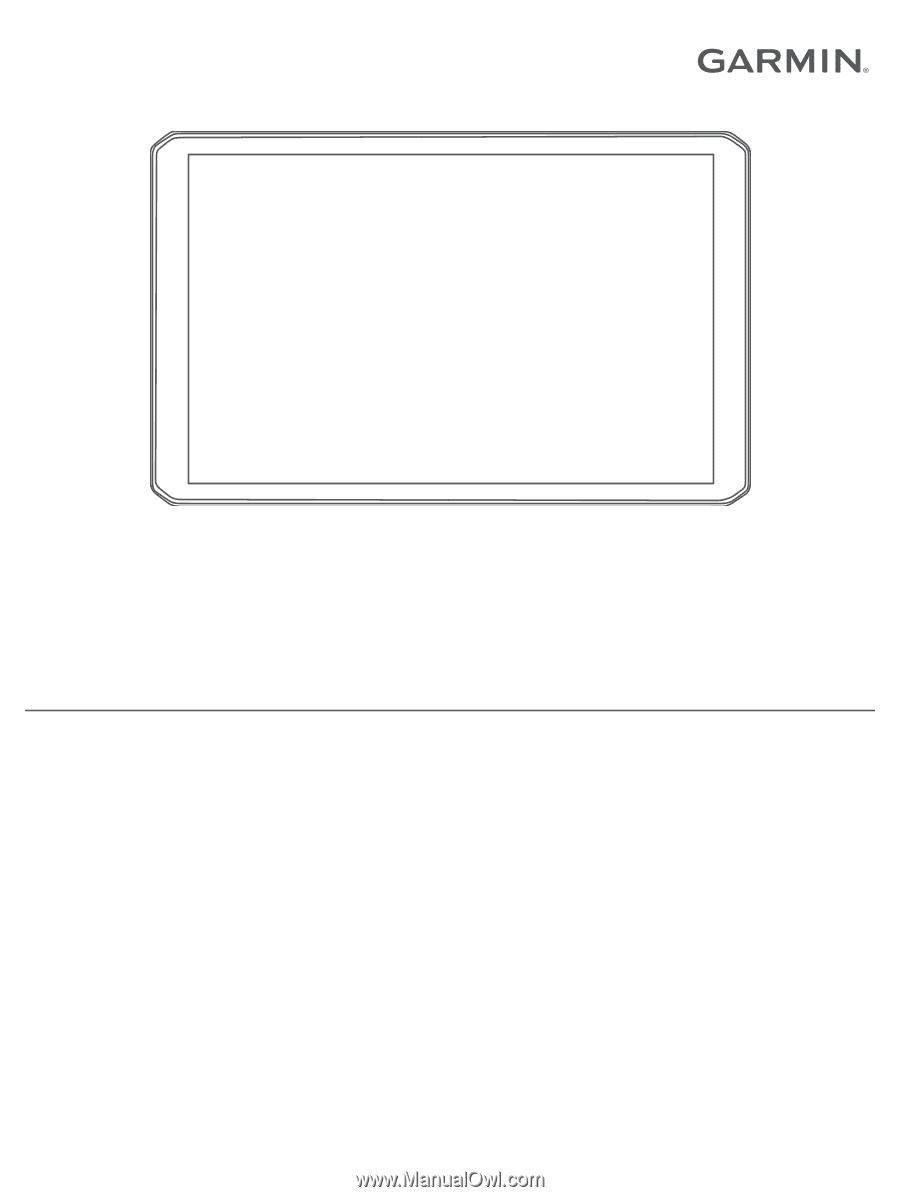
DĒZL
™
OTR800
/
OTR1000
/
LGV800 /
LGV1000
Owner’s Manual