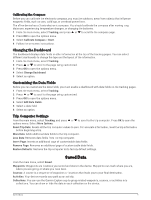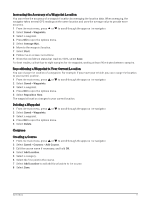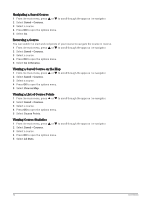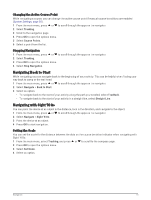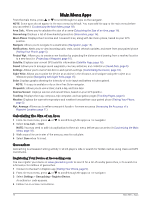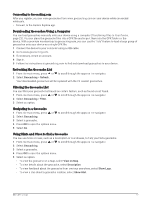Garmin eTrex Solar Owners Manual - Page 16
Navigating a Saved Course, Reversing a Course, Viewing a Saved Course on the Map
 |
View all Garmin eTrex Solar manuals
Add to My Manuals
Save this manual to your list of manuals |
Page 16 highlights
Navigating a Saved Course 1 From the main menu, press or to scroll through the apps on the navigator. 2 Select Saved > Courses. 3 Select a course. 4 Press OK to open the options menu. 5 Select Go. Reversing a Course You can switch the start and end points of your course to navigate the course in reverse. 1 From the main menu, press or to scroll through the apps on the navigator. 2 Select Saved > Courses. 3 Select a course. 4 Press OK to open the options menu. 5 Select Go in Reverse. Viewing a Saved Course on the Map 1 From the main menu, press or to scroll through the apps on the navigator. 2 Select Saved > Courses. 3 Select a course. 4 Press OK to open the options menu. 5 Select View on Map. Viewing a List of Course Points 1 From the main menu, press or to scroll through the apps on the navigator. 2 Select Saved > Courses. 3 Select a course. 4 Press OK to open the options menu. 5 Select Course Points. Viewing Course Statistics 1 From the main menu, press or to scroll through the apps on the navigator. 2 Select Saved > Courses. 3 Select a course. 4 Press OK to open the options menu. 5 Select All Stats. 12 Saved Data