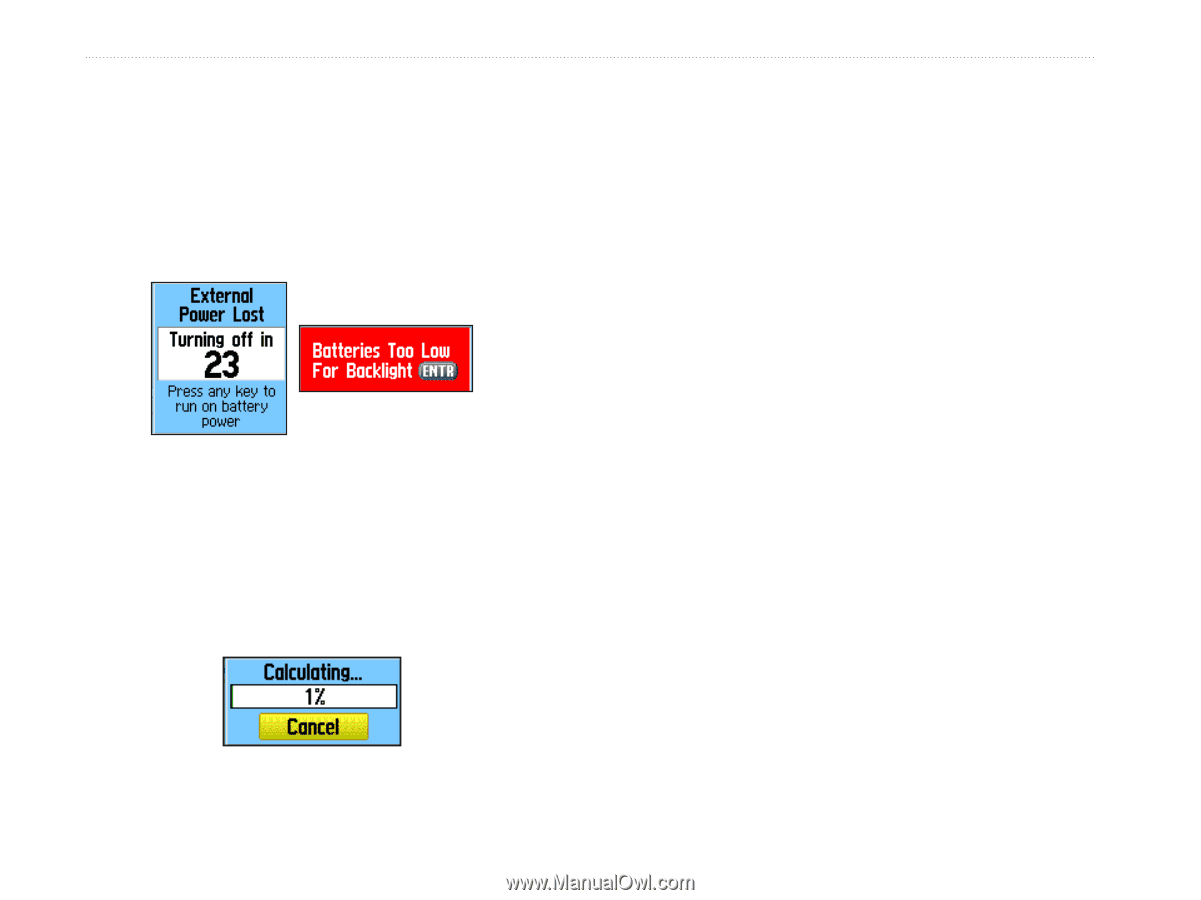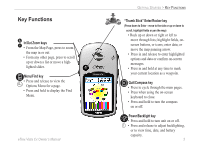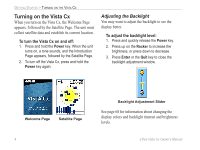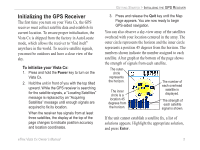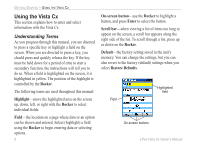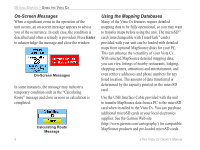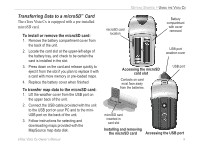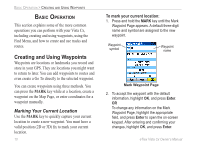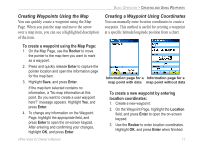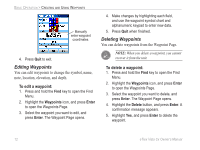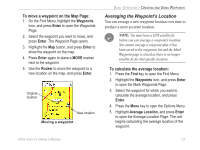Garmin eTrex Vista Cx Owner's Manual - Page 18
On-Screen Messages, Using the Mapping Databases
 |
UPC - 753759049188
View all Garmin eTrex Vista Cx manuals
Add to My Manuals
Save this manual to your list of manuals |
Page 18 highlights
GETTING STARTED > USING THE VISTA CX On-Screen Messages When a significant event in the operation of the unit occurs, an on-screen message appears to advise you of the occurrence. In each case, the condition is described and often a remedy is provided. Press Enter to acknowledge the message and close the window. On-Screen Messages In some instances, the message may indicate a temporary condition such as the "Calculating Route" message and close as soon as calculation is completed. Calculating Route Message 8 Using the Mapping Databases Many of the Vista Cx features require detailed mapping data to be fully operational, so you may want to transfer maps before using the unit. The microSD™ card (interchangeable with TransFlash™ cards) provided with your unit can be loaded with detailed maps from optional MapSource disks for your PC. This can enhance the versatility of your Vista Cx. With selected MapSource detailed mapping data, you can view listings of nearby restaurants, lodging, shopping centers, attractions and entertainment, and even retrieve addresses and phone numbers for any listed location. The amount of data transferred is determined by the capacity printed on the microSD card. Use the USB Interface Cable provided with the unit to transfer MapSource data from a PC to the microSD card when installed in the Vista Cx. You can purchase additional microSD cards at your local electronics supplier. See the Garmin Web site (http://www.garmin.com/cartography/) for compatible MapSource products and pre-loaded microSD cards. eTrex Vista Cx Owner's Manual