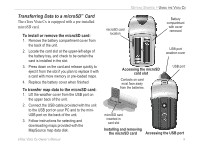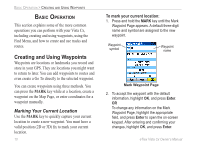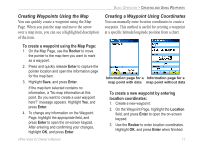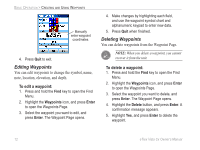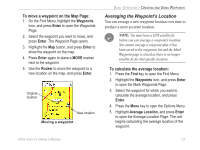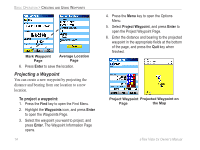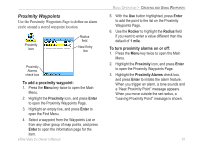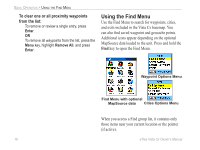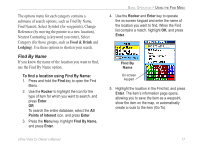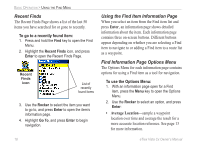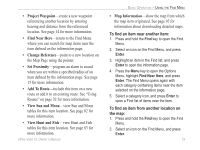Garmin eTrex Vista Cx Owner's Manual - Page 24
Projecting a Waypoint
 |
UPC - 753759049188
View all Garmin eTrex Vista Cx manuals
Add to My Manuals
Save this manual to your list of manuals |
Page 24 highlights
BASIC OPERATION > CREATING AND USING WAYPOINTS Mark Waypoint Page Average Location Page 6. Press Enter to save the location. Projecting a Waypoint You can create a new waypoint by projecting the distance and bearing from one location to a new location. To project a waypoint: 1. Press the Find key to open the Find Menu. 2. Highlight the Waypoints icon, and press Enter to open the Waypoints Page. 3. Select the waypoint you want to project, and press Enter. The Waypoint Information Page opens. 14 4. Press the Menu key to open the Options Menu. 5. Select Project Waypoint, and press Enter to open the Project Waypoint Page. 6. Enter the distance and bearing to the projected waypoint in the appropriate fields at the bottom of the page, and press the Quit key when finished. Project Waypoint Projected Waypoint on Page the Map eTrex Vista Cx Owner's Manual