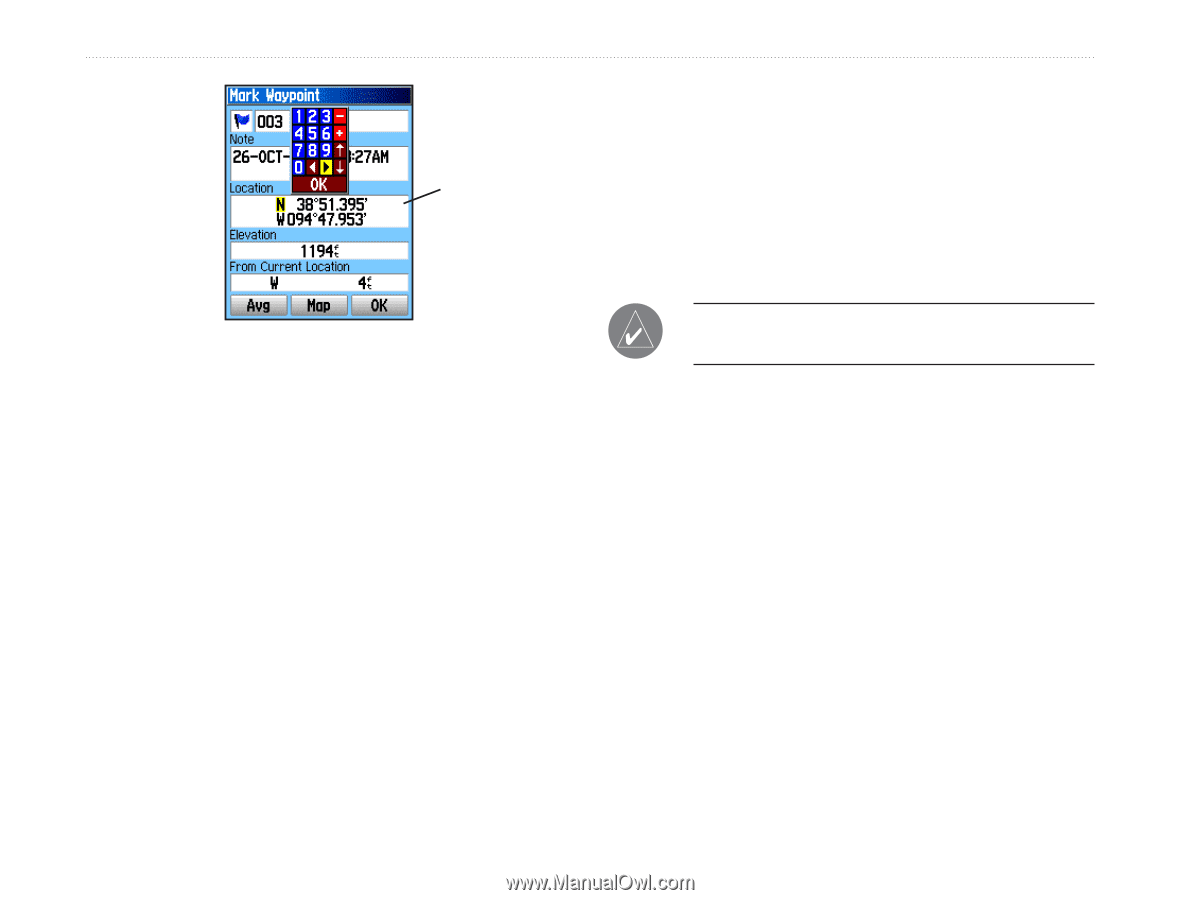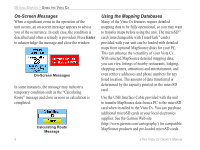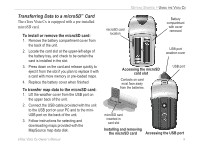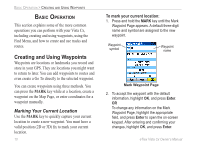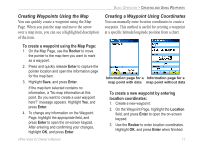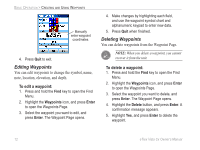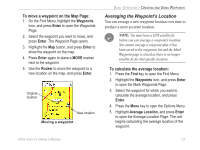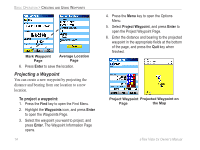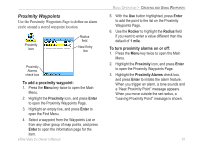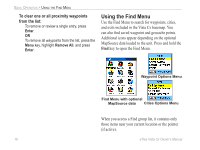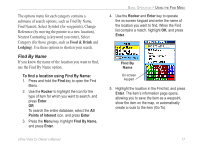Garmin eTrex Vista Cx Owner's Manual - Page 22
Editing Waypoints, Deleting Waypoints
 |
UPC - 753759049188
View all Garmin eTrex Vista Cx manuals
Add to My Manuals
Save this manual to your list of manuals |
Page 22 highlights
BASIC OPERATION > CREATING AND USING WAYPOINTS Manually enter waypoint coordinates. 4. Press Quit to exit. Editing Waypoints You can edit waypoints to change the symbol, name, note, location, elevation, and depth. To edit a waypoint: 1. Press and hold the Find key to open the Find Menu. 2. Highlight the Waypoints icon, and press Enter to open the Waypoints Page. 3. Select the waypoint you want to edit, and press Enter. The Waypoint Page opens. 4. Make changes by highlighting each field, and use the waypoint symbol chart and alphanumeric keypad to enter new data. 5. Press Quit when finished. Deleting Waypoints You can delete waypoints from the Waypoint Page. NOTE: When you delete a waypoint, you cannot recover it from the unit. To delete a waypoint: 1. Press and hold the Find key to open the Find Menu. 2. Highlight the Waypoints icon, and press Enter to open the Waypoints Page. 3. Select the waypoint you want to delete, and press Enter. The Waypoint Page opens. 4. Highlight the Delete button, and press Enter. A confirmation message appears. 5. Highlight Yes, and press Enter to delete the waypoint. 12 eTrex Vista Cx Owner's Manual