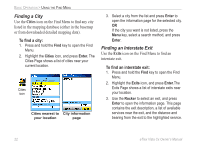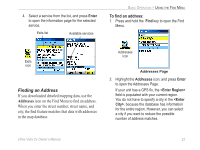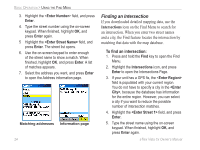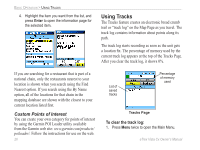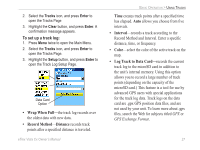Garmin eTrex Vista Cx Owner's Manual - Page 36
Using Tracks - parts
 |
UPC - 753759049188
View all Garmin eTrex Vista Cx manuals
Add to My Manuals
Save this manual to your list of manuals |
Page 36 highlights
BASIC OPERATION > USING TRACKS 4. Highlight the item you want from the list, and press Enter to open the information page for the selected item. Using Tracks The Tracks feature creates an electronic bread crumb trail or "track log" on the Map Page as you travel. The track log contains information about points along its path. The track log starts recording as soon as the unit gets a location fix. The percentage of memory used by the current track log appears at the top of the Tracks Page. After you clear the track log, it shows 0%. If you are searching for a restaurant that is part of a national chain, only the restaurants nearest to your location is shown when you search using the Find Nearest option. If you search using the By Name option, all of the locations for that chain in the mapping database are shown with the closest to your current location listed first. Custom Points of Interest You can create your own category for points of interest by using the Garmin POI Loader utility available from the Garmin web site: www.garmin.com/products/ poiloader/. Follow the instructions for use on the web. 26 List of saved tracks Percentage of memory used Tracks Page To clear the track log: 1. Press Menu twice to open the Main Menu. eTrex Vista Cx Owner's Manual